


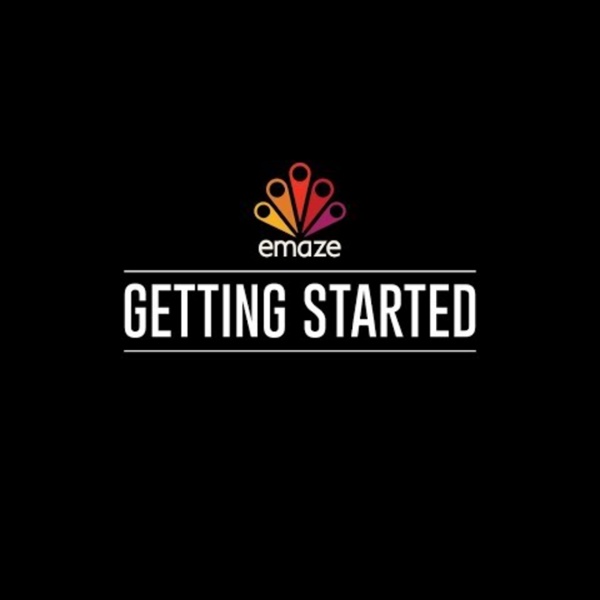
http://www.youtube.com/watch?v=I-9nHq9ld6Q
Related: new technologyTop 7 Presentation Tools for 2015 by PowToon! Imagine the scenario… you’re boss has just asked you to give a presentation to the department at work, which, by the way, includes hundreds of co-workers! It’s also your first month in your new job, so the pressure is on to impress, big time! You’re working in a big corporate and from your experience of these companies you’re aware that it’s all about ‘looking good’ or not ‘being found out’ – all part of the shanannigans of company politics! Of course you haven’t been given much notice to deliver your presentation, so under such a tight timescale this makes it even more unnerving! What should you do? You immediately think of PowerPoint.
Software Download The software below is licensed by the university and available to download for free in order to assist students, faculty, and staff with essential academic, research, business and other tasks. Faculty and staff can also submit a help request for software to be installed on their workstations. Note: Before downloading available software, you will be asked to provide your CampusID and password to verify access under the licensing terms. Log in to the Software Download Site Instructions to download software from our download site > 5 Easy Steps for Adding Voice-Over to PowerPoint Presentations – Flipped Classroom Workshop The basic functions of PowerPoint are pretty easy to use, but it has many features that can really take your presentation to a new level. The ability to supplement a presentation with voice-over or other audio is one such function. Adding your voice to PowerPoint slides is a pretty easy process, and it can turn a presentation from a plain set of slides into a self-contained instructional asset that stands alone and can be used by students to self-teach. This can be a great way to test the waters with flipped content delivery. Here’s a video covering the basics in PowerPoint 2007. In 2010, the concept is pretty similar but they’ve renamed and moved things, so you have use a slightly different process (here’s Microsoft help page for doing this 2010).
Google Apps and sites Sites and Apps for Education Mappe Concettuali, Aggregatori di lezioni, Repository Thinglink Mindomo Blendspace Pearltrees 2 BRAND NEW tools to help students display work, reflect Using DriveSlides and SlideShot, two new Chrome extensions, students can use images to display work and reflect. Google Slides is such a versatile tool in G Suite (Google Apps). It goes much further than creating a slide presentation to show on the screen to the entire class. A List of The Best Free Digital Storytelling Tools for Teachers 1- ZimmerTwins It is all about creative storytelling. ZimmerTwins is a web2.0 tool that allows students to give vent to their imaginative powers and exercise their storytelling skills from early stages to advances ones. 2- Digital Story Telling in The Classroom This section provides resources and materials for teachers to use with their students in storytelling. It helps students personalize their learning and perform better. Students can use these materials to create a movie or interactive slideshow to tell their stories.
Webtools: list of QR-code generators. No Registration Needed for Students Welcome to my list of webtools that don’t require student registration. This started off as a simple curation for myself and has ballooned into something that I never thought would get this big. And it is still growing. Some of The Best QR Code Apps and Tools for Teachers July , 2017 If you are planning to use QR codes with your students in class the chart below provides you with some of the best web tools and mobile apps for generating and reading QR codes. And as we have argued elsewhere, there are several ways to integrated QR code technology in your teaching. In this excellent video tutorial, Red Squirrel demonstrates 11 ways you can use QR codes in your class (e.g: create handouts with links to online content; enrich your content by adding links to online videos, documents and PDFs where students can access more information about topics taught; create QR codes that can show answers to a specific exercise or instructions on how to carry out a certain activity …etc, make books interactive and many more). Note here that for you to use QR codes you will need : Mobile devices with QR code readers/scanners installed QR code generators to create QR codes to share with students.To learn more about how to use QR Codes in class, check out these guides: