


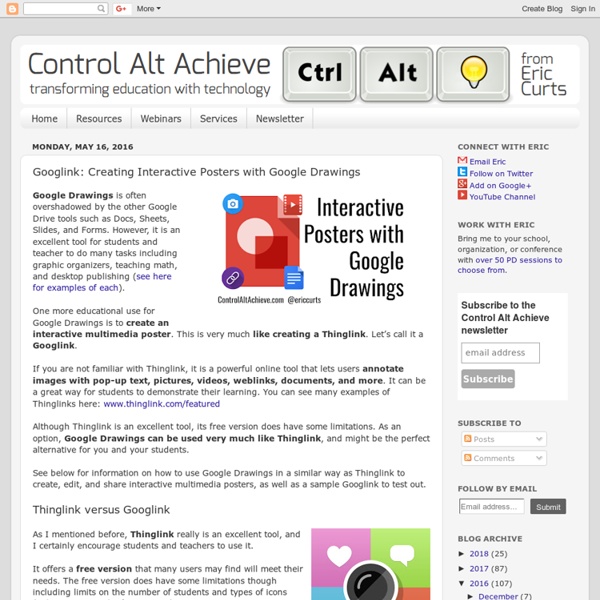
Rethinking Google Drive on the iPad Awesome Presenter at EdTechTeam Summits Rethinking Google Drive on the iPad The iPad is well-known as an amazing creation tool, but with Google Drive’s “Open-In” feature on the iOS platform - the iPad has quickly become a collaboration device extraordinaire. Google Drive is best known for apps like Docs and Slides, and these are great platforms for students to work collaboratively on documents and presentations. Inside the layers of the “i” button lives the “Open-In“ feature - and this is where the collaborative magic happens. Two Amazing Collaboration Scenarios using the Open-In Feature: iMovie: Here is how students can collaboratively create an iMovie - using the Open-In feature. First, students work together to plan a movie project. That was 2012 - it’s 2014 and the power of Google on an iPad has changed! Book Creator: First, students create their own chapter of a book in Book Creator. That is when a student would choose to upload their chapter to a shared folder on Google Drive.
Leraren - Zelf oefeningen maken - Pakketten Er zijn specifieke programma's waarmee je zelf oefeningen kunt maken. Je moet doorgaans niets afweten van programmeren. Wel moet je vaak de handleiding even doorworstelen. Die oefeningen kun je dan je leerlingen aanbieden of online zetten voor iedereen.Zulke programma's noemen we authoring software. Ze worden ook vaak oefeningengenerators genoemd. Welke oefenvormen of vraagtypes je gebruikt, hangt sterk af van het programma. Hieronder maken we een opsomming van een aantal oefeningengenerators met hun respectievelijke helplinks. Nog meer: Bewaren
8 Ways to Supercharge Google Docs with Drawings On the 8th day of Tech-Mas my true love gave to me… 8 Docs Drawings. Note: This post is part of my "12 Days of Tech-Mas" series for 2017. You can see all of the posts for each day as they get released in the main post here: "12 Days of Tech-Mas 2017". "You can't do that in Google Docs!" If you have ever made that claim, then you know the frustration of loving all the awesome things you can do in Docs, but still bumping up against limitations. Sometimes we can extend the capabilities of Docs by installing add-ons or extensions. That tool ... That's right. In this blog post we are going to take a look at eight things you can do with Drawings inside of Docs. See below for details, directions, and examples for each, as well as recorded video tutorials demonstrating how each works.Resources Session Agenda - Google Doc link Session Slideshow - Google Slides link You can view watch the entire training video above, or view just the portions related to each example using the links below. The Basics
5 aplicaciones para Chromebook indispensables en el aula Los Chromebook se están imponiendo cada vez más en los planes de digitalización de los centros educativos bajo el sistema operativo de Google Chrome OS. Existen ciertas aplicaciones que te invitamos a conocer si quieres sacarle el máximo partido a tu Chromebook. ¡Toma nota! Este editor de vídeo destaca porque permite editar varias pistas a la vez, duplicar fragmentos o realizar zoom para editar con mayor precisión. Ofrece efectos sonoros, permite trabajar offline e importar en varios formatos. Intuitivo y basado en la nube, su sencilla interfaz y las interacciones animadas logran que sea fácil de usar por los niños: permite ver las imágenes y videoclips como un guión gráfico visual. Una herramienta de escritura en conjunto para crear cuentos e historias online y compartirlas en la red. Esta propuesta funciona a través del navegador web, por lo que no es necesario descargarse ningún programa.
Free Slideshow and Collage Maker Infographic: 7 Stages of GAFE Hacking in Hot Potatoes: A little knowledge brings a lot of power. Stewart Arneil and Martin Holmes University of Victoria Humanities Computing and Media Centre Contents Introduction The Hot Potatoes authoring suite has now reached version 6, and has over 150,000 registered users all over the world. However, from the earliest versions, we have recognized that for many users this is simply not enough. Why we call it hacking As software developers, our job is to know the coding languages we use very well indeed. The HostingWorks dictionary definition of hack ( A quick job that produces what is needed, but not well.An incredibly good, and perhaps very time-consuming, piece of work that produces exactly what is needed.To interact with a computer in a playful and exploratory rather than goal-directed way. Our suggestions incorporate all of these ideas. Example 1: Typing HTML code into Hot Potatoes Let's say that you're creating a multiple-choice exercise in JQuiz, and you would like to make a piece of text bold. to this:
Teachers Guide to Creating Educational Visuals Using Google Drawings March 16, 2017 There are several web tools teachers can use to easily design educational visuals, posters and infographics to use in their instruction without the need for any graphics design knowledge. Two of our favourite tools in this regard are Piktochart and Canva. Google Drawings is another powerful tool that is simple and easy to use and can be utilized to create a wide variety of graphics. The great thing about this tool is that it is integrated with Google Drive making it easy for you to insert your visuals right into Docs and Slides. In today's post we are walking you through the process of how you can go about creating your visual from scratch. Read on to learn more. This visual, based on Docs Editors Help, is also available in PDF format from this page.
20 recursos de Internet imprescindibles para cualquier profesor Internet es esa fuente de conocimiento donde se puede encontrar prácticamente todo. En lo relativo a educación, los recursos para educación en Internet se están volviendo imprescindibles al permitirnos el acceso a un mundo de posibilidades en unos pocos segundos, y de forma muy sencilla. Recursos imprescindibles para cualquier profesor Una plataforma educativa asociada a las universidades y organizaciones con más de 700 cursos. Permite el acceso a cursos de calidad realizados por profesores de las universidades más prestigiosas. Los cursos están en inglés y las clases se imparten mediante vídeos que incluyen subtítulos para facilitar el seguimiento del curso en cualquier idioma. Esta web de Cursos Online Masivos en Abierto (MOOC) cuenta con recursos de las 1232 universidades iberoamericanas que forman la Red Universia. Un buscador con cerca de 100.000 cursos gratuitos y de pago de más de 300 proveedores. Crear un blog para clase es algo extraordinario.
Google Apps and sites Sites and Apps for Education Mappe Concettuali, Aggregatori di lezioni, Repository Thinglink Mindomo Blendspace Pearltrees Dropbox Coding Scratch Code.org ProgrammaIlFuturo MITAppInventor Coding in your classroom, now! Tinkidoo Tinkercad Community - Classi Virtuali Fidenia e-twinning Edmodo Socloo TeamUp Presentazioni e Infografiche online Prezi Padlet Lino Tackk Adobe Spark Canvanizer CoSpaces EMaze Infogr.am Vinngage Big Huge labs Easelly Piktochart Tagul Tagxedo Drive Word Cloud Storytelling e Ebook Storyboardthat Storybird StoryBuilder Comicshead Cliptomize Scribaepub ePubeditor SimpleBooklet Repository di videolezioni e materiali YouTube KhanAcademy OilProject ScuolaValore-Indire Quiz online TestMoz Quizlet Questbase Kahoot Socrative QuizMeonline Creare Video PowToon Moovly Biteable Animoto EDPuzzle Screencast-o-matic Jing Snagit Salvare Video didattici da youtube Keepvid Savefrom Google Chrome Google Play Sparkie Word Clouds Pic Pac Wevideo AudioBoom Gmail Google Drive GoogleDocs GoogleSpreadsheet GoogleSlides GoogleMaps Hangouts Timeline e Webquest MyHistro Zunal
Explain Everything & Book Creator part 3 Part 3 of a 4-part series looking at how the popular educational apps Book Creator and Explain Everything can be used together.Part 1: Exporting a PDF from Book Creator to annotate in Explain EverythingPart 2: From Explain Everything to Book Creator to iTunes UPart 4: Hand-drawn animations in Explain Everything – published with Book Creator Dan from the Book Creator team is back to look at another way in which Explain Everything can be “app-smashed” with Book Creator to create something unique. The scenario: Using Explain Everything to animate a comic book made in Book Creator, to create a fun video. Book Creator 4.0 has just been released onto the App Store. We’re going to go through creating the comic book, exporting it as a PDF to Explain Everything, recording an animation using the pan and zoom tool, and exporting the end result as a video. Watch the video to see how this can be done or follow the steps below. Creating the comic in Book Creator Animate the comic in Explain Everything
Connect Fours puzzelrond slimste mens You will see a wall of 16 clues. You need to group them into 4 rows of 4 connected items. Simply click four cards to identify a group. You score 1 point for each group found within 2.5 minutes. You have unlimited guesses for the first two groups. After arranging all 4 groups (or when time runs out) the correct groups are shown. This quiz is based on, but is not affiliated with, the 'connect wall' element in the BBC quiz show 'Only Connect' George Red Oranges Scotland +1 Point? Green Ireland Apples Blue +1 Point? Ringo Bananas England Paul Wales Pears John White
The Google Drawings Manifesto for Teachers - Ditch That Textbook There's so much potential here. Because Google Drawings is like a blank slate, the possibilities for classroom implementation are limitless! Idea 1: Interactive, multimedia posters. Give the old poster project a new twist. Create them in Google Drawings instead. Trade in markers for cool fontsQuit cutting pictures out of magazines and start adding digital images (see above)No glue sticks to put things on your posterNo glitter mess all over your room! The biggest benefit: You can add clickable links to these posters. Click here to see a post full of ideas about Google Drawings interactive posters. Idea 2: Eye-catching infographics Have you seen those tall infographics on Pinterest or other social media? They're really easy to create with Google Drawings, and they can put a fun twist on gathering information and presenting it in your class. Instead of doing a traditional essay or research report, consider creating an infographic instead! Some hints for kicking them up to the next level:
15 herramientas de gamificación para clase que engancharán La gamificación está cada vez más presente en el aula pero, ¿cómo se puede implementar en clase? Con estas 20 herramientas de gamificación los alumnos podrán aprender de una forma sencilla y lúdica. Busca, crea y comparte tus propios juegos de ‘flashcards’: Brainscape es una de las plataformas con mayor cantidad y variedad de tarjetas digitales para la enseñanza que existen, y en ella encontramos todo tipo de materiales sobre los temas más variopintos. Tan sencillo como descargar la app (disponible en iOS y en Android) y bucear entre los temas disponibles, muchos de ellos en español. 2knowre; gamificación en el aula Imagina un videojuego que tiene como objetivo la enseñanza de las matemáticas, pero que siendo un juego lo principal que obtenemos de él es la diversión. Su lanzamiento ha abierto la puerta a innumerables posibilidades para aplicarlo en el ámbito educativo. Mejorar el rendimiento de nuestras explicaciones y presentaciones como profesores es posible. 14The World Peace Game