


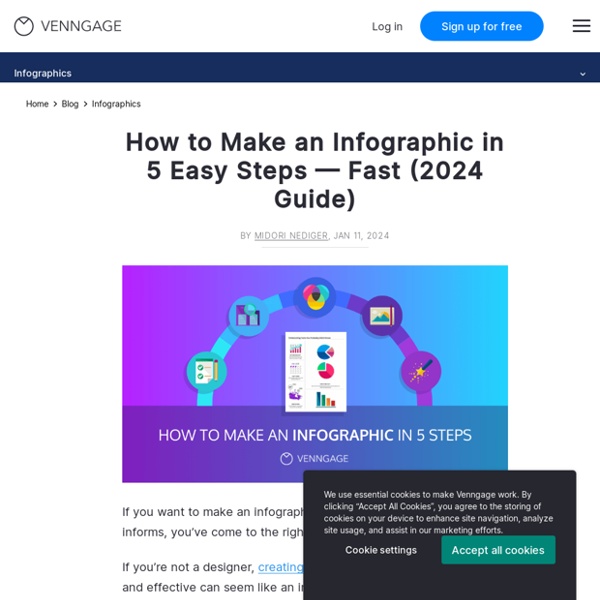
https://venngage.com/blog/how-to-make-an-infographic-in-5-steps/
Related: Digital/TICE • Personal Data Protection • InfographicsBiosolar Leaf That Purifies Air To Tackle Air Pollution In London Air pollution is one of the leading causes of death worldwide, and a new cultivation system developed by scientists in the United Kingdom may help fight against it. A team of researchers from Imperial College London collaborated with startup Arborea to create the world's first Biosolar Leaf technology, which aims to purify and improve air in London. Experts believe that a sustainable and cutting-edge solution such as the Biosolar Leaf technology will help boost environmental outcomes not only in the UK, but also all over the world. How Biosolar Leaf Purifies Atmosphere The Biosolar Leaf technology works by purifying the air through photosynthesis of microscopic plants. One acre of the Biosolar Leaf cultivation system can remove carbon dioxide and produce breathable oxygen at a rate equivalent to a hundred trees from the surface of just one tree. Tackling Air Pollution In London And Worldwide In fact, more people die from air pollution than from drug abuse, alcohol, or unsafe sex.
Interact | Plans Unlimited Up to 60,000 per yearUp to 5,000 per month Basic Integrations: ActiveCampaign, AWeber, Campaign Monitor, Constant Contact, ConvertKit, Drip, GetResponse, Klaviyo, MadMimi, Mailchimp, MailerLite, SendGrid and Zapier Private Help Docs, Live Chat + Email Create unlimited quizzes, giveaways, and polls per month Unlimited quiz completions Generate up to60,000 leads per year5,000 leads per month Custom design Interact branding No conversion tracking No analytics reporting Private quiz visibility Help Docs, Live Chat + Email Support The Anatomy Of An Infographic: 5 Steps To Create A Powerful Visual - SpyreStudios Information is very powerful but for the most bit it is bland and unimaginative. Infographics channel information in a visually pleasing, instantly understandable manner, making it not only powerful, but extremely beautiful. Once used predominantly to make maps more approachable, scientific charts less daunting and as key learning tools for children, inforgraphics have now permeated all aspects of the modern world. I designed a couple of infographics back in college, the need arising especially around the time Soccer World Cup fever spiked. It was a fun process representing the different groups, predicting winners in each group at each stage and creating a mock pairing of teams that would clash all the way leading upto the finals. Infographics can appear daunting to some with the sheer amount of data they present, but designed in the right manner and step by step, they can actually be one of the most fun things you will ever create. Anatomy Of An Infographic 1. 2. 3. 4. 5.
How to Create an Infographic: 11 Steps (with Pictures) This article was co-authored by our trained team of editors and researchers who validated it for accuracy and comprehensiveness. wikiHow's Content Management Team carefully monitors the work from our editorial staff to ensure that each article is backed by trusted research and meets our high quality standards. This article has been viewed 27,585 times. Co-authors: 11 Updated: June 4, 2020 Views: 27,585 Article SummaryX To make an infographic, begin with a vertical layout, which is easier to read on websites and mobile devices. Did this summary help you? Thanks to all authors for creating a page that has been read 27,585 times. This article was co-authored by our trained team of editors and researchers who validated it for accuracy and comprehensiveness. wikiHow's Content Management Team carefully monitors the work from our editorial staff to ensure that each article is backed by trusted research and meets our high quality standards. Co-authors: 11 Updated: June 4, 2020 Views: 27,585
Storyboard That Tutorials & Help for Creating a Storyboard Overview One Page Cheat Sheet Download a printable guide to getting started. Characters Choose Colors Many characters, scenes, and objects within Storyboard That allow the user to change the colors to fit their needs and make their storyboards pop. When an object supports color updates, selecting the item will show a color selector dialog. Clicking on the large color box at the right will bring up an extended color chooser that allows virtually any color to be chosen. Pose Characters "Poseable" characters are a fun feature of Storyboard That that allow for higher customization of characters for more dynamic storytelling! “Head” buttons add/remove tilt “Expression” buttons replaces the character face with the one pictured “Arm” buttons (left or right) alter the position of the desired arm “Legs” buttons change the leg position of the character Insta-Poses are one-click options to change the character into a particular expression or action. Step 1: Step 2: Step 3: Step 3 (Alternate): Step 4: Scenes
New algae-based bioreactor can swallow carbon dioxide 400x faster than trees For good reason, plenty of people are worried about the quantities of carbon dioxide (CO2) that are being pumped into the atmosphere. Since the early 1800s, scientists have known that greenhouse gases in the atmosphere trap heat, causing the effect we now know as global warming. CO2 is a particularly big contributor to this problem. Created as a result of the burning of fuels like oil and natural gas, CO2 makes up the overwhelming majority of greenhouse gas emissions. The quantity of these emissions as a result of human activity has increased by more than 400% since 1950. One way to slow this effect is something called biosequestration. Algae is the answer “We believe one of the biggest human challenges of our time is the current crisis with global warming,” Ben Lamm, CEO of Hypergiant Industries, told Digital Trends. Algae is one of nature’s most efficient machines for carbon dioxide consumption. “The device [we’ve created] is a controlled closed system model,” Lamm explained.
| Quickly Create Online Quizzes For Free Madhumita Murgia: How data brokers sell your identity 62 of the best infographics Best infographics: Quick links The very best infographics manage to take stark data, complicated information or a confusing timeline, and repackage it in a crystal clear graphic, which is a delight to look at. Infographics are the perfect encapsulation of what good design, illustration and animation are all about: communicating a story or idea visually and making it instantly connect with its audience. It does this in a way that a lot of raw text could never do. If you want to create an infographic yourself, you need to head over to our visualisation tools or infographic makers lists. Our pick of the best infographics are divided these into categories. Okay, ready to get meta? Best infographics about infographics 01. The clever use of Lego made it certain that we'd include this on our list of best infographics. 02. Why do the best infographics become so popular? 03. Best infographics: Explore a world 04. Who is your favourite artist? 05. 06. 07. 08. 50 years of Doctor Who 09. 10. 11. 13.
How To Teach Digital Citizenship Through Blogging There are many benefits to having a blogging program in your classroom. One advantage is that blogging can be the perfect avenue to teach digital citizenship. What is digital citizenship? Not so long ago “cyber safety” or “cyber bullying” were key terms associated with our “internet safety” programs. Digital citizenship is used as more of an umbrella term for our goals to help our students to be safe, happy, productive, and ethical online. Common Sense Media’s curriculum identifies eight topics under the umbrella of digital citizenship including: internet safety, cyberbullying, copyright and more. empowering your students with skills to think critically, behave safely, and participate responsibly online, allowing them to connect and collaborate in meaningful ways. All teachers know how important digital citizenship is. Students don’t always have the life experience or brain development to navigate technology safely and effectively. But how do we teach digital citizenship? 1) Netiquette
How hacking photosynthesis could fight deforestation and famine You might not be able to stomach soybeans for breakfast, lunch and dinner, but the animals you eat do. Cultivation of the staple crop takes up an area five times the size of the UK, and 85% of that area is used for animal feed. Thanks to projected rapid growth in both world population and in the meat-eating global middle class, demand for soybean is set to grow 80% by 2050 – more than any other staple crop. With arable land at a premium, our desire for animal products is already responsible for the deforestation of vast swathes of the Amazon and other rainforests. But this destruction is not yet a certainty. Hacking photosynthesis Light, carbon dioxide, and water are what give plants life. This novel method, trialled in Iceland's Hellisheidi geothermal park, swaps sunlight with LED light, fresh water with saltier "brackish" water, and ambient air with concentrated carbon dioxide, controlling their concentrations in innovative modules called photo-bioreactors. A scalable solution