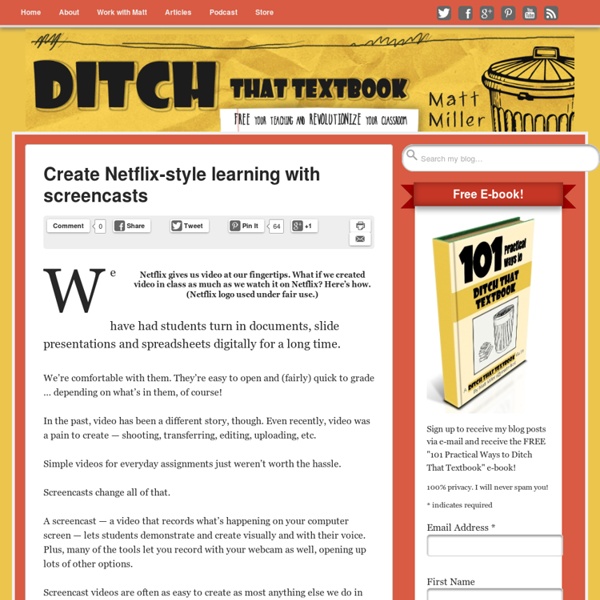DocStickers: A Docs + Keep Integration for Old School feedback
Today, I'm excited to tell you about DocStickers! If you can give me 90 seconds of your time, this video is worth a watch! Otherwise, continue below. I remember getting papers back with stickers and stamps as a kid. With most of my assignments having gone digital, I still want to be able to bring this joy to my students. Brought to you by the wonderful integration of Google Docs and Google Keep. Some goodies for you to get started (links open in a new window): Quick-Start Video (in case you can't view the one above)Quick-Start Flier (also pictured below) *new* Tutorial: Creating Stickers in Google Drawings (2 min video) *new* Google Drawing Template (make a copy to edit your own) One thing I want to make VERY clear. There are many forms of feedback I utilize and this is a complement to written and/or verbal feedback. I have high school students who remember getting stickers and stamps on their work when it was handed back. Tweet me @i3algebra #DocStickers I'd love to know what you think!
Windows Movie Maker Download - Make Your Own Movies with Windows Movie Maker
Make your own movie using Windows Movie Maker. Turn your photos and videos into polished movies. Add special effects, transitions, sound, and captions to help tell your story. Key features - Windows Movie Maker Software: With Windows Movie Maker, it's easy to organize and select the photos and videos you want to use in your next movie. What you can do with Windows Movie Maker Software: Try an AutoMovie themeJust pick the photos and videos you want to use, and Movie Maker does the rest. Share with friendsOnce your movie's done, it's easy to post it on popular social networking and video sharing sites. System Requirements -Windows Movie Maker Software:
10 ways icons from The Noun Project can impact learning
Icons can help students construct understanding and remember new ideas. The Noun Project has the hook-up. Here’s how! (Icons via TheNounProject.com) Images are powerful and very brain friendly. The majority of people think in pictures — and some think exclusively in pictures. At times, including photos, illustrations and other images can be considered silly and unnecessary in education — almost as if adding them is like putting up decorations in learning. Adding visuals to instruction and to products of learning can help learning stick long-term. There are TONS of places to get great images to incorporate into learning. Photos can convey an idea, emotion, concept, etc. well. And my favorite source for icons is The Noun Project (TheNounProject.com). What is the Noun Project? The site bills itself in this way: “Icons for everything. Just load up the site and you’ll see a variety of what’s available: A steak. The icons are available to use in two different ways: There’s also educator pricing! 1.
Download Free Video Editor: best software for video editing.
L’éditeur vidéo sert à éditer les fichiers vidéo ainsi qu’à créer des clips vidéo de divers niveaux de complexité avec l’application de différents effets vidéo et audio. Le logiciel possède de nombreuses fonctionnalités et possibilités et en même temps il est doté d’une interface simple et intuitive, ce qui vous permettra de créer vos fichiers vidéo avec un minimum d'efforts. Vous pouvez télécharger Free Video Editor et profitez de ses fonctions gratuitement et sans restrictions (pas de période d’essai, filigranes ou annonces). Download Video Editor x32 Download Video Editor x64 Éditeur vidéo non linéaire Notre éditeur vidéo appartient à la classe des éditeurs vidéo non linéaires. Effets vidéo et audio Vous pouvez appliquer de différents effets vidéo et audio à presque tous les objets de l’éditeur vidéo pour obtenir le résultat voulu. Exportation facile vers les réseaux sociaux Préparez une vidéo pour Facebook, YouTube, Twitter et Vimeo sans problèmes avec VSDC Free Video Editor.
How to create a Quiz
See example screenshots of creating, displaying and viewing the grades of a quiz (click on image to enlarge): After you login, click on the button "Create a Quiz". Review the Settings: First set a title and optionally add the quiz to a category. Tab "Order": - One question per page: By default all questions are shown on the same page. - Randomize questions: If you want to prevent your students from cheating this might be helpful. - Max number of attempts: Set to "1", if you are doing a graded assessment or change to "Unlimited" if it's for practice. - Time Limit: Set the time limit in minutes (for example 10). Tab "Feedback / Input": - Feedback: Displays if the answer was correct after the student clicked the "Check"-button. - Display the correct answers. - Case insensitive: Is checked by default, but if case is important (for example German nouns have to start with upper case), then uncheck this. - Special Chars: See How do I add special chars? Tab "Visible To": Add Questions: Sign up here
Important News About Adobe Spark
Adobe Spark is a great tool for making videos, storytelling websites, and simple graphics. It has been popular since its launch a few years ago. Also since its launch there have been many questions about whether or not it can be used with students under the age of 13. For while Adobe's guide for educators indicated that it could be used with students under 13 with the right supervision. This week at the BETT Show, Adobe made an official announcement about the use of Adobe Spark by students under age 13. The announcement states that beginning in April students under the age of 13 will be able to use Adobe Spark with Adobe's school ID integration. In the same announcement about age restrictions, Adobe announced that starting in April all of the premium Adobe Spark features will be available for free to all schools and universities.
Book Creator - the simple way to create beautiful ebooks - Book Creator app
Use Toontastic 3D to Create Animated Videos
Toontastic 3D is the latest version of the popular Toontastic animation app. The free app is available on the iOS, Android, and Chrome platforms. I now have the app installed on my Android phone, on my iPad, and on my Chromebook. The app is easy to use and functions the exact same way on all three devices. The app provides students with customizable story templates, settings, and characters. To use Toontastic 3D students do not need to have accounts or log into any service. Here are this week’s most popular posts on FreeTech4Teachers.com: 1. This Wednesday I will be hosting my sixth Wednesday Webinar. Need a speaker for your conference? Click here to learn about my keynotes and workshops.
Hur bedömer vi informationssökning? - Mia Smith
Eleven kan välja texter och talat språk från olika medier samt med viss relevans använda det valda materialet i sin egen produktion och interaktion. (Kunskapskrav för betyget E i år 9, engelska, Lgr11) Progressionen är inte mindre luddig den. E: med viss relevans C: på ett relevant sätt A: på ett relevant och effektivt sätt Här kommer alltså tiden in, för att nå högsta betyg ska man vara effektiv. Hur hanterar då Skolverket lärarnas osäkerhet? Skärmutklipp från kommentarmaterialet till kursplanen i engelska/moderna språk. Jag har tidigare bloggat om hur man kan jobba med detta, och visat exempel på hur man kan hjälpa eleverna utveckla sitt tänkande kring digital informationssökning, samt om digital läsförståelse. Nu handlar det inte bara om digitala källor, utan även texter på papper, talat språk osv kan tolkas in, men ordet internet finns nämnt i det centrala innehållet, så det är viktigt att inte glömma bort den digitala aspekten. Hur gör jag då för att bedöma detta?