


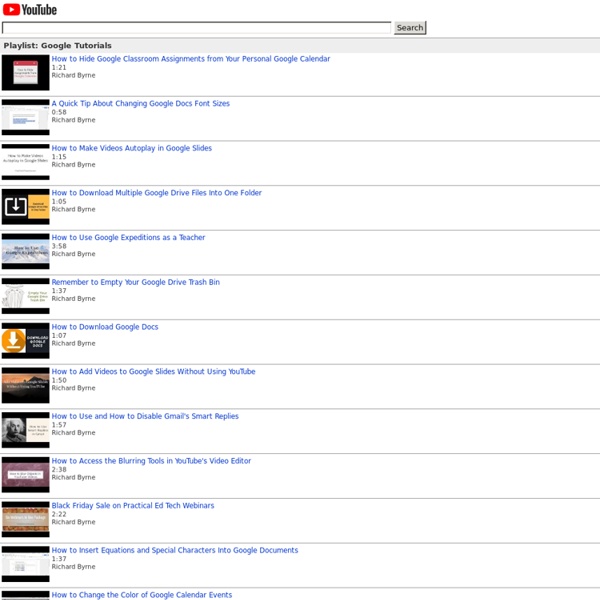
Découvrir les commandes cachées de Google Chrome Vous utilisez quotidiennement le navigateur Google Chrome pour surfer sur le web, saviez-vous qu'il existait des commandes cachées dans celui-ci ? Je vous laisse découvrir une série de commandes cachées à taper directement dans la barre d'adresses du navigateur : Create G Suite Templates with This Mind-Blowing Hack Save Pinterest Yes! This G Suite trick will let you change some words in the URL of your file and magically create a template link! This is a game-changer, y’all! Templates make it easier to share learning activities, lesson plans, Hyperdocs, and more. Keep reading to learn how this little hack can save you time and frustration! Create G Suite Templates with This Mind-Blowing Hack The Problem with File>Make a Copy I find myself saying File>Make a Copy about 20 million times a day! The Problem with Forcing a Copy It is easy to make a copy, but sometimes we need to force a copy. The problem is that this is a completely blind action. The Answer: The Template Link! Enter the template! I learned this URL trick from my friend, Tony Vincent. To change a Doc, Sheet, Slide, or Drawing to a template link, replace the word, “edit,” with the words, “template/preview.” **Keep in mind that sharing rules still apply, so it still has to be at least viewable to whoever is “using the template.” (Level 1) Summary
25 FREE Google Drawings graphic organizers — and how to make your own Sometimes, we just need some help organizing our thoughts — students AND educators. Paper versions of graphic organizers can do a nice job of that. But by making them digital in Google Apps, they instantly become customizable. Multiple people can collaborate on them in real time. In short, digital graphic organizers are more versatile. In Google Apps, there’s a highly powerful yet highly overlooked app called Drawings.It gives users a blank canvas where they can add text, shapes, lines, etc. Drawings can be the virtual page where students can gather and process their ideas. I used to shy away from doing a lot of graphic organizers because it’s hard to design them in Google Docs; the moment I learned that you could change the page set-up to 8.5 x 11 inches, my world CHANGED. Creating graphic organizer templates with Google Drawings As Amy mentioned above, Google Slides can be used to create these as well as Google Drawings. Sharing your Google Drawings graphic organizers
Control Alt Achieve: Extensions vs Web Apps vs Add-ons The Google ecosystem provides a wide range of powerful programs to help you do pretty much anything you need. This includes browsing the web, typing a document, creating a slideshow, sending email, collecting data, and so much more. However, even with all the features in their tools, Google knows they can’t do everything. To help address this, Google allows third parties to create tools to extend the functions and features of Chrome, Docs, Sheet, Forms, and more. Chrome ExtensionsChrome Web AppsAdd-ons for Docs, Sheets, and Forms At the most basic level, all three of these do the same thing. Even though all three types of tools have that in common, they are still quite different in many other ways. "What’s the difference between an extension, a web app, and an add-on?” To help answer this, I have put together a chart that compares and contrasts these three different types of tools. Extensions vs Web Apps vs Add-ons Infographic Extensions vs Web Apps vs Add-ons List What are they?
EduCanon. Créer facilement des vidéos interactives pour ses étudiants EduCanon est un outil tice qui permet de créer facilement des vidéos intégrant des questions, quizzs et compléments multimédias. Un outil idéal pour la classe inversée qui permet de proposer des leçons en vidéo intégrant des moments de contrôle de la compréhension par l’apprenant. EduCanon est une alternative a EdPuzzle ou Zaption dont j’ai déjà parlé sur les Outils Tice. EduCanon vous permet donc d’insérer des questions dans une vidéo à partir de Youtube ou Vimeo et collecter les réponses des élèves l’ayant regardé. Vous allez ainsi transformer une consultation passive d’un contenu en une expérience interactive. L’utilisation d’EduCanon est simple. Lorsque l’élève va visionner la vidéo, celle-ci marquera une pause à l’endroit où vous avez inséré votre question et lui demandera d’y répondre. Malin, EduCanon oblige l’apprenant a regarder toute la vidéo pour pouvoir répondre aux questions. Tout cela fonctionne à merveille aussi bien sur ordinateur que sur tablette. Lien: EduCanon
Insert a GIF into a Google Doc or Slide I was asked by a teacher at my site to help her students "jazz" up their Google Slides presentations on biomes. While reading up on the cool ways to use Google Slides I found out that you can insert a GIF into a slide! I didn't know you could do that so I tried on a Google Doc and it worked there too! You may already know how to do this but if not here's how.1. Record your GIF or find one that you want to use. Alice Keeler has an extremely helpful blog post called How to Use Snagit to Create Animated GIFs . If you are getting your GIF from a site like Giphy.com you will need to click "advanced" and copy the GIF download URL. 3. Click "insert" then scroll down to "image"Insert image "By URL"Paste GIF URL Easy peasy! Ideas for using this handy little trick: Add even MORE pizazz to your hyperdoc with an animated GIF. Do you use GIFs in your Google Docs or Slides?
12 ways to use Google Cardboard in your class Google Cardboard delivers vivid real and imaginary experiences in full 3D. See how you can get AND implement Google Cardboard in your classroom. (Wikipedia / othree / CC BY 2.0) Virtual reality used to be the thing of science fiction books and movies. I remember watching Marty McFly sit at his table in “Back to the Future Part 2”, watching TV with virtual reality goggles. It’s here. Although many companies are diving into the virtual reality market, Google Cardboard seems to be the one that is the most cost-effective and realistic for classrooms right now. With a little research, a little money, and a little creativity, this technology can have an impact in lots of classrooms — likely including your own. What you need for Google Cardboard Google Cardboard apps split your screen so you can see images through the lenses for each eye. Google Cardboard itself is a virtual reality viewer often built from (you guessed it) cardboard but also from plastic and other materials. 1. 2. 3. 4. 5. 6. 7.
Learning Google Apps | Learning how to use Drive, Sheets, Forms, Docs & Slides eduCanon G Suite Updates Blog: See the status of a Gmail message after it’s been delivered Using Gmail’s Email Log Search feature in the Admin console, G Suite admins can track the delivery of messages sent and received by users within their domain. Until now, admins had to reach out to end users directly or search their mailboxes to see the status of a message after it had been delivered. With this launch, that’s no longer necessary, as a message’s post-delivery status will be listed in Email Log Search results. Going forward, to see the current location of an email, whether it’s been read or deleted, as well as any assigned labels, admins can simply expand the “Post-delivery message details” under “Recipient details” in an Email Log Search result.
10 +1 conseils pour encore mieux organiser son Google Drive | Numeriblog Sans nul doute, Google Drive est devenu l’un des services de stockage cloud les plus populaires et user friendly au monde. Sorti en avril 2012, le service n’a cessé d’évoluer. J’ai croisé des milliers de Drive dans mes formations, voici donc quelques astuces pour ranger et nettoyer votre Google Drive. Nous utilisons tous Google Drive comme un «entrepôt», en jetant tous les types de fichiers via un dossier partagé ou pas. Clairement, avec cette approche, tôt ou tard, l’espace disque dans le cloud deviendra un « joyeux bordel » dans lequel trouver quelque chose ne sera pas si facile. Mon Drive versus Drive partagé La première question à se poser quand on dispose de licence G Suite Business, Enterprise, Asso ou Education, c’est le choix entre Mon Drive et Drive Partagés. Puis-je désigner mon audienceLe dossier partage un thème homogèneIl est destiné à une utilisation sur long terme. Pour aller plus loin sur les Drive partagés, je vous invite à lire cette rubrique dédiée. Les règles de nommage
A Collection of The Best Web Tools and Apps for Creating Educational Screencasts August 9, 2015 A screencast, also known as video screen capture, is a great way for teachers to create and share instructional videos and explanatory step by step tutorials with students. regardless of the purposes for which you are creating a screencast, the quality of your video screen captures can sometimes impede the communicative intent of your message. Therefore, knowing what tools to use to create educational screencasts is as important as the content of the screencasts themselves. To this end, we have curated for you this collection of some of the best screen casting tools out there. We have divided them into four major categories: Mac apps, web tools, Chromebook apps, iPad apps, and Android apps. Mac Users: For Mac users, check out this short visual guide to learn how to create screencasts using Quick Time Player Web Tools and Apps for Creating Screencasts A- ScreencastO--Matic ScreencastO--Matic is a wonderful web tool to use for recording your computer screen. B- Camtasia SnagIt
Your Google account might be giving outside developers access to your data — here's how to disconnect apps you don't trust before they read your mail