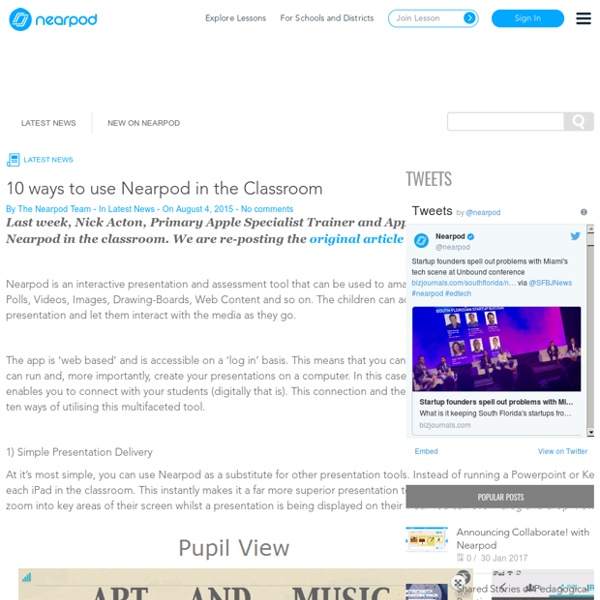Digital BreakoutEDU
Author’s Note: This strategy is very similar to the Make Vocabulary Fun with Digital Breakouts strategy I blogged about on BamRadioNetwork’s EdWords blog. Here is a strategy for using digital breakouts to make exit tickets that challenge and engage learners while producing useful assessment data. Step One: Make a Google Form with the digital breakout locks.… Read More Make Awesome Exit Tickets with Digital Breakouts My latest BamRadioNetwork EdWords blog post is Make Vocabulary Fun with Digital Breakouts – my strategy for using Quizlet, Google Forms, and Google Sites to rejuvenate vocabulary review. Thank you for reading and considering it. Please comment below or tweet me at @TomEMullaney if you would like to discuss further.
Questions That Set a Purpose for Reading
The last time you read, you had a purpose, even if you didn’t realize it. Maybe you were reading to figure out how to implement a teaching strategy, to learn how to cook a dish, or to find out what happens next in a novel. Whatever the reason, every time we read it’s purposeful. That applies to our students too. Though, their reason to read may not be the one that we’d want—too often, our students read to complete an assignment, to find an answer to a question, or to “get it done.” Reading with a clear, meaningful purpose helps students gain more from text.
QR Code Generator, 2d Barcode Generator, QR Code
A QR code generator is a software or online application that allows you to create QR codes. QR codes are probably the most popular and flexible two-dimensional barcode that is used by most businesses and individuals for anything from their marketing campaigns, education and even in ordinary lives and lets not forget just for fun! They’re widely used by any web design agency As QR codes gain popularity, more and more Web sites are offering free QR code generator services.
How to use the App ‘ChatterPix’ effectively in your lessons.
ChatterPix is a straightforward App but has so many opportunities for use in lessons. My students really enjoy using it. It’s available for free on the App store. The App let’s you select a picture of a character, mark where the mouth is and then when you talk, the mouth moves.
Reading in the Content Area – ACPS Talent Development
Content area reading is most simply, reading to learn. It encompasses all the skills and abilities required for a student to read the complex, informational text found typically in Social Studies, Science, and Math. The type of reading one does differs as the material begin read changes and because of this, different skills are required. Content area reading skills need to be explicitly taught, modeled, and practice in order to be most effective. Content area reading is most engaging when primary sources are used. Objective: By the end of this video, viewers will have an understanding of a variety of strategies to use in order to explicitly instruct in reading while simultaneously teaching content.
Online Tools for Teaching & Learning – Designed by students in EDUC 595A at the University of Massachusetts Amherst
Welcome to Online Tools for Teaching and Learning! This site was designed to help you identify online tools that you might use for teaching or learning. Each page includes a wealth of information about a specific tool (e.g., price, ease of use, description of the tool, innovative ways to use the tool for teaching and learning, how the tool fits with the SAMR model) to help you evaluate the tool and determine whether to use it in your practice.
EdTech Tutorial: How to use the App ‘PicCollage’ to create amazing posters.
PicCollage is a great app which allows you to create visually effective posters. It is available on the App Store and Google Play. Here is a PicCollage a student of mine created as part of their Thai history project:
Reading with Purpose in the Content Areas
Home › Professional Development › Strategy Guides Strategy Guide Content area teachers in middle and high schools face sometimes misguided pressure from administrators to include more reading in their instructional activities.
10 things to try right now with your child on Scratch and ScratchJr
By Saskia Leggett and Kaitlyn Leidl Creating projects with Scratch and ScratchJr can be a way to reflect on experiences that you and your family have shared. Here are 10 things to try with your Scratchers right now before you get ready for the next school year. Use these hands-on activities and accessible tips to dive into new and creative projects together!
Workshop Bratislava
Rooms with a view Home Workshop Bratislava
skunkers / Animation
Create Stop Motion Animations with KomaKoma This is a guest post from Kate Wilson (@katewilson13) of EdTechTeacher, an advertiser on this site. Stop Motion was one of the original video creation techniques. By stringing together a series of single images and displaying them quickly in order, film was born.
Scrible Help - Peachtree Ridge High School Media Center
Scrible Tutorials Scrible is a helpful tool that allows you to save your research in one place, annotate articles, create bibliographies and much more! GCPS pays for you to have access to this useful tool using your school's google account! See the handout and tutorial videos below to learn how to use Scrible: Student Video Tutorial
Learn To Gamify Your Classes Step By Step With This Tutorial
If you’re an educator, you’re likely already familiar with the term gamification. This method, which has seen a huge boom in popularity, proposes that students learn concepts through games. It’s clear that gamification is a technique which presents a lot of advantages in entertaining and motivating students, allowing them to acquire knowledge almost without realizing it.