


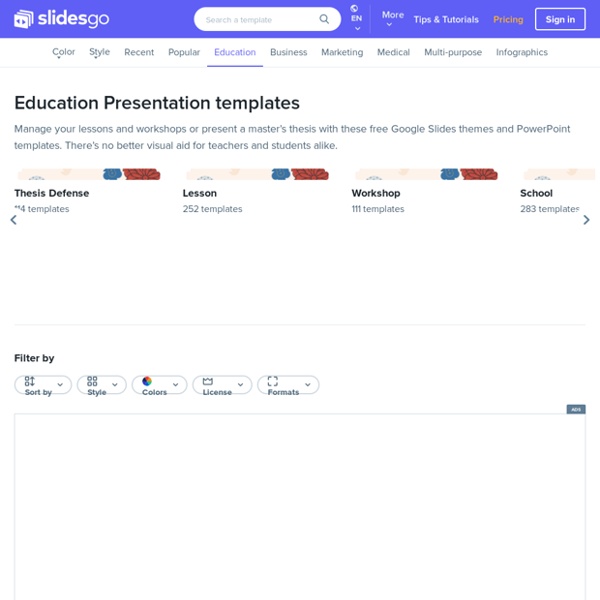
DO YOU REALLY NEED IT ? -- HOW TO MAKE AN INTERACTIVE DICE I always keep a bag of 15 dice in my bag because they are so versatile. 15 dice may seem like a lot but for me it is the perfect amount. I always have enough dice if I am playing games that require multiple dice or if I am working with large classes. There are a lot of different ways that dice can be used in the classroom. They are a great way of randomizing vocabulary, practicing grammar structures, and playing games. There are also a lot of different types of dice. What do you do if you want to create your own dice? I originally tried out PowerPoint dice because I wanted to make some large dice that would be easily visible in large classes and I could use them to model activities. Contents Download the Dice Pack Download the PowerPoint Dice Pack. Open the PowerPoint and you will see 6 dice. Tip: Click on the video dice to roll them. Top Different Types of Dice Standard Dice I have included 3 standard dice in the pack. It’s easy to create more dice colors though. Question Word Dice Story Dice
Five Screencastify Settings You Should Know How to Use Screencastify is an excellent tool for creating instructional videos on your Chromebook, Mac, or Windows computer. You can use it to create a screencast video to demonstrate how a program works, use it to record yourself narrating over some slides, or use it to simply record a short video with your computer's built-in webcam. And if you turn on the drawing tools in Screencastify you can use it to make a whiteboard video. In fact, it's the drawing tools that inspired me to make a short video to illustrate five settings in Screencastify that you should know how to use. Five Screencastify Settings You Should Know How to Use 1.
Harry Potter This one is one of those special requests: Matt Meyer (an amazing 6th Grade Teacher from Illinois) asked me if I had a template inspired in Harry Potter. I didn’t, so here it is. I know is not pixel perfect (again, I am not a designer nor an illustrator) and when I was working on it, I thought I couldn’t make it. But I sent the first draft to Matt and he liked it! So, for me it’s mission accomplished! Thank you, Matt, for taking me out of my comfort zone with this one! ATTENTION GOOGLE SLIDES USERS: If you are prompt to “Request for access·”, please note that sometimes it happens when you are logged in more than one Google account or when you are logged in a Google for Education account and your IT Admin has blocked the access. You can try again by logging in a personal Gmail account, and signing out of all the other accounts. The other workaround is for you to download the pptx file, upload it to your Google Drive, and open it as Google Slides. If you like it, share it!
Six favourite teaching online activities A guest post from Lindsay Clandfield. Lindsay is a well-known ELT author, teacher and teacher trainer, and a person who never seems to run out of original and inspiring ideas! I’ve been lucky enough to work with him on a variety of projects over the years. Photo by Flnz To celebrate the launch of our new book, Teaching Online (published by Delta Publishing), Nicky and I decided to invite each other for a guest post on our respective blogs. The following then, are my favourite six activities that I use regularly when teaching online courses. 1 My window, my world This is a getting-to-know-you activity. It’s a great way to get a window into what the other people on your course are like. *if you are using a VLE (virtual learning environment) then you will be able to set up different discussion forums for activities) 2 Five clicks away This is a great reading activity that really can only be done online. 3 Follow that story! Here’s another reading activity. 4 What’s my line? 5 Binomials
BLOG - CREATIVE TEACHER untitled Bardzo spodobała się Wam gra Round the table (kilk). Dzisiaj mam dla Was kolejną grę uniwersalną, którą wykorzystacie na zajęciach powtórkowych z dowolnego słownictwa. Kojarzycie grę towarzyską Beer Pong? A czy wiecie, że super nada się na zajęcia językowe? Rzeczy potrzebne do zagrania w Vocab Pong Do zagrania w grę będą potrzebne Wam: plastikowe lub papierowe kubeczki -polecam te z plastiku, ponieważ są stabilniejsze (korzystam z kubeczków Ikei)piłeczki do ping ponga (polecam ok 4, ponieważ gonienie za jedną jest męczące),karty wyrazowe – możecie wykonać w domu przed zajęciami i wydrukować lub poprosić uczniów o zapisanie słówek na małych kartkach papieru przed rozegraniem gry,kartki papieru i długopisu do zapisywania zdobytych punktów. Jak grać w Vocab Pong? Przygotowujemy dwa zestawy kubeczków po min. sześć sztuk. Dzielimy uczniów na dwie drużyny. Uczeń zdobywa punkt dla swojej drużyny jeśli poprawnie wykona zadanie. Licznie punktów Kto wygrywa? Inne wariacje gry See you, Sylwia
Meme Generator The Fastest Meme Generator on the Planet. Easily add text to images or memes. My I Bet He's Thinking About Other Women ← Background color. Click to change. Font Outline Width Max Font Size (px) Text Align Vertical Align Generate meme text with AI. Note: font can be customized per-textbox by clicking the gear icon. Tip: If you , your memes will be saved in your account What is the Meme Generator? It's a free online image maker that lets you add custom resizable text, images, and much more to templates. How to make a meme Choose a template. How can I customize my meme? You can move and resize the text boxes by dragging them around. Can I use the generator for more than just memes? Yes! Can I make animated or video memes? Yes! Do you have a wacky AI that can write memes for me? Funny you ask. 4.95 / month 3.95 / month
Missió Impossible This is a Classified template; you shouldn’t be reading this! Unless you are a SlidesManiac and therefore you are authorized! This free template for Google Slides or PowerPoint is perfect for school activities such us digital breakouts, a history lesson, to investigate a past event or to solve a “Cold Case”. It features and old classified file, 35mm film strips and some old pieces of paper. – On the 19th slide you’ll find some tips on how to get the old photo effect and the rubber stamp texts. – ATTENTION GOOGLE SLIDES USERS: If you are prompt to “Request for access·”, please note that sometimes it happens when you are logged in more than one Google account or when you are logged in a Google for Education account and your IT Admin has blocked the access. You can try again by logging in a personal Gmail account, and signing out of all the other accounts. The other workaround is for you to download the pptx file, upload it to your Google Drive, and open it as Google Slides.
All Places in the Atlas on One Map Atlas Obscura catalogues the most unusual, surprising, and amazing places around the world, thanks to the discoveries shared by our intrepid community of travelers and explorers. There are now more than 28,600 incredible hidden wonders listed in the Atlas, and we’ve plotted each and every one of them on this interactive map. The possibilities are vast, from a pizzeria on a volcano to a rainbow-hued salt lake, to an observatory modeled after R2D2, to the last wild apple forests and thousands of other architectural oddities, natural wonders, catacombs and crypts, and unique collections across the world’s continents and oceans. Start exploring, and see what rabbit holes you may stumble down. Hungry for more?
MAŁO ESTETYCZNE, CO NAJMNIEJ B2 --- SPEAKING:DISCUSSION TOPICS Top 5 Free Screen Recording Softwares For Windows Screen Recorders are handy tools used to record the computer’s screen, i.e., record the ongoing activities on the screen. Using these, you can record the screen as easily as you would take screenshots on your computer or record life’s best moments with a camera. These tools do provide live-capture enhancements, post-capture video editing options and more. Top 10 Video Apps for Windows Phone Top 10 Video Apps for Windows Phone Nowadays, we shoot videos with our mobile phones during various occasions. Such tools prove helpful when you wish to record your screen to create a how-to video to demonstrate working of a program, compile a product’s demo video for some client, record gameplay to post on social networks or record any other activity on the screen to share with friends or stakeholders, or to upload on video streaming services like YouTube. 1. Icecream Screen Recorder can record your entire computer screen or specific parts of the screen. Pros: Cons: 2. 3. 4. 5.