


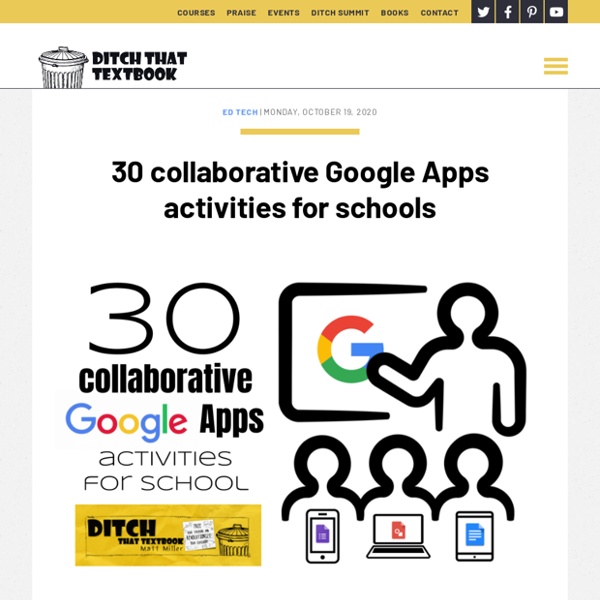
Créer un diagramme de Gantt pour organiser un projet efficacement Qu’est ce qu’un diagramme de Gantt ? Créé dans les années 1890 par l’ingénieur Karol Adamiecki puis démocratisé par Henry Gantt 20 ans plus tard, le diagramme de Gantt est un outil qui permet de visualiser en un coup d’œil la globalité de l’avancée d’un projet et des étapes nécessaires à sa réalisation. Cet outil permet de représenter graphiquement : la durée précise du projet, avec une date de début et de fin,les différentes tâches qui composent le projet,la date de début et de fin de chacune de ces tâches ainsi que leur durée,le chevauchement des tâches ainsi que la durée de chaque chevauchement. Visuellement, cet outil prend la forme d’un tableau avec plusieurs éléments clés. En somme, le diagramme de Gantt permet de planifier efficacement un projet ainsi que de suivre les tâches, échéances et ressources affectées de façon quotidienne. Les outils efficaces pour améliorer votre productivité Les étapes pour créer un diagramme de Gantt 1. 2. 3. Découvrir les 12 lois du temps 4. 5.
100+ Great Google Classroom Resources for Educators Google Classroom allows teachers to easily manage student work and teaching with Google Docs, Google Forms, Google Spreadsheets and anything Google. This handy tool has opened up the doors of blended learning and collaborative classrooms like never before. Teachers wanting to implement Google Classroom can use these resources to get started, level up their learning, or become a pro at all things Google. Post updated: June 27, 2018 But there are so many sites! I’ll keep updating this page as I add resources. ISTE 2018 #GoogSmacked Google Smackdown of resources with Kasey Bell, Eric Curts, and Matt Miller. Google Classroom and GSuite Resources Tip: Use the #gafe hashtag for Google Certified innovators and educators (like me). Blog Posts TIP: The Google for Education Blog has the breaking announcements and information on Google Classroom. Interviews with Experts Tools to Help You Work with Google Classroom Kasey Bell has a “Getting Started with Google Classroom” free Mini-Course. added 12/24/17
Embed Google Docs – Strikingly Help Center Google Docs is a free service from Google which allows you to manage and store your documents online. If you'd like your site viewers to view them through your site, you can copy the embed code of the document and place it in a "HTML section" (for Pro users). This is also applicable to other Google Drive services such as Google Sheets, Google Slides, etc. You can do that by following these steps: Set your document's privacy to public so your site viewers would see it. You can do that by clicking the "Share" button at the top right corner of the document page.Click "Get shareable link" and select "More". "Preview" your site to see how your document would look like. In case you need assistance, shoot us a line at support@strikingly.com or chat with us.
Google Docs improves importing PDFs with images, tables Opening a PDF uploaded to Google Drive provides a basic preview. You’ve long been able to edit PDF files by selecting the “Open with Google Docs” option, and the import experience is now offering improved support. Google cites a “range of updates that will make PDFs converted into Google Docs better.” Image imports, including the image itself and text wrapping related to images. The company previously advised that lists, tables, columns, footnotes, and endnotes might not be detected. These improvements to Google Docs PDF import are rolling out online today and will be fully available later this week to the following editions: Google Workspace Essentials, Business Starter, Business Standard, Business Plus, Enterprise Essentials, Enterprise Standard, and Enterprise Plus, as well as G Suite Basic, Business, Education, Enterprise for Education, and Nonprofits customers FTC: We use income earning auto affiliate links. Check out 9to5Google on YouTube for more news:
OUTILS PEDAGOGIES COOPERATIVES by reynaudcardie on Genially Course 1º Jeux coopératifs Conseil d'élèves Travail en équipe Travail en groupe Gérer le bruit Organiser l'aide entre pairs Le plan de travail Organiser la salle Evaluer pour coopérer ? Vigilance Nous rappellons ici l'importance d'utiliser ces outils pédagogiques dans le cadre d'une action pédagogique globale qui mobilise, et tente de conjuger des valeurs, des connaissances et ces outils. Cette interface présente des outils pédagogiques qui peuvent être utilisés dans le quotidien de la classe pour renforcer la coopération entre élèves. Avant d'utiliser un marteau, encore faut-il avoir clarifier son intention (les valeurs) et la manière dont on va l'utliser (les connaissances). La salle de classe est un lieu de passage pour les élèves. Mettre les élèves en îlot n'est pas une condition nécessaire à les faire coopérer. Des exemples de disposition de table Atelier créatif sur la salle Extrait du livre "La coopération ça s'apprends" de Sylvain Connac En savoir plus Plus d'informations Exemples en élémentaire
11 Creative Ways to Get the Most Out of Google Hangouts These days, a lot of us are spending a lot of time online. We’re spending time indoors and in front of the screen, perhaps unwillingly. As such, Google Hangouts has become one of the main programs that helps you connect with friends and family through video and chat. Advertisement While Google is phasing out its classic Hangouts app, the program still offers some bells and whistles that make it useful for online conversations. Here are 11 creative Google Hangout ideas to get the most out of the app, whether you’re working, communicating with family and friends, or taking an online class. Is Google Hangouts Shutting Down? Before we address the creative ways that you can use Google Hangouts, we need to answer the commonly asked question “will Google Hangouts go away?” The quick answer: yes and no. While it’s true that the classic app is being discontinued, Google is converting Hangouts into Hangouts Chat and Hangouts Meet. As such, you still have a few months to use the classic app. 1. 2. 3. 4.
You can take it with you! Transfer your Gmail and Drive with Google Takeout for Schools Change is a part of life:Maybe you are a high school senior or a college student and you are graduating.Or perhaps you are a student who is moving to a new school.You might be a teacher who is taking a job at a new school district.Or maybe you are an educator who is retiring after many years of service. In each situation it is very possible you may have a Google account. G Suite may be used at your high school, your college, and any one of your jobs. So what happens to your Google account when you graduate high school, graduate college, move from one job to another, and eventually retire? You will have built up years of emails, documents, slideshows, and much more. Well thankfully we have that with Google Takeout for Schools. Tutorial Video (9 minutes) Directions for Copying Gmail and Drive For the first step you need to have two different Google accounts, the source account that you are copying from and the destination account that you are copying to.
Our 2020 Google Resource Roundup Every year, I gather all the fabulous Google resources from our blog. This year, we have had so many amazing posts on topics ranging from Google Meet to Google Classroom. Check out this incredible list of Google blog posts from this past year categorized by topic/tool. Accessibility Assistive Writing Features in Google Docs – Take a look at two assistive writing features in Google Docs that are sure to help your students.Grackle Your Google Docs – Are you sure the Google Docs you create are accessible by all your students? Apps Celebrate Notable Women with Google’s AR App – Learn about Google Creative Labs’ app, Notable Women.Come Read with Me: Google’s Read Along App – Wish you had a free app with fresh stories your students could read with some digital assistance? Chrome Tablets Chrome Tablets in Your Future, Part One – Are Chrome tablets in your future? Classroom Contacts Docs Drive Gmail HyperDocs Meet Sites Slides Various Google Topics and Tools Voice YouTube Save
Fiches de rôles en ilots, une proposition pour la coopération Voici mes fiches de rôles pour les ilots. Je les voulais en noir et blanc et modifiable pour les adapter aux différents projets. ilots origines Mais je ne peux décemment commencer ce billet sans préciser mes sources ! Je suis venu aux ilots après avoir poussé jusqu’à sa limite mon système ancestral de travail de groupe, c’est à dire sans aucune structure, et donc, ça ne marchait pas trop. C’est donc en suivant de près les travaux de Rémi Masse (#LRM) et de Béatrice Cartron que je suis d’abord venu aux ilots. Puis c’est lors d’un entretien avec Sylvain Connac que mon approche s’est précisée. Les cartes Venons-en donc aux cartes ! Je voulais des cartes : en noir et blanc, parce que c’est la croix et la bannière pour avoir de la couleur. que je puisse modifier à loisir.qui soient simples et pas chargées visuellement. Donc ça donne ça : Techniquement parlant, c’est un mix de Adobe Express pour le titre, les icônes de Flaticon et de Pages (équivalent de Word chez Apple). Court retour d’expérience
Google lanza nuevos recursos gratuitos para profesores El equipo de Google anunció una serie de recursos para educadores que les ayudarán a impartir un plan de estudio a distancia. A través de diferentes plataformas, Google enseña tips, herramientas y estrategias que los docentes pueden implementar con sus estudiantes en este período de cuarentena. Teniendo en cuenta que para muchos docentes enseñar online es un terreno desconocido, Google desarrollará un seminario online llamado «Estrategias de Educación a Distancia para Líderes Educativos», que se impartirá el 24 de marzo. Se analizarán herramientas y estrategias a tener en cuenta para la enseñanza a distancia. También habrá un espacio para responder dudas y preguntas de los asistentes. Para participar solo hay que apuntarse desde este enlace. También han habilitado un Centro con recursos y tips para enseñar desde casa. Si dan un vistazo a la plataforma encontrarán opciones para filtrar los recursos por categorías.
Pack Up Your Content with Google Takeout Two Options to Take Your Google Content with You Google users have two options for taking their Google content with them when leaving their organization. Once enabled by your administrator via the Admin Console, you can either download a copy of all of your stuff, or directly transfer to another Google account outside of your school. Since Takeout creates a COPY of your content, it can be done at anytime either to create a backup or to bring your files and data with you as you leave. Since a copy is made, all of your Google contents remain in the originating school account. Option 1: Direct Transfer to Another with Google Takeout Transfer Google Takeout Transfer allows users to migrate Drive and Gmail, from a school account to a personal Google account or Google Workspace account. Steps for Migrating Data with Takeout Transfer Google Takeout Transfer Tutorial Video Option 2: Export Google Data for Use in Other Applications with Google Takeout Classic Tips for Preparing to Takeout Gmail
NatApp. Envoyer des messages audio directement dans Gmail Comment envoyer facilement un message audio par mail ?Google Contacts & Record audio in Gmail est une application proposée par la société NatApp qui permet de le faire très facilement depuis Gmail. Il s’agit d’une extension gratuite pour Chrome qui va doter votre client de messagerie habituel d’une fonction d’enregistrement. Pratique. Enregistrer un message audio dans Gmail Il existe de nombreux usages possibles à ce petit utilitaire simple et pratique. NetApp permet grâce à cette extension de créer un fichier audio depuis interface même de Gmail pour l’envoyer ensuite à un ou plusieurs de vos contacts. Une fois l’extension installée, vous verrez une icône d’enregistrement ajoutée au bas de tout brouillon de courrier dans Gmail. Envoyer des messages audio par mail en toute sécurité Les créateurs l’affirment les fichiers audios ne sont pas stockés, ils sont uniquement enregistrés dans votre courrier électronique.