


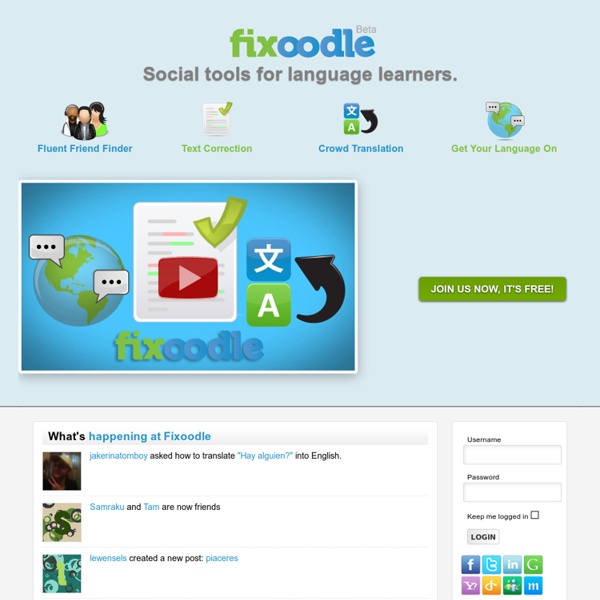
QuestBase: crea e pubblica questionari, quiz e verifiche. ALLA CORREZIONE CI PENSA LUI! Come realizzare una verifica strutturata o semi-strutturata per i propri alunni, con la possibilità di stamparla o di assegnarla online e, in quest’ultimo caso, di visualizzare gli svolgimenti e i risultati? La risposta è QuestBase, sito che ho appena scoperto grazie alla gentile segnalazione di uno dei creatori, Paolo Mugnaini. La registrazione è semplicissima e gratuita; il sito è rivolto a istruttori e formatori che possono così certificare l’apprendimento di candidati e dipendenti, agli insegnanti che vogliono valutare velocemente gli studenti e ai ricercatori che intendono ottenere informazioni e risultati in poco tempo. Una volta registrati, si può procedere in modo intuitivo (come ho fatto io, dal momento che l’interfaccia grafica risulta secondo me estremamente chiara) oppure seguire le dettagliate istruzioni presenti sul link “Impara ad utilizzare QuestBase” e, in caso di ulteriori dubbi, accedere al forum dedicato. Vota: i 1 Vote Mi piace:
Mylingo ProjectWriter Students Join now to get your very own Boomer. Get writing on BoomWriter today and you could be a published author! Join Now Educators & Schools BoomWriter is free for educators to use with their students. Join Now Languages - Homepage: All you need to start learning a foreign language www.powtoon.com/dashboard/templates/ Accessibility StatementCompliance status We firmly believe that the internet should be available and accessible to anyone and are committed to providing a website that is accessible to the broadest possible audience, regardless of ability. To fulfill this, we aim to adhere as strictly as possible to the World Wide Web Consortium’s (W3C) Web Content Accessibility Guidelines 2.1 (WCAG 2.1) at the AA level. These guidelines explain how to make web content accessible to people with a wide array of disabilities. Complying with those guidelines helps us ensure that the website is accessible to blind people, people with motor impairments, visual impairment, cognitive disabilities, and more. This website utilizes various technologies that are meant to make it as accessible as possible at all times. Additionally, the website utilizes an AI-based application that runs in the background and optimizes its accessibility level constantly. Screen-reader and keyboard navigation
Learn Languages Online | LingQ How to Create an Interesting Infographic Photo Credit: net_efekt via Compfight cc Infographics are a great way to teach information. They are fun and easy to read when done right. Next time you want to share some information don’t use boring text – use an infographic instead! Step 1: Research the ins and outs of your topic First start with an idea and pick a topic you know about. This is where your QuestionPro tool can really come in handy. The key to a great infographic isn’t any single piece of information or great design, it’s the insights that it brings out. Step 2: Work out the concept and story Decide if you want to share your info as a story, as a factual timeline, or something in between. The absolute easiest way to get started is to use your native QuestionPro Infographic. Step 3: Get creative with graphics After you have an outline done you can plug in graphic that showcase the information. Step 4: Dig deep into the data for interesting factoids Step 5: Share strategically with a broad community
UniLang • Home 28 Creative PowerPoint and Keynote Presentation Designs There’s a certain art to putting together a solid presentation and PowerPoint and Keynote are the primary tools of the trade. The “art” comes into play when you’re trying to set yourself apart; so how you use the tools is of great importance. Often it is the design of the presentation itself that does the trick. In an effort to help you put together a great-looking presentation, here are 28 examples of creative presentation designs using Powerpoint and Keynote: 1. 1 Billion Hungry Project 2. 3. 4. 5. 6. 7. 8. 9. 10. 11. 12. 13. 14. 15. 16. 40 More Slides + Memorable Quotes from Cannes Lions 2010 17. 18. 100 Beautiful Slides from Cannes Lions 2010 19. 20. 21. 22. 8 Minutes for Creative Refreshment 23. 24. 25. 2010 And Beyond 26. 27. 28. Presentation Resources There are plenty of great resources online for presentation design, here are a few: Know any other great resources? Popular search terms for this article: Mike Vardy an editor on Work Awesome. Sponsored Content
Langled Tips and Tools to Help you Better integrate Technology in Your Instrcution March 30, 2014 Looking for some ideas on how to integrate technology in your instruction? Dr. Kimberly Tyson from Learning Unlimited has these excellent tips to share with you. In this visual she created she outlined 6 practical ideas to help you choose digital tools to support students learning. While the web tools Dr Kimberly suggested serve the purpose pretty well, however, based on my long experience with reviewing education tools, I picked some more titles to add to her visual. Tools to create individualized learning experiences for students: Tools that support classroom instructionTools that facilitate collaborationTools to help students curate content In addition to Paperli, Pinterest, Flipboard and Scoopit I would add:Tools to helps students stay organized: