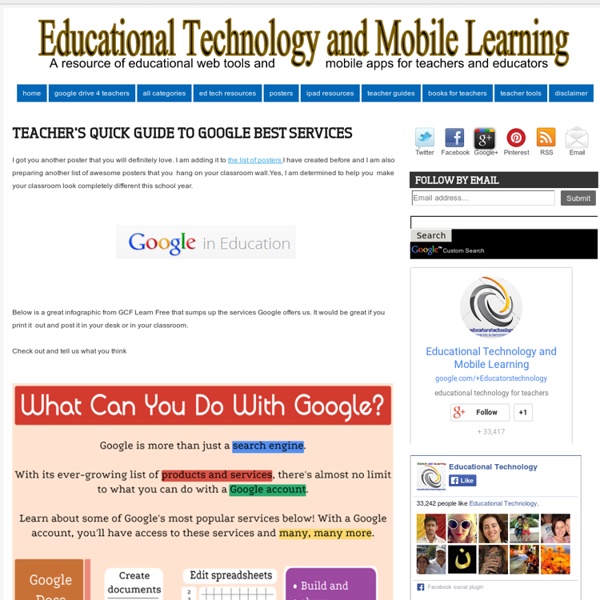Teacher's Quick Guide to Google Best Services
I got you another poster that you will definitely love. I am adding it to the list of posters I have created before and I am also preparing another list of awesome posters that you hang on your classroom wall.Yes, I am determined to help you make your classroom look completely different this school year. Below is a great infographic from GCF Learn Free that sumps up the services Google offers us. It would be great if you print it out and post it in your desk or in your classroom. Check out and tell us what you think
http://www.educatorstechnology.com/2012/08/teachers-quick-guide-to-google-best.html
Related: Google
• Google
Extensions, Add Ons and Apps, Oh My! How to Utilize Google in Your Classroom
Google Apps for Education has totally transformed the way we teach and communicate inside and outside of the classroom. Through tools like Google Drive, Google Hangouts, Google Earth and Blogger, we can create authentic learning experiences for our students more than ever by promoting collaboration and helping them access their work anywhere and anytime. Teachers can utilize all of Google’s resources using Google Classroom, a simple management tool that gives teachers the ability to stay organized, assign projects and give feedback within the platform. Google Chrome also has a library of special tools you can access through the browser called Apps, Extensions and Add-ons that can make your life in the classroom easier.
10 Ways to Use Google Maps in the Classroom
By Jessica Sanders Google Maps is a great free tool for teachers to engage students. They’ll love mapping major novel moments, guessing locations based on clues, and investigating cities around the world.
Animated Slider / Slideshow - Google Docs Presentation
Limitations There is a minimum width of 550px for the gadget else it displays black bars on the left and right sides, a maximum width of 1050px else you see a black bar at the top, and you must use the Standard 4:3 page setup, other than that the only real limitation is your creativity and what Google Docs Presentations allow. Instructions Feedback Screen Shots (click for larger images)
40 Ways to Use Google Apps in Education
Google provides an abundance of apps that can be used for educational purposes. It has a section called Google Apps for Education where it provides the teaching workforce with a multitude of Google services to use in schools and classrooms. Educational Technology and Mobile Learning has been continuously reviewing these apps for the last couple of years , click HERE to access this section to .
10 Ways to "Googlfy" Your Classroom
By Bethany Petty Google has taken the world of educational technology by storm with its fantastic suite of tools for the classroom. These tools provide seemingly endless possibilities for teachers to enhance the learning environment and increase student engagement. Below are 10 great ways to “Googlfy Your Classroom” and use these tools to their fullest extent. More: 10 Ways to Save Time Grading With Google 1) Actively read a primary source (Docs)
A Powerful Google Forms Tool for Teachers
November 7, 2014 Today, I am sharing with you a great Add-on to use on Google Forms. This is called FormLimiter and once installed will enable you to automatically limit the number of responses for a form you created. It basically sets "Google Forms to stop accepting responses after a maximum number of responses, at a specific date and time, or when a spreadsheet cell contains a specified value." FormLimiter is especially useful for creating time-bound assignments, event registrations with limited seats, quizzes and many more.
11 Google Tricks That'll Change the Way You Search
Google Search’s learning curve is an odd one. You use it every day, but still all you know is how to search. But the search engine has plenty of tricks up its sleeve. Here’s an overview of some of the most useful Google search tricks, from basic tips to new features just recently released. 1.
4 Important Google Docs' Features for Student Researchers
October 14, 2014 Google Drive is absolutely one of the best cloud tools out there. Its potential for education is evidently huge and that is why I have been writing a lot on it. Today I want to share with you (more particularly with student researchers) few of the useful tips on how to make use of some hidden features in Google Doc . 1-Research
Related: