


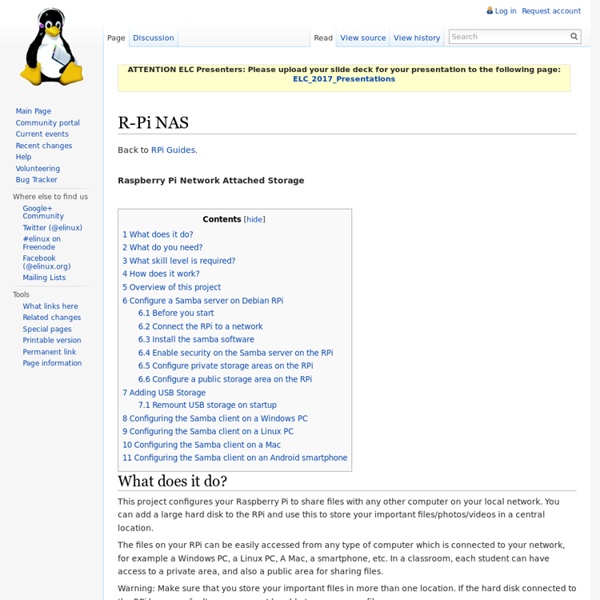
Los diez mejores proyectos para hacer con una Raspberry Pi en el hogar Muchos de vosotros os estaréis pensando para qué sirve un Raspberry Pi. Otros ya tendréis una y estaréis buscando inspiración para ver qué tipo de proyectos podéis llevar a cabo con ella. En esta entrada vamos a ver qué tipo de usos podemos darle a una Raspberry Pi y cuáles serían los diez mejores proyectos para la placa de desarrollo más popular en este momento. Las ventajas de la Raspberry Pi y su hardware ya fueron descritas en otra entrada de Xataka Smart Home por mi compañero Pedro Santamaría, y podéis verlas aquí. 1. El Raspberry Pi no creo que vaya a sustituir a ningún ordenador de sobremesa actual. 2. Ya hablamos el otro día de la posibilidad de instalar XBMC en un dispositivo Android. Probablemente la mejor distribución para ello sea Xbian, ya que incluye XBMC y la posibilidad de arrancar dicho programa automáticamente. 3. 4. Relacionado con el punto anterior, aunque no sea una tarea sencilla, es posible crear un tablet con el Raspberry Pi. 5. 6. 7. 8. 9. 10.
monitoring - How do I monitor and/or control the temperature of the SoC? current community your communities Sign up or log in to customize your list. more stack exchange communities Stack Exchange sign up log in tour help Raspberry Pi beta Ask Question Take the 2-minute tour × Raspberry Pi Stack Exchange is a question and answer site for users and developers of hardware and software for Raspberry Pi. How do I monitor and/or control the temperature of the SoC? 5 Answers active oldest votes Your Answer Sign up or log in Sign up using Google Sign up using Facebook Sign up using Stack Exchange Post as a guest discard By posting your answer, you agree to the privacy policy and terms of service. Not the answer you're looking for? Get the weekly newsletter! Top questions and answers Important announcements Unanswered questions see an example newsletter By subscribing, you agree to the privacy policy and terms of service. Linked Can I use a DHT22 as a temperature sensor for my Pi? Related What's the maximum / minimum running temperature? How to measure temperature? How do I set up munin?
RPi Resize Flash Partitions This page describes activities relating to partitions on the Raspberry Pi for Linux based operating systems, such as Raspian Linux. It may also apply to other operating systems too, but you should check. Incorrectly using the following instructions is likely to corrupt your system. The prepared images for the Raspberry Pi are created for SD cards of the size of 2GB. The SD card can be resized or restructured to use the full size of a SD card that is greater than 2GB. Raspi-config If using the Raspian or Debian images the raspi-config utility can be used to resize the main partition to fill the SD card. This will happen automatically. Explanation Backup You might want to backup your SD before resizing partitions. Manually resizing the SD card on Linux Tutorial video here: Following on from the instructions above, keep the newly-written SD card in the card reader, but unmounted. Show partition information to find your SD card $ df -h Unmount the partition You're done!
All Things Pi Logitech Media Server is a superb package. Thank you Logitech for keeping it free! This how-to guide also includes setting up Squeezeslave, a Squeezebox client. Squeezebox server and Squeezeslave can coexist on the same Raspberry Pi so at the end of this how-to guide you will have a device that can also play the music it serves. I use the Squeezebox Controller app on my iPhone as a remote control. Installing Logitech Media Server This how-to guide expects that you are using the official Raspian image downloaded and prepped as per the home page of this site. 1. sudo apt-get update && sudo apt-get dist-upgrade sudo apt-get install libjpeg8 libpng12-0 libgif4 libexif12 libswscale2 libavcodec53 2. wget sudo dpkg -i logitechmediaserver_7.7.2_all.deb 3. sudo service logitechmediaserver stop 4. wget tar -zxvf lms-rpi-raspbian.tar.gz
NAS maison - OpenMediaVault installation - Jonathanhaehnel.fr Le montage du matériel étant maintenant terminé, nous pouvons passer à l'installation du système d'exploitation. J'ai longtemps hésité entre une solution classique (Debian, Ubuntu server) et une solution orienté NAS (FreeNAS, OpenMediaVault, OpenFiler). Finalement, nous verrons les étapes clés de l'installation d'OpenMediaVault, un nouveau système basé sur Debian encore très peu connu. J'ai choisi OpenMediaVault pour plusieurs raisons: Système basé sur Debian, un environnement auquel je suis bien familiarisé (apt-get install :D). Installation d'OpenMediaVault Avant toute chose, il faut créer une clé USB bootable ou un LiveCD contenant l'iso d'openmediavault à l'aide d'un outil comme LiLi USB (sous Windows). Ensuite, insérer votre CD ou votre clé USB, éventuellement changer l'ordre de démarrage dans le BIOS et booter dessus. Une fois que l'installation est terminée, le NAS va redémmarrer et retournera son adresse IP permettant d'accéder à la GUI ou de se connecter en SSH. Connexion à la GUI
Algunas cosas a tener en cuenta antes de usar una Raspberry Pi El otro día comentaba en esta entrada de Xataka Smart Home diez posibles proyectos en los que emplear una Raspberry Pi. Por su tamaño, su versatilidad y, sobre todo, por su precio, la Raspberry Pi está indicada en muchos mini proyectos para llevar a cabo nosotros mismos. Internet es una tremenda ayuda a la hora de poner en práctica alguno de ellos, ya que en la red de redes podemos encontrar todo tipo de información. Ultimamente estoy trasteando con una y, como no es todo un camino de rosas, voy a contaros qué cosas debemos tener en cuenta antes de ponernos a usar una Raspberry Pi. ¿Qué periféricos necesitamos? Salvo en el caso de que vayamos a utilizar la Raspberry Pi como Media Center, necesitaremos disponer de un teclado y de un ratón para poder tanto configurar como utilizar la distribución Linux que instalaremos como sistema operativo en la Raspberry Pi. Dar de comer al hambriento La alimentación de la Raspberry Pi es importante. Tarjeta SD Bluetooth y Wi-Fi Resumen
Databases on the Pi with SQLite Sooner or later one of your projects is going to need to store some data; and what better place to store that data than a database? This post is going to run through the basics of what you will need to do to get started with databases on your Raspberry Pi. To do so I am going to make use of a database technology called SQLite. SQLite is an excellent choice of database technologies to get started with on the Pi for a number of reasons: Obviously SQLite may not be the perfect choice for every project and if you want to read up some more about if it will be suitable for your particular project check out the page on their website. But I suspect that SQLite will be a good fit for many projects on the Pi. I said that it was easy to install so here goes. Wait while it downloads and installs; and you are done. So now we have installed it, the next step is to create a database. sqlite3 MyFirstDatabase.db You don't need to worry about any configuration options because there are none. .exit and then ls
thenaterhood/pi-crust: Wrappers to make working with the Raspberry Pi GPIO interface more efficient (bus and parallel interfaces). Ce Raspberry Pi est un vrai petit PC portable Raspberry Pi est déjà un petit ordinateur, mais quand il tombe sous la main d’un bidouilleur ingénieux, il donne naissance à un authentique mini-ordinateur portable. Une invention à monter soi-même. Pi-To-Go est l’œuvre d’un certain Nathan Morgan. Il s’agit ni plus ni moins d’un ordinateur portable à base de Raspberry Pi. Une solution permettant de le transformer en un système mobile. Si le résultat est plutôt réussi, Pi-To-Go est désormais réalisable par tout un chacun puisque le créateur a partagé en ligne les directives de fabrication.
Un NAS avec un Raspberry Pi | Benoit Vianin L’objectif de ce projet est de disposer d’un serveur de fichiers pour la maison ou le bureau, à moindre coût. Le Raspberry Pi est donc particulièrement adapté, comme base, à ce projet. Il est possible de connecter un ou deux disques dur externe en USB ou d’utiliser simplement une carte SD d’une capacité suffisante. Première étape l’OS. La procédure permettant de charger un fichier .img sur une carte SD est détaillée sur le site eLinux. Une fois le Raspberry Pi branché et avant de débuter l’installation des composants nécessaires à ce projet, une mise à jour de la distribution est judicieuse. apt-get update apt-get upgrade L’image minimaliste de Debian ne dispose pas d’outils de prise de main à distance du serveur. apt-get install openssh-server L’utilisation de SSH n’est pas décrite ici, mais de nombreuses ressources sont disponibles sur le web. Samba Le logiciel en charge du partage de fichiers sera Samba. apt-get install samba samba-common-bin Gestion des utilisateurs addgroup maison
XBMC y tu Raspberry Pi: Un Media Center bueno, bonito y muy barato (1ª parte) En la entrada del otro día de Xataka Smart Home sobre los posibles usos del Raspberry Pi, la posibilidad de utilizarlo como Media Center ocupaba uno de los lugares de honor de la lista. Quién nos iba a decir hasta hace poco que por unos 50 euros podríamos tener un centro multimedia en el salón de casa. Gracias a su bajo coste y a la facilidad de instalar XBMC, el mejor software para tener un Media Center, las Raspberry Pi se han ganado su sitio en muchos hogares para la reproducción de todo tipo de contenidos. Vamos a dedicar un par de entradas en Xataka Smart Home para ver qué tal funciona la Raspberry Pi con XBMC. En esta primera parte hablaremos de su instalación. Instalación de XBMC en una Raspberry Pi Pese a que XBMC se pueda descargar desde su sitio web oficial e instalarlo en la distribución Linux que queramos, os recomiendo que no lo hagáis así. Rasberry Pi y Raspbmc Raspbmc es una forma sencilla para tener XBMC en la Raspberry Pi. Raspberry Pi y XBian Decisiones, decisiones.