


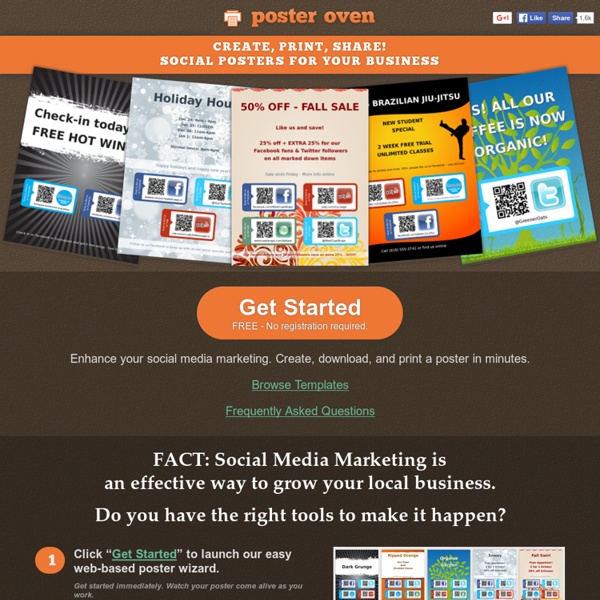
Free Brochure Templates & Designs for download Brochures have always been a part of the most reliable way to make your word read by more and more people. This is because when you make a brochure which has both an appealing design and quality attractive content, your goal of becoming popular is almost attained by using this advertising technique. This is one reason for which more and more professionals and companies have been using this service for many years now. And our interactive brochure system is here to help you achieve your advertising goal in an efficient and economic manner. Whether you want to promote your products or services or you simply want to inform people about some interesting news, our free brochure templates are the right choice for your needs. The Main Features of Our Brochure Templates What we offer is 100% customizable high-quality brochure templates for any kind of use, from professional templates to those suitable for independent non-profit activities of all kinds.
Remove Image Backgrounds Free & Fast - Background Burner - Bonanza 360 Degree Aerial Panorama | 3D Virtual Tours Around the World | Photos of the Most Interesting Places on the Earth | AirPano.com Pablo by Buffer - Design engaging images for your social media posts in under 30 seconds Image Tools Skip to main content Create interactive lessons using any digital content including wikis with our free sister product TES Teach. Get it on the web or iPad! guest Join | Help | Sign In cooltoolsforschools Home guest| Join | Help | Sign In Home Presentation Tools Collaborative Tools Research Tools Video Tools Slideshow Tools Audio Tools Image Tools Drawing Tools Writing Tools Music Tools Organising Tools Converting Tools Mapping Tools Quiz and Poll Tools Graphing Tools Creativity Tools Widgets File Storage & Web Pages Other Helpful Sites Creative Commons Teacher Resources Apps for Mobile Devices (NEW - Under Construction) Tools index for this site A-Z email Lenva <a href=" Live Blog Stats</a> Actions Help · About · Blog · Pricing · Privacy · Terms · Support · Upgrade Contributions to are licensed under a Creative Commons Attribution Share-Alike Non-Commercial 3.0 License. Turn off "Getting Started" Loading...
Bloggif : Créez un portrait Pop art gratuitement My creations It seems that you use ad blocker! Bloggif is an artistic creation space funded primarily by advertising. To make this message disappear, please deactivate your ad blocker for our site. To unblock Bloggif in your ad blocker: 1. 2. Create a Pop Art portrait Turn your photos into an Andy Warhol style Pop Art portrait. Kind of effect : You can customize the colors in the next step. PhotoEditor Improve your photos with PhotoEditor thanks to its multiple settings you can for example rotate, resize and crop your images. Animated text Create animated GIF text with glitter and custom handwriting. Resize a picture Resize any photo to the dimensions you want for free. GIF effect Convert video to animated GIF Convert video to animated GIF for free online. GIF Slideshow Create a free slideshow with your photos. 3D Cube Create a 3D cube with 5 photos that rotates. Glitter Add glitter to your photos to make them sparkle and brighten up. Decompose an animated GIF Slideshow with music Glitter Frame
instaGrok.com S'CAPE-Bric-à-brac 1 et 2 et 3 doudous Faux documents Divers documents en lien avec le thème des agents secrets. Site - Gratuit 1,2,3,Couleurs ! Achats accessoires Filtres colorés. Site - Payant 3D Photo Cube Outils pour graphisme Générateur de cubes photos 3D en ligne. A F A C (à effacer) Idées et astuces Une craie, un feutre effaçable pour tableau blanc, de l’encre thermochrome (stylo à friction)... quoi de mieux pour cacher un message secret et le laisser bien en évidence ? AR Makr Réalité augmentée Application pour créer et lire de le réalité augmentée. Application - iOS - Gratuit Banques de ressources Portail Aragonais de la Communication Améliorée et Alternative : pictogrammes photos et vidéos LSE. ASCII etc converter Cryptographie Convertisseur de texte en binaire, hexadécimal, base 64. Abc-Map Cartes / Paysages virtuels Logiciel libre de cartographie qui permet de créer, de mettre en forme et d'imprimer des cartes géographiques à partir d'OpenStreetMap Logiciel - Windows / Linux / Mac - Gratuit Accessoires EG Messages
The eClock - Learn all about time - Interactive Clock Digital On/Off Words On/Off Roman/Arabic To rotate the hands on the interactive e-Clock, move the cursor over the clock face, press the left mouse button down and move the mouse. Notes Our lives are organised around the concept of time; it is an common reference point for us all in modern life. Analogue Clock The analogue clock is the main display that appears. Digital Clock The digital display is initially hidden but can be revealed by clicking on the DIGITAL ON/OFF button on the menu at the bottom right hand corner of the screen. Words and numbers As well as the interactive analogue and digital displays, the time can also be displayed as words.
CopyPasteDesign. Éditer et annoter vos captures d’écran Article mis à jour le 30 janvier 2018 par Fidel Navamuel CopyPasteDesign est un petit utilitaire en ligne qui permet d’éditer et d’annoter très facilement des images ou des captures d’écran depuis votre navigateur. Si vous n’utilisez pas de logiciels professionnels pour réaliser vos captures d’écran comme Snagit dont on a parlé ici, CopyPasteDesign va vous être d’une grande utilité. CopyPasteDesign va vous aider en cela. Une fois satisfait du résultat, un simple clic vous permettra de télécharger l’image annotée au format PNG. CopyPasteDesign est entièrement gratuit et sans publicité. Lien : CopyPasteDesign
AUDIO VISUAL AIDS/ INSTRUCTIONAL MEDIA/ TEACHING AIDS | TET Success Key CTET 2015 Exam Notes Audio Visual Aids/ Instructional Media/ Teaching Aids In Teaching Introduction: Audio visual material must be seen in their relationship to teaching as a whole and to the learning process as a whole, until the teacher understands the relationship between audio visual material and teaching learning process. Audio visual materials are produced, distributed and used as planned components of educational programs. Audio visual aids are sensitive tools used in teaching and as avenues for learning. Definitions: 1. 2. 3. 4. 5. Purposes of Teaching Aids: · To supplement and enrich teachers own teaching to make teaching-learning more concrete.· To serve an instructional role in itself.· To create interest among the group.· To make teaching as an effective process. Advantages of Teaching Aids : 1. 2. 3. 4. 5. 6. 7. 8. Characteristics of good teaching aids: Teaching aids should be Ø Meaningful and purposeful Ø Accurate in every aspect 1. a. b. 2. a. b. Note: Did you liked the post?
Montage Photo Photovisi | Gratuit Créateur de montage photo en ligne