


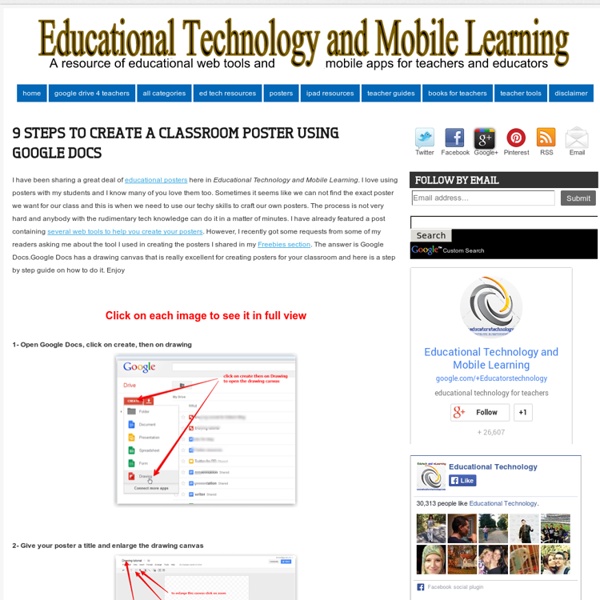
Online Charts Builder Hohli Online Charts Builder Load From Image URL: Chart Data can't equal to original, but very similar to it. Only for images on chart.apis.google.com Chart Type: 3D Pie charts Lines Bar charts Pie charts For Pie Charts with labels choose 1000x300 or 800x375 size Venn diagrams Scatter plots Radar charts Chart Size: 320x240 Horizontal 1000x300 800x375 600x500 320x240 Vertical 300x1000 375x800 500x600 240x320 Square 546x546 400x400 300x300 200x200 Chart Ads: Data: Should be consists only positive numbers, use minus one (-1) for missing value, separated by coma, space or semi(,; ), e.g.: 23, 432, 456, 341 For Lines (pairs): Input data as x-axis and y-axis coordinates, e.g.: x1,y1, x2,y2, x3,y3 Title: Use a pipe character (|) to force a line break in title. Background: Chart is ready you can save it as image Right click on the chart Select "Save image as" Save the image to your computer or copy one of follow code (embedded or image link only) More Sharing Services © 2011 Charts Builder. Developed by Anton Shevchuk
20 Google Docs Secrets for busy teachers and students. Google Docs has revolutionised the way we create and edit content on the web. It is a genuine collaboration tool like nothing that has come before it. Up to 50 people can simultaneously edit a spreadsheet, presentation or document at no expense, and it is available on all mobile and desktop platforms. Today we are going to look at 20 great tips every teacher and student should be using to get the most of the collaborative learning opportunities Google Doc’s offers. Allow editing without signing in: If you’re sharing a document with classmates who don’t have a Google login, just make it available to edit without signing in. Chat away: In Google Docs, you can see anyone who is currently editing the document, and if needed, send a message to chat with them. Embed Docs anywhere: Get a link to your document or spreadsheet, and you can embed or publish it anywhere, including Facebook or a class blog. Create graphs: Visuals are great tools for getting your point across.
How to Create Google Documents With a Landscape Orientation Earlier today on Twitter I answered a fairly common questions about Google Documents. That question is, "can you create a document with a landscape layout?" The answer is yes. To create a Google Document with a landscape orientation select "Page setup" from the "File" drop-down menu.
The 25 best education apps for connected classrooms Figuring out which tool is right for the job is something we all struggle with every day. Whether you’re a contractor, plumber, or teacher, there’s a lot of options to choose from. Teachers managing connected classrooms have it quite rough, though. There’s an embarassment of riches when it comes to apps, web tools, and digital services that want to make your life easier. About The Methodology To help answer your question, we polled the Daily Genius community via social media and then curated a list of the most popular apps being used in classrooms right now. What follows is the result of this effort. The 25 Best Education Apps For Connected Classrooms The following list is meant to be a useful snapshot at the top 25 apps for iOS and Android that are actually in use in many classrooms around the world. About The Badge The badge you see in this post is awarded to the creators of each app you see below. ClassDojo Socrative Engage, assess and personalize your class with Socrative! Twitter Diigo
The Epic BYOD Toolchest (51 Tools You Can Use Now) PowerSchool Learning: (Previously Haiku Learning.) This is a full learning management system (LMS) that I’m trying to get our school to adopt. It’s multiplatform and robust, which makes it a great fit for our BYOD environment. It also works on top of Google Classroom, so I have all those features too, plus my grade book. Google Classroom: Teachers are moving in droves to Google Classroom. While it doesn’t have all the features of a full-scale LMS, teachers are giving students assignments and so much more with this awesome tool. There are many other content-sharing platforms, like Moodle, Canvas, and CourseSites. Screencasting and Capturing What Happens in Class If you’re going to share and interact with your students in the electronic and physical spaces (as you should), you must learn how to screencast. In some exciting news, Apple has announced that iOS 11 (out later this year) will include screen recording capabilities and new screenshot features. Cloud Syncing Expression Blogging
Create Classroom Posters June 9, 2014 After we have learned how to create a classroom poster using Google Draw, I am introducing you today to another awesome web tool which will enable you to design gorgeous classroom visuals. This tool is called Pixteller . I have been tinkering with it for awhile and found it really worth using. This is particularly relevant for creating illustrated quotes and short posters for your class. Pixteller is completely free to use. There are actually two ways to creat a poster using Pixteller: The first method is to build it from scratch . Click on "create" button Set the image height Select the background you want by choosing from solid colour, Liniar Gradient, Circular Gradient, and Texture. You can also upload a photo and use it as a background. Click on "text" and type in your text. Pixteller provides a gallery of different free icons to use on your poster. Click on "finish" and type in a title for your poster. Click on "theme" button and select from the themes available there
2012-03-28 Personal Learning Networks for Educators Personal learning is one of the foundations of any educational institution - and any successful organizational change. This session focuses on tools that can be used by any educator to build their own Personal Learning Network (PLN), which not only support their own professional development but can also be an efficient means of diffusing innovation within their institution. Learn to connect with a community of like minded professionals, make contributions, have conversations, and make requests in your times of need. Powerful free tools and social media such as Google+, Twitter, and Facebook make this possible for you and your colleagues. Presentation Slides Personal Learning Networks (PLNs) for EducatorsPersonal Learning Networks (PLNs) for Educators
букмейт 100+ Google Tricks That Will Save You Time in School – Eternal Code [via onlinecolleges.net] With classes, homework, and projects–not to mention your social life–time is truly at a premium for you, so why not latch onto the wide world that Google has to offer? From super-effective search tricks to Google hacks specifically for education to tricks and tips for using Gmail, Google Docs, and Google Calendar, these tricks will surely save you some precious time. Search Tricks These search tricks can save you time when researching online for your next project or just to find out what time it is across the world, so start using these right away. Convert units. Google Specifically for Education From Google Scholar that returns only results from scholarly literature to learning more about computer science, these Google items will help you at school. Google Scholar. Google Docs Google Docs is a great replacement for Word, Excel, and PowerPoint, so learn how to use this product even more efficiently. Use premade templates. Gmail Use the Tasks as a to-do list.
Educational Technology and Mobile Learning: 10 Tips to Make Engaging Presentations in Google Drive August 26, 2015 Google Slides is a powerful application that allows you to create, edit and share presentations. There are a wide variety of interesting features provided by Slides which make it an ideal presentation tool to use in class with students. First is its integration with Google Drive allowing you to not only save your presentations to the cloud and access them across different devices but it also means that you can integrate content from other apps such as Sheets, Docs, and Drawings right into your slides. The collaborative features such as co-editing and synchronous collaboration are also great for students group work. Groups of students can work on the same presentation and be able to remotely edit each others’ slides and track revision history. In today’s post we are sharing with you 10 important tips to enable you and your students to tap into the potential of Google Slides. 1- Import a theme Slides allows you to use external themes in your presentations. 5- Import Slides
Canva och årshjul Har nu testat Canva ett par gånger och är helt såld! Har tittat på Canva tidigare men inte hunnit med att kika vidare utan den blev liggande i min "testa-sen"-mapp. Men för några veckor sen tipsade Niclas Vestlund i fbgruppen "IKT-verktyg", som jag har startat, om Canva och jag kikade på hans instruktionsvideo och kände genast att jag fick flytta upp denna på prioritetslistan =D Canva.com är grymt! Man kan göra posters, inbjudningar, facebookcovers osv, det finns färdiga mått att välja mellan, men man kan också välja egna mått på bilden. När man sedan valt kan man utgå utifrån färdigdesignade för inspiration eller skapa från noll. Det finns hur mycket gratisobjekt som helst att använda för att göra sin grafiska design riktigt proffsig. När man är klar med sitt projekt kan man ladda ner det antingen som .png eller .pdf Jag har under det senaste veckorna skapat massor av olika saker; Facebookcovers, Twitterheader, posters till vår filmfestival på skolan osv Så jag skapade denna: 1. 2. 3.
Hapara | Powering Google Apps for Educators CyberArticle - моя собственная база знаний | Хард и Софт Введение Когда-то очень давно, когда деревья были большими, вступил я в этот мир голубоглазым глупеньким мальчиком и сразу понял: как мало я знаю о том, что творится вокруг! Жажда познавать новое привела меня в Интернет, где, как известно, можно узнать почти все почти обо всем. Найдешь интересный сайт, почитаешь — понравилось. Перепробовав несколько разных программ я остановил свой взор на программе CyberArticle (в то время она называлась WebCatcher), которую сейчас буду рекомендовать Вам. В общем Итак, что такое CyberArticle? Базы данных в программе называются книгами (book). Внешний вид программы CyberArticle Книги и статьи Книга — это база данных. Статьи представляют из себя документы формата HTML, по типу веб-страниц. Просмотр, добавление и редактирование Для просмотра статей используется интегрированный в программу браузер (судя по всему Internet Explorer). Импорт, Экспорт Программа умеет мониторить и добавлять в базу даже буфер обмена, что тоже иногда бывает полезно. Поиск Выведение