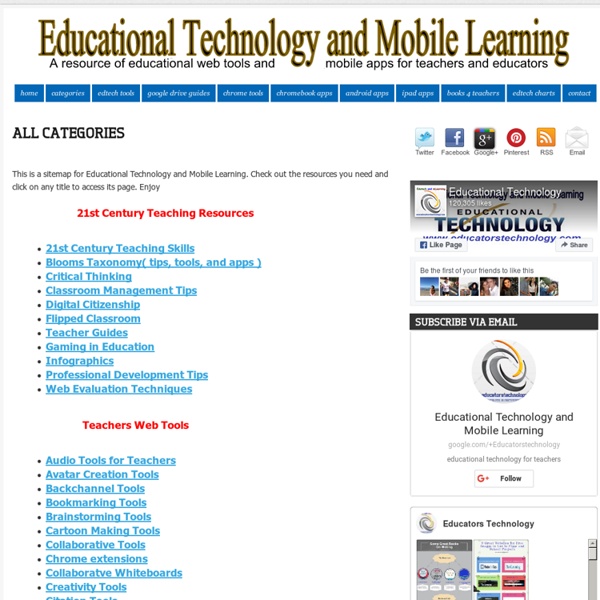10 ways to differentiate learning…
Once upon a time in the olden days, the teacher stood out front and taught the whole class the same material in the same way. Everyone was expected to do the same tasks, some passed and some failed and were labelled ever after. The focus was on teaching, not on learning. One size was supposed to fit all and if you learned in a different way, too bad for you. Time passed and it turned out that everyone didn’t learn in the same way after all. The teacher realised that learners have different needs, interests and abilities.
Writing Frames and Printable Page Borders KS1 & KS2
Writing Frames and Templates Portrait A4 page borders set (Ref: SB5859) A set of colour A4 portrait page borders. Ideal as quick templates for posters, classroom signs or pupil work.
Free Online Crossword Puzzles for All Ages
EnglishMaven Free online crossword puzzles. These puzzles are fun activities intended for students of all ages and ability levels. To answer a crossword question, first click on a number in the puzzle.
Breaking Down Classroom Walls with Google Hangouts: One Classroom’s Mystery Hangout Journey
Back in September of this school year, I decided I wanted to take the use of Google Apps for Education to the next level. I wanted to help my students feel a connection to the world around them. I wanted to break down the walls of my classroom and show my students that they were citizens of not just our school, but citizens of the world.
7 Audacity Tips For Better Audio Editing On a Budget
Audacity is a free audio editor that you can use to touch up interviews, voiceovers, music, and whatever other sound files you have. Want to move beyond simple cut-and-crop jobs? Then listen up! Knowing just a few Audacity tips can make your audio-editing life a whole lot easier. Not sure if you need Audacity? Here are 10 ways you can put it to use, which covers everything from podcasting and making ringtones to practising foreign languages and improving your reading skills.
All Sites
Stack Overflow Stack Overflow Q&A for professional and enthusiast programmers Server Fault
Blogs
What makes an outstanding iPad lesson? by Adam Webster | Mar 25, 2015 Technology is in no way a synonym for ‘outstanding.’ But, it is something that can facilitate that outcome again and again.
Create An Interactive, Label-Based Image Quiz!
Thanks to Larry Ferlazzo for sharing this resource! ImageQuiz is a fantastic new website that lets users create image-based quizzes with ease. Just upload your image, choose a title, and begin tagging the locations of the labels. Tagging works by drawing on the image to define what the quiz should test people on, and then labeling each of those tags. It is very easy to use and has a basic, simple interface and best of all – no signup required!
E-Curriculum… 7 Key Tools Uncovering A Goldmine of E-Resources … The Digital Curriculum Part Three
Everyone is talking about a digital curriculum free of those hard copy textbooks that have been a part of schooling since the advent of the one room schoolhouse. In this series I will investigate some resources that can open up a world of digital curricula. In this third post of the series, I’ll examine tools you can use to find your own amazing digital resources.. In later posts, I will have more ideas to consider as schools develop their digital curriculum. Please take a moment to subscribe by RSS or email .
Blog
Remote Scavenger Hunt We are heading into our third week of social distancing, school closures and “shelter at home&... We are in the Midst of... Are you aware that we are in the middle of making history? It is March of 2020.
Barbara Braxton
Ask any teacher librarian what their core business is and somewhere in a relatively short list will be a phrase relating to enabling and supporting students to be effective, efficient, independent readers. Whether that be preschool, primary, secondary or tertiary and referring to reading for pleasure or reading for research, the development of reading is at the heart of what we believe and at the heart of what is expected by our communities. If there were a magic bullet to enable everyone to achieve the goal, then it would have been discovered by now and the continual arguments about phonics versus whole language would be silent; politicians would be basking in the glory of having a 100% literate community and publishers would be providing resources that meet the criteria. The teacher librarian’s role would be easy – just provide the resources to meet the students’ interests. Needs or abilities would not be a concern.
A Literary Map of the World: Critical Linking, March 20, 2017
This post is sponsored by Lola: A Novel by Melissa Scrivner Love Every country is represented by (arguably) the most famous or important book from that country. Interesting! See a bigger view of the map here.
Not So Distant Future
“What we make is important” — George Nelson In 2008, we opened a vibrant new library “Research Center” after an extensive renovation process.We conducted student and staff surveys, compiled image books of photographs, did extensive reading on library design, did site visits, and compiled a list of the “key ideas” we wanted to be reflected in our physical space. As an overview, I’ve compiled a number of posts on my blog that track the design and renovation process: Presentations: CEFPI (Council of Educational Facility Planners International) Conference: Library Design for 21st Century Learners TXLA 2014 Presentation Student Friendly Library Design