


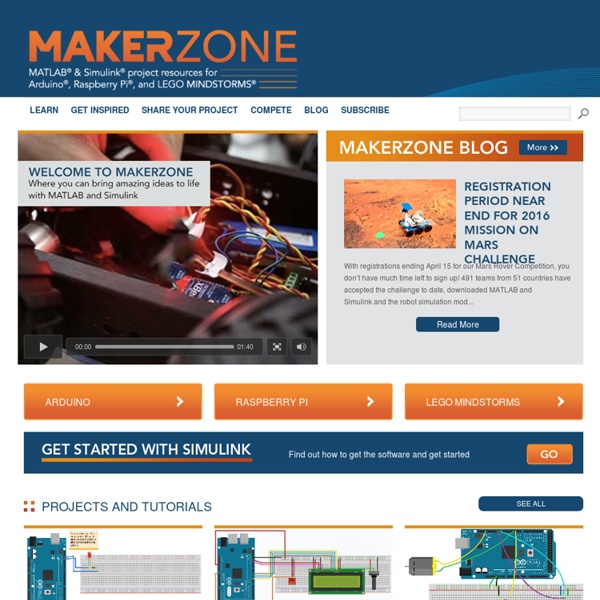
Open Source Hardware Group makercamp.com Using GitHub What's a Repo? Repo is short for repository. Think of a repo as a folder of files and all the changes made to the files are recorded. If there’s ever a problem with a file you can go back in time to figure out what changes you made. The most common use for repos are for managing large code projects but repo tracking is good for a variety of applications in the hardware world including PCB layouts, firmware, datasheets and documentation. For example, let us imagine someone has created an Arduino sketch to demonstrate how to read an analog sensor. byte myValue = 0; myValue = analogRead(A0); There’s a couple improvements that could be made to this code (analogRead returns an int not a byte!). What is this git thing? Git is a software management tool designed for extremely large coding projects (such as Linux). We’re going to cover a few things in this tutorial: Download ZIP Just need to get some code from a public GitHub project? Right-clicking won’t work Managing Repos Oh! Wow! Nice job Bob!
Learn In order to use the Blackboard application on this website, you must consent to the use of cookies. Cookies are small functions placed on your computer by the application that collect and store data that you input when you use the software. Before proceeding further, you must consent to the collection, storage, and use of this data in accordance with the Blackboard Privacy Center, as described here: By clicking Agree & Continue, you accept cookies from this website, as well as how they collect, store, and use data that you input. Decline Agree & Continue
MeArm - Build a Small Hackable Robot Arm | Make It @ Your Library This instructable is only for the MeArm v0.3. For the v0.4 see this one! The MeArm is a small "Hackable" Robot Arm. 4 hobby servos 3mm Machine Screws (M3 Fixings) No more than an A4 sheet of Acrylic We've focused on the mechanical side up until now and it's still very much a work in progress. Using 4 potentiometers and very simple code this is an example of the kit in action. Using some more advanced Inverse Kinematics Code, provided by Bob Stone and Nick Moriarty of York Hackspace (that's the old York - famous for the Grand Old Duke) things get really interesting.
Howtoons CAS Online | CPU Fetch - Decode - Execute Cycle Countdown to Computing is a new project run by CAS over the next twelve months, and funded by Microsoft. We are recruiting: A full time project coordinator for six months, gross pro-rata £55k depending of experience (i.e. gross circa £25 for six months including NI and pension contributions) Two regional CAS coordinators full time for twelve months, gross including any employer contributions circa £40k depending on experience. The posts will start as soon as possible. For further details please contact bcsacademy@hq.bcs.org.uk quoting ‘Countdown to Computing Project’ in the subject header. To help schools introduce Computing from this September Microsoft have given CAS an incredibly generous grant to enable us to double the number of CAS Hubs and double the number of Lead Schools in the Network of Teaching Excellence. All applicants must have: Applicants applying for the two regional CAS coordinator roles must have as well as the above:
Make a Robotic Balloon Muscle Step #1: Blow Up Two Balloons PrevNext Use the hand pump to inflate two balloons, leaving about 4 to 5 inches (10 to 12 cm) uniflated at the end. This is known as the tip of the balloon. Remove the pump and let out a little air (known in the business as burping the balloon). Helpful hint: Before inflating a balloon, stretch it lengthwise a few times. Step #2: Connect the Balloons Take one of the balloons and pinch it gently about 3 inches (8 cm) from the knot. Do the same to the other balloon, then connect the two balloons by twisting them together where they are already twisted. Step #3: Make a Hinge in Each Balloon To make a hinge in the first balloon, bend it in half. Twist it around three times, spinning it like a dial. The hinge should look like a knee sticking out in front. Step #4: Tie the Tips of the Balloons Together and Insert the Tubing Tie the tips of the balloons together using the uninflated extra rubber. Try bending the tubing back so the slit opens up.
Instructables.com 56 46 25 146 3259 15315 24453 91.3K 3126 4190 108 121.2K 311.3K 652.0K 25686 22703 21912K 26583 291.1K 918.7K 18664 4199 28862 261.2K 411.9K 151.0K 642.2K 501.2K 1073.1K 5314 19823K 11796 761.7K 12800 34689 16503 591.5K 9882 19584 7429 381.3K 31894 381.1K 312.0K 19588 7532 311.3K 26829 21727 271.0K 191.8K 14624 33876 601.1K 321.3K 884.1K 401.7K 20962
I Should Be Marking Motor Controllers for Cheap Robots 2 Hello and welcome! For those of you who haven't read any of my I'bles before, and for those of you unfamiliar with my For Cheap Robots series, I'm all about building robots on the cheap using simple materials that you can find around your house! If you've ever wanted to get into robotics, but don't know what you're doing and don't have the money for an expensive robotics kit, you are my kind of people! Previously in this series, I covered how to make some super cheap wheels for your motors, but those motors can't go anywhere without some power! This was the simplest circuit I could come up with for controlling motors. Let's get started! (If any of this sounds familiar, that's because I've already created a motor controllers tutorial before. ~~~~~For more Instructables on building cheap robots, please check out the For Cheap Robots collection! For more things that I've done, you can check out my profile page!