


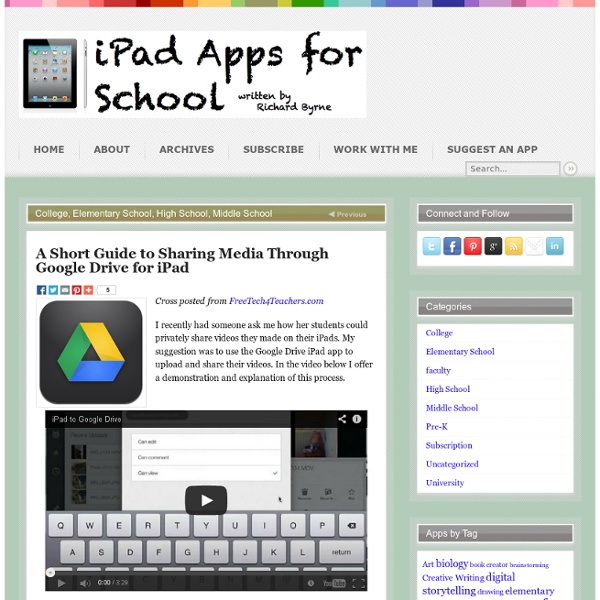
ExamTime - Changing the way you learn Using ThingLink July 22, 2014ThingLink is an excellent web tool that allows you to create interactive images online. The images you create can come alive by adding to them text, video, music, and links. ThingLink has also recently rolled out a new feature, which is still in beta, that allows you to add interactive pinmarks to YouTube videos. The ability to enrich images with different media content makes ThingLink an ideal tool to incorporate in your instruction. The process to create your first interactive image is pretty basic. 1- First register with ThingLink. 2- There are four ways to upload an image to your ThingLink account: you can upload one from your hard-drive, import it from Facebook, use a public Flickr image, or use one hosted online. 3- When your image is uploaded click on " click to add a tag" to start adding content to your image. 2- The content you can add to your image can be links to websites, videos, music, photos and text.
How to Make Copies of Google Documents Shared With You As "View Only" Have you ever come across a Google Document or Google Presentation on the web that you wanted to have a copy of for yourself but discovered that it was shared as "view only?" Most of the Google Documents and Presentations that I share on this blog are marked "view only." Even if the document or presentation is marked "view only" you can still create a copy for yourself. Step 1: Step 2: Step 3:Applications for Education Sharing Google Documents and Presentations as "view only" is a good way to distribute directions for assignments or templates for completing assignments. How to ‘Chop’ a YouTube video and embed it into PowerPoint Posted on April 11, 2011 by davefoord Addition to this post made on 20/11/12 – if you are wanting to embed a cropped YouTube video into Moodle then visit YouTube is a wonderful source of videos that can be used very effectively within education, but quite often we only want to show a certain part of the video rather than the whole thing. There is now a free and very easy to use method for doing this called TubeChop, and the output from this can be embedded easily into PowerPoint. One of the great things with TubeChop is you don’t even have to create an account on it, so no passwords to remember (or forget!) Here is a screencast showing how easy this is to use. Here is an example of a Example Of TubeChop In PowerPoint. Although not shown in the screencast, TubeChop will also give you some embed code, so you can embed the chopped video into a blog, VLE or webpage. Like this: Like Loading...
Teacher's Guide on The Use of Podcasting in Education What is a Podcast ? According to the New Oxford American Dictionary a podcast is a " digital recording of a radio broadcast or similar program, made available on the internet for downloading to a personal audio payer." in other words, it is a digital audio file that is created, shared and heard. Podcast can also be in the form of videos streamlined online, however, video podcast is known as vidcast or vodcast. Educational Uses of Podcasts Podcasts can be used for several educational purposes. 1- Recording for this you will need a microphone and an audio recording software like the ones mentioned below. 2- Test your Podcast Always make sure you listen to your podcasts and redo the parts that you dont like until you finally get the vesrion you want then move on to the next step 3- Publish your podcast You can use online platforms for publishing your podcasts. Tools to create your podcast Here are some of the softwares you might start with to create your podcasts . 1- Audacity 2- Garage Band
Adventskalender 2013 - Thinglink Eftersom det börjar närma sig jul så börjar tankarna kring den digitala adventskalendern dyka upp, både i mitt huvud och diskussioner i FB-grupper. I år har jag tänkt att använda mig av online-sidan Thinglink I Thinglink kan man skapa interaktiva bilder genom att ladda upp en bild och sen lägga dit olika taggar på den med hänvisningar till olika webbsidor. T ex kan man länka till olika Youtubeklipp, en googlesite med en uppgift, bilder eller musik, så länge det finns en webblänk så fungerar det. Hur gör man då? Man går in på Thinglink.com och skapar där ett gratiskonto. När man gjort det kommer man till sin startsida där alla ens interaktiva bilder kommer att ligga, uppe i högra hörnet hittar man nu knappen "Create", tryck där! Nu är det dags att välja foto. Har du fixat en bild du gillar? Först väljer du högst upp vad din bild ska heta, det gör du i rutan över bilden. Nu är det dags att lägga till taggar, det gör du genom att klicka på bilden där du vill att taggen ska ligga.
BlogBooker - Blog Book Skapa QR-kod enkelt här! | SkapaQRkod.se Create Classroom Posters June 9, 2014 After we have learned how to create a classroom poster using Google Draw, I am introducing you today to another awesome web tool which will enable you to design gorgeous classroom visuals. This tool is called Pixteller . I have been tinkering with it for awhile and found it really worth using. This is particularly relevant for creating illustrated quotes and short posters for your class. Pixteller is completely free to use. There are actually two ways to creat a poster using Pixteller: The first method is to build it from scratch . Click on "create" button Set the image height Select the background you want by choosing from solid colour, Liniar Gradient, Circular Gradient, and Texture. You can also upload a photo and use it as a background. Click on "text" and type in your text. Pixteller provides a gallery of different free icons to use on your poster. Click on "finish" and type in a title for your poster. Click on "theme" button and select from the themes available there
Create A Classroom Poster Using Google Docs I have been sharing a great deal of educational posters here in Educational Technology and Mobile Learning. I love using posters with my students and I know many of you love them too. Sometimes it seems like we can not find the exact poster we want for our class and this is when we need to use our techy skills to craft our own posters. Click on each image to see it in full view 1- Open Google Docs, click on create, then on drawing 2- Give your poster a title and enlarge the drawing canvas 3- Customize the background of your poster 3- You can use an image as a background of your poster or you can insert as many images as you want into the content of your poster as is shown in the screenshot below. 4- Insert lines, arrows, and text 5- Click on Insert menu to choose among many actions as shown in the screenshot 6- Create titles using word art 7- Using the authoring tools to : chose background of your text, line weight, line color...etc 8- Sharing your poster 9- Downloading your poster
Online Charts Builder Hohli Online Charts Builder Load From Image URL: Chart Data can't equal to original, but very similar to it. Only for images on chart.apis.google.com Chart Type: 3D Pie charts Lines Bar charts Pie charts For Pie Charts with labels choose 1000x300 or 800x375 size Venn diagrams Scatter plots Radar charts Chart Size: 320x240 Horizontal 1000x300 800x375 600x500 320x240 Vertical 300x1000 375x800 500x600 240x320 Square 546x546 400x400 300x300 200x200 Chart Ads: Data: Should be consists only positive numbers, use minus one (-1) for missing value, separated by coma, space or semi(,; ), e.g.: 23, 432, 456, 341 For Lines (pairs): Input data as x-axis and y-axis coordinates, e.g.: x1,y1, x2,y2, x3,y3 Title: Use a pipe character (|) to force a line break in title. Background: Chart is ready you can save it as image Right click on the chart Select "Save image as" Save the image to your computer or copy one of follow code (embedded or image link only) More Sharing Services © 2011 Charts Builder. Developed by Anton Shevchuk
Canva och årshjul Har nu testat Canva ett par gånger och är helt såld! Har tittat på Canva tidigare men inte hunnit med att kika vidare utan den blev liggande i min "testa-sen"-mapp. Men för några veckor sen tipsade Niclas Vestlund i fbgruppen "IKT-verktyg", som jag har startat, om Canva och jag kikade på hans instruktionsvideo och kände genast att jag fick flytta upp denna på prioritetslistan =D Canva.com är grymt! Man kan göra posters, inbjudningar, facebookcovers osv, det finns färdiga mått att välja mellan, men man kan också välja egna mått på bilden. När man sedan valt kan man utgå utifrån färdigdesignade för inspiration eller skapa från noll. Det finns hur mycket gratisobjekt som helst att använda för att göra sin grafiska design riktigt proffsig. När man är klar med sitt projekt kan man ladda ner det antingen som .png eller .pdf Jag har under det senaste veckorna skapat massor av olika saker; Facebookcovers, Twitterheader, posters till vår filmfestival på skolan osv Så jag skapade denna: 1. 2. 3.
eQuizShow - Free Online Quiz Show Templates