


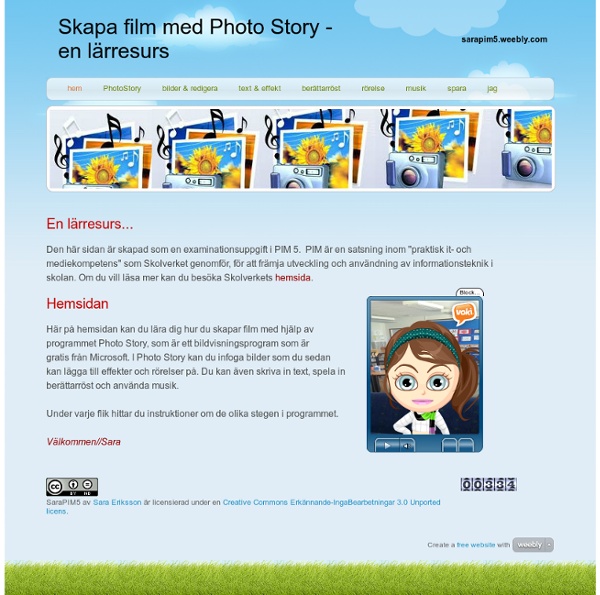
Create Digital Learning Content Combine Video Images Text Audio What Is Metta? Metta (www.metta.io) is a digital storytelling tool that allows you to create lessons using audio, videos, and images from your computer or from the web. It is a great online app for creating short flipped or blended lessons for students to help them learn outside of the classroom. With this outstanding web application, teachers can easily create a digital content based story, supplemented with images and text. How To Use Metta For using the Metta app, you first need to create an account or login using your Facebook id.After you log in, you’ll be presented with a screen where you need to enter the title of your story or lesson. [Editors Note: I used Metta to put together the video below as an exercise in getting familiar with the tool. Metta Example A short video supplemented with an image and some text, followed by a short clip from another video, with the text changing part of the way through. Using Metta in the Classroom Print This Post
GoAnimate for Schools Bästa sidorna för att göra animerade filmer ABCya! ABCya! Animate är en av de enklaste och bästa animeringssajterna. Det finns över 100 bilder att välja på. Storymaker Du väljer tre scener med bakgrund och figurer sen skriver du vad de ska säga i pratbubblorna och väljer musik. Powtoon Powtoon är ett mycket bra verktyg för att göra animerade filmer. GoAnimate Här är ett annat verktyg för att göra animerade filmer. Moovly Video Toolbox The Best Tools and Apps for Flipped Learning Classroom July 25, 2014 Following the posting of "Managing iPad Videos in Schools" somebody emailed me asking about some suggestions for tools and apps to create instructional videos to use in a flipped learning setting. In fact, over the last couple of years I have reviewed several web tools and iPad apps that can be used in flipped classroom but the ones I am featuring below are among the best out there. 1- Educlipper Educlipper is a wonderful tool for creating video tutorials and guides to share with students. Pixiclip is another wonderful tool to create step by step instructional videos to use in your flipped classroom. 3- Explain Everything Explain Everything is a great interactive whiteboard that allows you to create screencasts and video tutorials using annotation, animation, narration, importing, and exporting almost anything to and from almost anywhere. 4- Knowmia Knowmia Teach is a new free lesson planning and recording tool for teachers and their students. 6- Educreations
Freemake.com How to Make a Cartoon Yourself: Top 7 Animated Video Makers Compared Video production is not an easy and cheap matter. A short video for your YouTube channel or website may cost several thousand dollars if you address to professional video studios. No doubt, there are free and low-cost alternatives which can be easily mastered by any web user. A self-made cartoon or an animated video is one of the options. Animated Video Makers: Pros & Cons Animated videos are illustrations existing in a purely fictional world. Animated cartoons are frequent on YouTube, since everyone can make them with online tools and ready design templates. So you don’t need to order a professional cartoon from a design studio or draw it yourself. animation templates look professional;you don’t need to dub videos;templates are usually done in high resolution;pricing plans are scalable;characters look engaging and funny. However, there are several disadvantages: Top 7 Cartoon Makers 1. How to make a cartoon with GoAnimate?
iMoviemanual för nybörjare Jag har skapat en manual för nybörjare till appen iMovie. Den tar upp en del av, enligt mig, de viktigaste funktionerna att känna till för att komma igång. Manualen har bilder och beskrivningar för funktionerna i iMovie när man vill skapa en film eller trailer. iMovie rymmer så mycket mer, men har du väl startat, kommer du att själv upptäcka finesser under resan. Glöm inte att det rymmer sig mycket information under den lilla knappen med frågetecknet som dyker upp på alla sidor. Där kan du får hjälp när du kört fast. Jag passade på att testa webbtjänsten ISSUU för att publicera manualen som en webbpublikation för att dela med dig. Hoppas du kan ha nytta av den:) Dela den gärna vidare Relaterat Skolstart med iktsidan- startpaket till iPad med gratis appar I Lysekils kommun startar vi nu ett iPadprojekt som kommer att löpa under tre år, där målet är att alla elever årskurs 1-6 ska få en egen iPad att använda i skolarbetet. I "Allmänt" Book Creator steg för steg- lär hur
Clickberry A Great New Google Drive Cheat Sheet for Teachers July 28, 2014 Here is a new excellent Google Drive cheat sheet created and shared by Shake Up Learning (one of my favourite blogs for Ed Tech). This cheat sheet is created after the latest updates to Google Drive and as such it is the most recent visual guide to the new Google Drive. The main things covered in this cheat sheet are : Create, upload, and organizeFiles, folders, and searchDetails, activities and settingsGoogle+ Integration. This cheat sheet is available for free download from this link.