


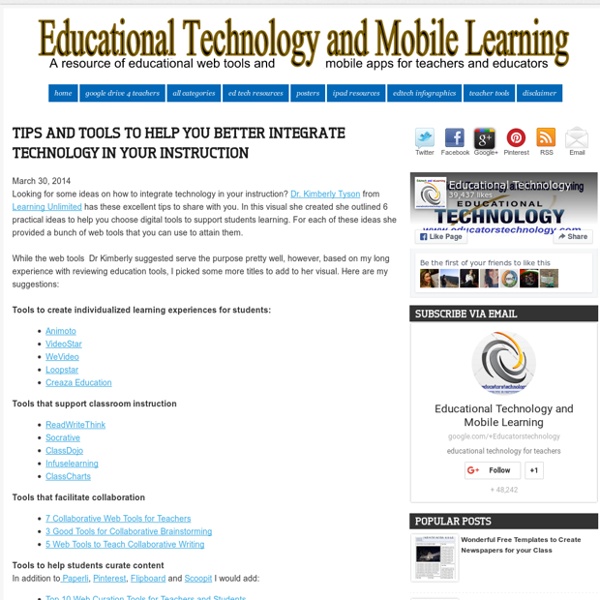
28 Creative PowerPoint and Keynote Presentation Designs There’s a certain art to putting together a solid presentation and PowerPoint and Keynote are the primary tools of the trade. The “art” comes into play when you’re trying to set yourself apart; so how you use the tools is of great importance. Often it is the design of the presentation itself that does the trick. 1. 1 Billion Hungry Project 2. 3. 4. 5. 6. 7. 8. 9. 10. 11. 12. 13. 14. 15. 16. 40 More Slides + Memorable Quotes from Cannes Lions 2010 17. 18. 100 Beautiful Slides from Cannes Lions 2010 19. 20. 21. 22. 8 Minutes for Creative Refreshment 23. 24. 25. 2010 And Beyond 26. 27. 28. Presentation Resources There are plenty of great resources online for presentation design, here are a few: Know any other great resources? Popular search terms for this article: powerpoint design, powerpoint designs, presentation design, best powerpoint presentations, cool powerpoint presentations, creative presentations, creative powerpoint, creative presentation, cool powerpoint templates, ppt design
Chatterpix What is Blended Learning? A quote from the former US Secretary of Education The goal of blended courses is to join the best features of in-class teaching with the best features of online learning to promote active independent learning. Blended courses are courses in which a significant portion of the learning activities have been moved online, and time traditionally spent in the face-to face (FTF) classroom is reduced but not eliminated. Using computer-based technologies, instructors use the blended model to redesign some lecture or lab content into new online learning activities, such as case studies, tutorials, self-testing exercises, simulations, and online collaborations. There is no one model for blended learning. Depending on the course and instructor, the amount of time student spends online and face-to-face classroom will vary. Blended Learning in Plain English Blended Learning by Curtis Bonk In "Blended Learning - General," Dr. Related Literature Du, C. (2011, September). Resources Additional resources
How to Create an Interesting Infographic Photo Credit: net_efekt via Compfight cc Infographics are a great way to teach information. They are fun and easy to read when done right. Next time you want to share some information don’t use boring text – use an infographic instead! Step 1: Research the ins and outs of your topic First start with an idea and pick a topic you know about. This is where your QuestionPro tool can really come in handy. The key to a great infographic isn’t any single piece of information or great design, it’s the insights that it brings out. Step 2: Work out the concept and story Decide if you want to share your info as a story, as a factual timeline, or something in between. The absolute easiest way to get started is to use your native QuestionPro Infographic. Step 3: Get creative with graphics After you have an outline done you can plug in graphic that showcase the information. Step 4: Dig deep into the data for interesting factoids Step 5: Share strategically with a broad community
iPad Apps for School | The Best iOS Apps for Students and Teachers Free Visualization Software | Free Analysis Software | Free Analytics Thumbnails: ON off Sort by: name DATE To create a new visualization, choose a base dataset. Loading datasets and visualizations... www.powtoon.com/dashboard/templates/ Accessibility StatementCompliance status We firmly believe that the internet should be available and accessible to anyone and are committed to providing a website that is accessible to the broadest possible audience, regardless of ability. To fulfill this, we aim to adhere as strictly as possible to the World Wide Web Consortium’s (W3C) Web Content Accessibility Guidelines 2.1 (WCAG 2.1) at the AA level. This website utilizes various technologies that are meant to make it as accessible as possible at all times. Additionally, the website utilizes an AI-based application that runs in the background and optimizes its accessibility level constantly. If you wish to contact the website’s owner please use the website's form Screen-reader and keyboard navigation Screen-reader optimization: we run a process that learns the website’s components from top to bottom, to ensure ongoing compliance even when updating the website. Notes, comments, and feedback
iPad App Evaluation for the Classroom Semiotics Is your Brand using the right Symbols? Our world is full of symbols, and we are all surrounded by symbols and signs every hour of every day. Our brains constantly use signs and symbols to access mental shortcuts. These shortcuts allow us to simplify and manage the world in all its complexity. For brands, these shortcuts are important to how customers perceive category and brand identities. Once established, such identities are hard to disrupt. 11 Brand Colours and their Meanings “There is no model; there is only colour” - Paul Cezanne Earlier this month, Cadbury lost the fight to fully trademark their distinctive purple colour (although it is uniquely theirs for chocolate). Colours are powerful weapons in any branding toolkit and rich with meanings. The Semiotics of Market Research Agencies (Part 2) We know what the big global agencies think about themselves (read here), but what about the smaller global and regional agencies in Asia? The Meaning of Grey – the Colour of Age and Wisdom
English Text To Speech, TTS: English, Spanish, French, Russian, Italian, German, Portuguese, Korean, Japanese, Chinese Text to Voice, also known as Text-to-Speech (TTS), is a method of speech synthesis that converts a written text to an audio from the text it reads. The Text-to-Speech engine has been implemented into various online translation and text-to-speech services such as ImTranslator extensions for Google Chrome, Mozilla Firefox, Opera, Microsoft Edge. ImTranslator Translation ImTranslator Dictionary ImTranslator Compare Online Translators ImTranslator Translate and Speak service This TTS reader service sounds like you are listening to a real person. The service gives you the opportunity to practice your listening and speaking skills or master a foreign language. If the voice is too fast for you, you can adjust the voice rate by using the Speed menu. The text can be replayed as many times as you wish. Use ImTranslator speech-enable service, and get your computer talking to you!
Apps in Education QuestBase: crea e pubblica questionari, quiz e verifiche. ALLA CORREZIONE CI PENSA LUI! Come realizzare una verifica strutturata o semi-strutturata per i propri alunni, con la possibilità di stamparla o di assegnarla online e, in quest’ultimo caso, di visualizzare gli svolgimenti e i risultati? La risposta è QuestBase, sito che ho appena scoperto grazie alla gentile segnalazione di uno dei creatori, Paolo Mugnaini. password” (che sarà l’insegnante a scegliere e poi a comunicare ai propri discenti per permettere lo svolgimento del test) e “permetti un solo svolgimento”. documento, un video, un file audio, ecc.) attinta dal proprio archivio personale oppure da un sito web. Realizzato dal team di SmartLite Software (gli autori di numerosi altri prodotti, vincitori di premi, per questionari on-line, inclusi WinAsks, WebQuiz, eSolutions ed eWebTest) a mio avviso Questbase è chiaro, facile da usare e può risultare utilissimo nelle classi digitali in cui si voglia sfruttare il mezzo informatico per Vittoria Paradisi (v.paradisi@email.it) Vota: i 1 Vote