


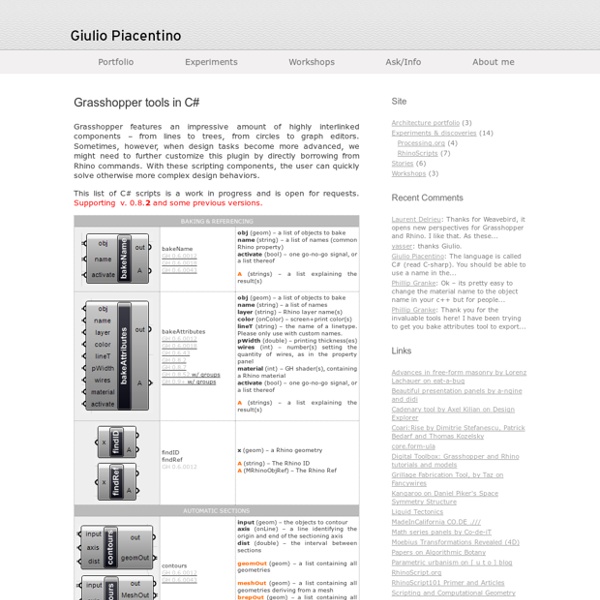
Grasshopper Assembly for v5 - Visual Studio Marketplace Grasshopper Wizards For Grasshopper 0.9.0061+ in Rhinoceros 5 C# Add-on - Provides a C# project with a GH_Component-derived class and a GH_AssemblyInfo-derived class. Download the Grasshopper SDK with the Rhino _GrasshopperGetSDKDocumentation command, or obtain the .chm file from the Related links section below here. Features This extension provides add-on and component wizards for Grasshopper projects. If you have an existing project You can still use the wizard to add new component even if your project already exists. Use the 'Add Item' wizard in Visual Studio. Grasshopper is a graphical algorithm editor tightly integrated in Rhinoceros and implemented by the Rhinoceros manufacturer, McNeel. www.grasshopper3d.com More information Grasshopper utilizes RhinoCommon. For support about this wizard, contact the Rhino Developer Newsgroup, discourse.mcneel.com or email giulio@mcneel.com. Copyright (c) 2012-2016 Robert McNeel and Associates. Related Links RhinoCommon samples RhinoCommon documentation
Vasari Project Set New Project To open a new Vasari project, Click New » Project. It is important to check if Vasari is set on the correct Metric Units, like millimeters and square meters. Project Units To find the Unit settings go to the Manage tab and Click Project Units Project Units - Metric When you don’t see millimeters (mm) and square meters (m2) change the settings of the project template. Change project template file To change the default settings Click Options > File Locations. Or you can Press CTRL+N to create a new project file. CTRL+N method Location Set location When you create a project it is possible to specify the geographic location using the street address or the latitude and longitude. To specify the project location, Click Analysis tab > Project Location panel > Location. Until you specify a different project location, the location is set to the longitude and latitude of the major city specified by Vasari for your locale. For the Project Address, enter the street address, city and country.
What is RhinoCommon? with C#, VB Overview by Steve Baer This guide gives an overview of RhinoCommon. RhinoCommon is the cross-platform .NET plugin SDK available for: Rhino 5 for Windows (both 32 and 64-bit versions) Rhino 5 for Mac Rhino.Python scripting Grasshopper The term common is meant to be just that: an SDK that can be used across Rhino platforms. Inside RhinoCommon RhinoCommon is composed of the following pieces. RhinoCommon.dll - This is a pure .NET DLL that plugins can reference and use to work with Rhino. RhinoCommon on macOS is executed through an embedded Mono framework. Rhino uses RhinoCommon All .NET plugins that ship with Rhino 5 for Windows and Rhino 5 for Mac, including the Python interpreter, reference RhinoCommon. In 2011, Grasshopper was rewritten using RhinoCommon. The Python script engine is entirely based on RhinoCommon. RhinoCommon versions RhinoCommon plug-ins will only load in the same service release or greater of Rhino that the plug-in was built against. What are Mono and Xamarin?
Downtown Master Plan Process The first step in the Downtown Master Plan Process was the preparation of a Terms of Reference. A Terms of Reference is intended to specify the requirements, expectations, methodology and products which will be necessary for the recommendation of a final Downtown Master Plan, Downtown Heritage Conservation District Plan and Downtown Design Guidelines to City Council for approval. The Terms of Reference were reviewed through a public consultation process prior to their adoption by Municipal Council on February 2, 2009. Following completion of the Terms of Reference and a Background Study was prepared which provided the policy, statistical and analytical basis for the future Downtown Master Plan, Downtown Heritage Conservation District Plan and Downtown Design Guidelines. The Background Study (adopted by Council July 19, 2010) summarizes past efforts and identifies components of the Downtown which have been studied and are being addressed at the present time.
C# Tutorials (C#) This documentation is archived and is not being maintained. The C# tutorials provide an overview of the basics of the language and identify important language features. Each tutorial includes one or more sample programs. The tutorials discuss the sample code plus provide additional background information. See Also Site Plan Approval The City of London utilizes site plan control to ensure safe, functional and high quality developments are constructed throughout the City. To initiate the Site Plan Approval (SPA) process (apply for a site plan) applicants are encouraged to contact Development Services staff to arrange an informal discussion. This is the potential applicant's opportunity to discuss their proposal, generally: Subsequent to this meeting, a submission may be made for site plan consultation. All site plans are processed internally by multi-disciplinary teams of planners, engineers, site plan officers, landscape architects and technicians, not to mention the various departments and agencies that provide feedback throughout the consultation and application process(es). The "Consultation phase" (Stage 1 below) is required to establish baseline requirements and lay out the parameters for making a "complete" application for site plan approval. Expand All Collapse All
Your First Plugin (Windows) with C# Getting Started by Dan Belcher This guide walks you through your first plugin for Rhino for Windows using RhinoCommon and Visual Studio. It is presumed you already have the necessary tools installed and are ready to go. HelloRhinoCommon We will use the RhinoCommon Templates to create a new, basic, command plugin called HelloRhinoCommon. If you are familiar with Visual Studio, these step-by-step instructions may be overly detailed for you. We are presuming you have never used Visual Studio before, so we’ll go through this one step at a time. File New If you have not done so already, launch Visual Studio (for the purposes of this guide, we are using Visual Studio 2015 Community Edition and C#). Boilerplate Build Before we do anything, let’s build and run HelloRhinoCommon to make sure everything is working as expected. Plugin Anatomy Use the Solution Explorer to expand the Solution (.sln) so that it looks like this… Note: Depending on your edition of Visual Studio, it may look slightly different.
Guidance publications | Planning Aid Wales Planning Aid Wales has produced two general guidance handbooks which are available for sale, and a range of guidance booklets on specific aspects of the planning system. The guidance booklets are available for you to download from this website at no cost: A public guide to the land use planning system in Wales ‘A public guide to the land use planning system in Wales‘explains in plain language how the main parts of the planning system work. Price: FREE Postage and packing: £1 Click here to download this booklet Click here to order a paper copy A Community and Town Councillors handbook: The land use planning system in Wales ‘A Community and Town Councillors handbook: The land use planning system in Wales‘is designed specifically for Community and Town Councillors in Wales. Click here to download this booklet What to do when faced with a planning application in Wales The booklet is designed for people who want to support or object to a planning application in their area. Price: FREE
Data trees and C# in Grasshopper - James Ramsden Understanding how Grasshopper handles data is crucial for taking full advantage of GH’s capabilities. For collections of data, they can either be in the form of lists or trees. A list is a collection of items of data, in a particular order, but with no hierarchical structure. The component in the top-right is the param viewer. The ‘N’ denotes a list with N items. A tree is any data structure in GH with multiple branches. Now, let’s make a grid of points. Here, we have cleverly grafted the Y input to coerce Grasshopper into giving us 25 points for our list of 5 numbers. What’s happened here is that Grasshopper has created 5 branches. We can verify this using the param viewer. Trees can be created and manipulated in C# components too. The data we are saving, such as a Point3d or an integerThe path we are saving to The path is declared as a list of numbers denoting the sequence of the branches needed to access the list we are interested in. GH_Path pth = new GH_Path(i,j) Setting up a tree
Guides General Guides that apply across platforms and SDKs Overview Getting Started Fundamentals This Site RhinoCommon The cross-platform .NET plugin SDK for Rhino. Installing Tools (Windows, Mac) Your First Plugin (Windows, Mac, Cross-Platform) Plugin Installers (Windows, Mac) Advanced Zoo Rhino.Python Quickly add functionality to Rhino or automate repetitive tasks. Python Editor for Windows Python in Grasshopper Python in Rhino Python 101 Primer Course Introduction Where to find help 1. Other Resources openNURBS Read/Write Rhino 3dm files in your application. Native SDK for Rhino for Windows plugins. Rendering (RDK) Troubleshooting Grasshopper Create custom Grasshopper components and plugins. What is a Grasshopper Component? In Depth RhinoScript RhinoScript is a scripting tool based on Microsoft’s VBScript language. What are VBScript and RhinoScript? Introduction Where to find help 1. RhinoMobile 3D mobile application development. What is RhinoMobile? Installing Tools (Windows, Mac) Your First App (Windows, Mac)
Rhino Namespace RhinoCommon SDK RhinoCommon SDK Rhino AngleUnitSystem Enumeration AntialiasLevel Enumeration DocumentEventArgs Class DocumentOpenEventArgs Class DocumentSaveEventArgs Class IEpsilonComparable(T) Interface IEpsilonFComparable(T) Interface IndexPair Structure IRhinoDocObserver Interface LengthValue Class LengthValue.StringFormat Enumeration PersistentSettings Class PersistentSettingsConverter Class PersistentSettingsEventArgs Class PersistentSettingsEventArgs(T) Class PersistentSettingsSavedEventArgs Class ReadFileResult Enumeration RhinoApp Class RhinoApp.CommandLineTextWriter Class RhinoApp.KeyboardHookEvent Delegate RhinoDoc Class RhinoDoc.RenderContentTableEventArgs Class RhinoDoc.RenderContentTableEventType Enumeration RhinoDoc.RenderMaterialAssignmentChangedEventArgs Class RhinoDoc.TextureMappingEventArgs Class RhinoDoc.TextureMappingEventType Enumeration RhinoDocObserverArgs Class RhinoMath Class RhinoWindow Class RuntimeEnvironment Enumeration ScaleValue Class ScaleValue.ScaleStringFormat Enumeration Symbols Class
Introduction to the C# Language and the .NET Framework | Microsoft Docs C# is an elegant and type-safe object-oriented language that enables developers to build a variety of secure and robust applications that run on the .NET Framework. You can use C# to create Windows client applications, XML Web services, distributed components, client-server applications, database applications, and much, much more. Visual C# provides an advanced code editor, convenient user interface designers, integrated debugger, and many other tools to make it easier to develop applications based on the C# language and the .NET Framework. Note The Visual C# documentation assumes that you have an understanding of basic programming concepts. If you are a complete beginner, you might want to explore Visual C# Express, which is available on the Web. C# Language C# syntax is highly expressive, yet it is also simple and easy to learn. As an object-oriented language, C# supports the concepts of encapsulation, inheritance, and polymorphism. The following are additional C# resources: See Also
C# Station Intro to C# Scripting in Grasshopper This tutorial covers the use of the timer block to continuously execute a custom script. By: Zach Downey In this tutorial we recreate the pointAt componet and the divide curve component using C#. In this lesson, we cover control flow in your scripts. Nested loops! In this tutorial we demonstrate the while loop by recreating the series component. In this tutorial we look at the foreach loop. In this quick tutorial we apply what we learned about lists and loops from part 3 to create a list of points. In part 3 we step away from geometry and talk about constructing lists and loops. In part two we recreate the line between two points component using the C# scripting component. We begin by looking at the how to code a point using Grasshopper's C# scripting component. Want to be an author? Already have a video you'd like to post?