Create A Classroom Poster Using Google Docs
I have been sharing a great deal of educational posters here in Educational Technology and Mobile Learning. I love using posters with my students and I know many of you love them too. Sometimes it seems like we can not find the exact poster we want for our class and this is when we need to use our techy skills to craft our own posters. The process is not very hard and anybody with the rudimentary tech knowledge can do it in a matter of minutes. I have already featured a post containing several web tools to help you create your posters. Click on each image to see it in full view 1- Open Google Docs, click on create, then on drawing 2- Give your poster a title and enlarge the drawing canvas 3- Customize the background of your poster 3- You can use an image as a background of your poster or you can insert as many images as you want into the content of your poster as is shown in the screenshot below. 4- Insert lines, arrows, and text 6- Create titles using word art 8- Sharing your poster
Skapa QR-kod enkelt här! | SkapaQRkod.se
Online Charts Builder
Hohli Online Charts Builder Load From Image URL: Chart Data can't equal to original, but very similar to it. Only for images on chart.apis.google.com Chart Type: 3D Pie charts Lines Bar charts Pie charts For Pie Charts with labels choose 1000x300 or 800x375 size Venn diagrams Scatter plots Radar charts Chart Size: 320x240 Horizontal 1000x300 800x375 600x500 320x240 Vertical 300x1000 375x800 500x600 240x320 Square 546x546 400x400 300x300 200x200 Chart Ads: Data: Should be consists only positive numbers, use minus one (-1) for missing value, separated by coma, space or semi(,; ), e.g.: 23, 432, 456, 341 For Lines (pairs): Input data as x-axis and y-axis coordinates, e.g.: x1,y1, x2,y2, x3,y3 Title: Use a pipe character (|) to force a line break in title. Background: Chart is ready you can save it as image Right click on the chart Select "Save image as" Save the image to your computer or copy one of follow code (embedded or image link only) More Sharing Services © 2011 Charts Builder. Developed by Anton Shevchuk
Canva och årshjul
Har nu testat Canva ett par gånger och är helt såld! Har tittat på Canva tidigare men inte hunnit med att kika vidare utan den blev liggande i min "testa-sen"-mapp. Men för några veckor sen tipsade Niclas Vestlund i fbgruppen "IKT-verktyg", som jag har startat, om Canva och jag kikade på hans instruktionsvideo och kände genast att jag fick flytta upp denna på prioritetslistan =D Canva.com är grymt! Man kan göra posters, inbjudningar, facebookcovers osv, det finns färdiga mått att välja mellan, men man kan också välja egna mått på bilden. När man sedan valt kan man utgå utifrån färdigdesignade för inspiration eller skapa från noll. Det finns hur mycket gratisobjekt som helst att använda för att göra sin grafiska design riktigt proffsig. När man är klar med sitt projekt kan man ladda ner det antingen som .png eller .pdf Jag har under det senaste veckorna skapat massor av olika saker; Facebookcovers, Twitterheader, posters till vår filmfestival på skolan osv Så jag skapade denna: 1. 2. 3.
eQuizShow - Free Online Quiz Show Templates
BlogBooker - Blog Book
The Edublogs User Guide | Edublogs Help and Support
User Guide The Edublogs User Guide We’ve put together a ton of help resources to make using Edublogs even easier. © 2014 Edublogs Help and Support Responsive Theme powered by Edublogs Powered by WordPress | Hosted by Edublogs | Protected by CloudFlare Skip to toolbar
Using ThingLink
July 22, 2014ThingLink is an excellent web tool that allows you to create interactive images online. The images you create can come alive by adding to them text, video, music, and links. ThingLink has also recently rolled out a new feature, which is still in beta, that allows you to add interactive pinmarks to YouTube videos. These pin marks can be links to other videos or websites. The ability to enrich images with different media content makes ThingLink an ideal tool to incorporate in your instruction. The process to create your first interactive image is pretty basic. 1- First register with ThingLink. 2- There are four ways to upload an image to your ThingLink account: you can upload one from your hard-drive, import it from Facebook, use a public Flickr image, or use one hosted online. 3- When your image is uploaded click on " click to add a tag" to start adding content to your image. 2- The content you can add to your image can be links to websites, videos, music, photos and text.



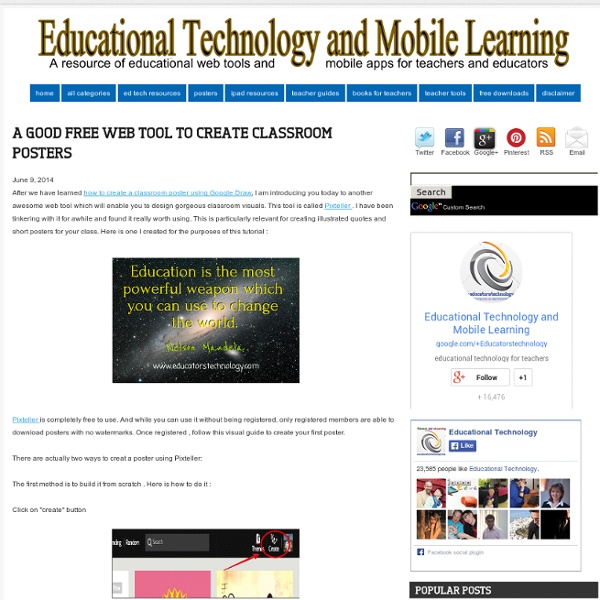
Pixteller è un ottimo website, molto facile ed intuitivo per creare posters per la classe e motti o frasi motivazionali. by ritamarchignoli Jan 20