


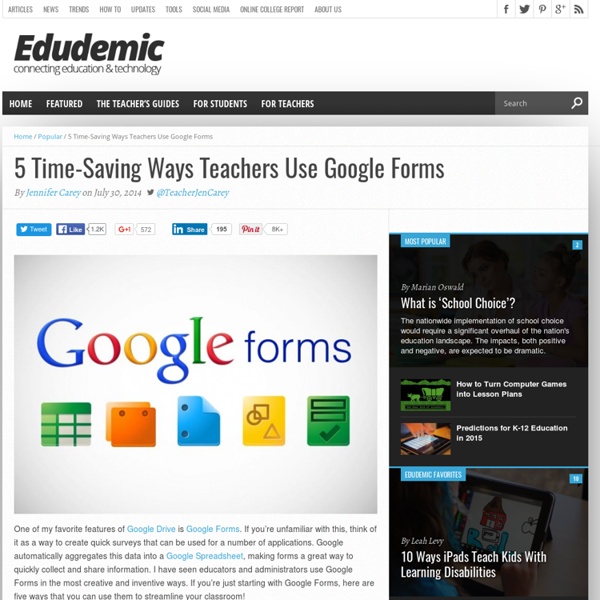
Google Documents : 10 astuces pour le traitement de texte Google documents est un traitement de texte intégré dans l’environnement de Google Drive. L’outil bénéficie de multiples fonctionnalités et nous avons voulu vous en donner ici un aperçu avec cette sélection. De quoi bien débuter si vous en prenez en main ce service en ligne, ou enrichir vos connaissances si vous êtes utilisateur averti. Créer des raccourcis pour la saisie Lorsque vous utilisez un outil de saisie de texte, il est possible que vous soyez amené à taper de manière répétée les mêmes mots ou expressions. Si vous voulez vous dispenser de cette saisie laborieuse – d’autant plus si ce sont des mots non reconnus par le dictionnaire natif, vous avez la possibilité de les enregistrer et d’attibuer un raccourci pour chacun. Vous trouverez cette option en vous rendant dans le Menu Outils puis dans les Préférences. Idéal aussi pour les caractères spéciaux dont la saisie n’est pas toujours évidente à mémoriser. Collaborer sur un même document Insérer un dessin manuel dans votre doc
7 Wonderful Google Docs Tutorials for Teachers Google Drive has all the features that make it a very powerful productivity suite for teachers. Besides being able to create documents, slides, drawings and spreadsheets , users can also upload their own PDFs and files and sync them with their Google Drive accounts across different devices. Another good thing about Google Drive which I mentioned yesterday in " File Sharing Tools I recommend for Teachers" is that it is web based and can also work offline. This is probably what distinguished this service from other powerful tools like Dropbox and Evernote. With Google Drive installed on your computer or tablet, you can access your downloaded docs and work on them the way you want and once connected to internet you can then sync them to the cloud. Needless to mention the recent upgrade Google releases and which increased the free storage capacity to 15 GB . To help you better tap the usefulness of Google Drive I am sharing with you these wonderful video tutorials created by Anson Alexander.
10 Great Digital Citizenship Lessons from Google July 15, 2014 Today I want to draw your attention to these excellent resources from Google. These are 10 interactive lessons designed by the folks in Google to help students learn more about different themes related to the general topic of digital citizenship. And while all these lessons revolve around YouTube, most of the principles they include could also be projected on any other digital platform. Using these lessons, teachers and students will be able to gain useful skills and a holistic understanding about responsible digital citizenship, not only on YouTube, but in all online activity. 1- What Makes YouTube Unique What Makes YouTube Unique - basic facts and figures (40 minutes) - Teacher’s Guide, Slides Lesson objective: Understand the environment and scale of YouTube 2- Detecting Lies Detecting Lies - (35 minutes) - Teacher’s Guide, Slides Lesson objective: Develop skills of critical analysis when encountering online content 4- Online Reputation and Cyberbullying 7- Privacy
15 Effective Ways to Use Google Docs in Class June 19, 2014 I spend a considerable time every single day browsing the net tracking new updates in the world of educational technology and, often times, in the midst of this journey I would come across wonderful resources and tutorials that usually end up in one of my posts here in this blog. So after the previous guide on how to be a Google Drive master , today I am sharing with you another awesome guide created by Eric Curts entitled "The paperless Classroom with Google Docs". This guide is available for free in a Google doc format from this link. In this guide, Eric walks you through the different stages of turning your classroom into a digitally focussed environment where you will no longer have any need for papers. This is al done through the effective use of the different Google Drive features and functionalities. Here is a quick overview of the table of contents of this guide:
Vivir a través de la cámara del móvil 27 FlaresTwitter15Facebook9Google+3LinkedIn0Email--27 Flares× Las tecnologías impiden ver la realidad. Las tecnologías permiten, de forma individual, tomar una visión de la realidad actual para transformarla en un conjunto de ceros y unos que nuestro móvil se encarga de gestionar. Realidad tecnológica. Un par de días atrás. Los móviles son parches a la realidad. Pasan los años y los recuerdos digitales tan sólo serán unas imágenes o vídeos neutros que demostrarán que uno estuvo en un lugar que, aunque no estuviera, hubiera disfrutado igual. Potenciar el compartir es sano. No hay realidades en formato digital. Por muy buena calidad que tenga un móvil el momento es demasiado importante para perderlo observando una pantalla de cristal líquido.
Tableur Google : 10 astuces incontournables pour mieux travailler Découvrez des fonctions et de nouveaux usages pour le tableur gratuit de Google. De quoi améliorer son confort de travail, accéder à ses données en toutes circonstances, les sécuriser… Bloquer des lignes et des colonnes Dans certains cas, il est utile de garder des lignes et colonnes toujours visibles afin de savoir à quoi correspondent les cellules. Il s’agit des premières que l’on trouve sur une feuille de calcul et cela est surtout pratique quand il y a grand nombre de données qui nous contraignent à scroller. Pour accéder à cette fonctionnalité, vous devrez vous rendre dans le menu Affichage de Google Sheets. Notons qu’il s’agit à chaque fois des premières lignes ou colonnes. Des feuilles de calcul pour tenir votre comptabilité Si vous n’êtes pas satisfait(e) de vos logiciels de comptabilité successifs, il peut être pertinent de se pencher sur la « solution-maison » offerte par Google Drive. 10 raccourcis clavier utiles Optez pour le mode offline Faire des enquêtes en ligne
Google Forms in Education | Edcentric Google Forms in Education Though Google Docs has permeated through education over the last five years, Google Forms is still relatively new to most educators. Forms can be used by students, teachers, administrators, and other staff members. Google Forms is essentially a survey tool; however, it can be used for assessment. Teachers There are many ways that teachers can use Google Forms, from assessments to polling student interest on certain topics (Google Moderator will do something similar). An example form: Teachers could then evaluate the general feelings with the specific answers students gave to decide on the next step in instruction. Over the next week I will create multiple posts concerning Google Forms. -edcentric- Like this: Like Loading... About afichter Husband, Father, and Educator.
40 Ways to Use Google Apps in Education Google provides an abundance of apps that can be used for educational purposes. It has a section called Google Apps for Education where it provides the teaching workforce with a multitude of Google services to use in schools and classrooms. Educational Technology and Mobile Learning has been continuously reviewing these apps for the last couple of years , click HERE to access this section to . Today, I am sharing with you a GREAT presentation created by Becky Evans on 40 ways to use Google Apps in Education. The tools included in this presentation target increasing teacher's efficiency, student engagement, and school-wide collaboration. Here is the outline of this presentation Google docs : Google Forms How to submit answers in a form and see resultsAdminister assessmentsSurvey your students interestsCollect observation feedbackSubmit reading records onlineKeep track of discipline referralsAutomatically grade forms with Flubarro Google Calendar Gmail Google Groups Google Talk Google Sites
4 Important Google Docs' Features for Student Researchers October 14, 2014 Google Drive is absolutely one of the best cloud tools out there. Its potential for education is evidently huge and that is why I have been writing a lot on it. 1-Research The research tool allows you to do research simultaneously as you are writing or editing your document. To access the research tab click on "tools" and select "research" The great thing about this Research tool is that it allows you to easily insert citations and links to your document. The same applies for citations, click on “cite” and Google Doc automatically inserts the citation according to the style you want ( MLA or APA, or Chicago). 2- Spelling Google Doc has an integrated spelling checker that automatically underlines any misspelled word. And if you find yourself repeating the same spelling error over and over, I would suggest that you add it to your personal Dictionary as shown below and from time to time try to have a look at those terms you added there and see if you can remember its spelling.
Más allá del uso de LMS 16 FlaresTwitter9Facebook4Google+2LinkedIn1Email--16 Flares× Para quien aún no lo sepa, un LMS no es nada más una aplicación instalada en un servidor, que administra, distribuye y controla las actividades de formación de una institución u organización. En el ámbito educativo estamos acostumbrados a lidiar con ese tipo de aplicaciones: Moodle, Edmodo, Schoology, RedAlumnos, etc. Debo reconocer que las facilidades que se ofrecen para el docente de la mayoría de estos servicios y la comodidad que supone el poder automatizar y controlar lo que está sucediendo en el aula no son nada despreciables. Que sí, que el uso de LMS es la opción lógica para aquellos docentes que, como yo, queríamos ir avanzando en la digitalización de nuestras aulas. En lo anterior es donde me ha surgido el problema. Fuente: Pues bien, este curso que viene voy a abandonar el uso de LMS. Lo lógico es abandonar los LMS. Más allá del uso de LMS creo que hay vida.