


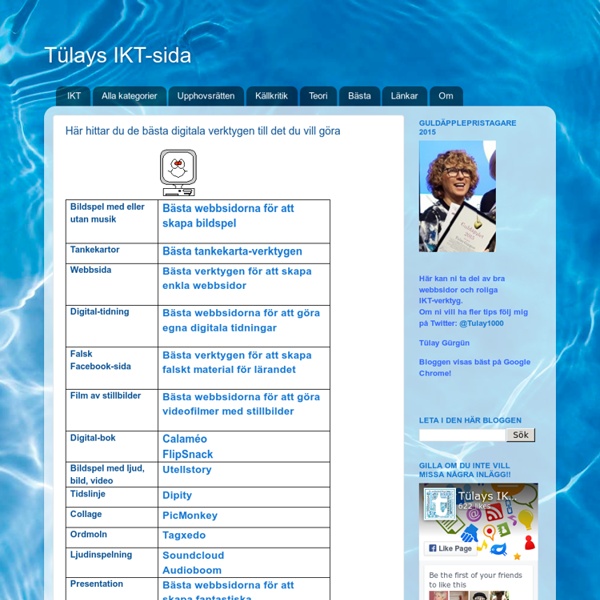
Cleverbot.com - a clever bot - speak to an AI with some Actual Intelligence? Timeline Timeline allows students to create a graphical representation of an event or process by displaying items sequentially along a line. Timelines can be organized by time of day, date, or event, and the tool allows users to create a label with short or long descriptive text. Adding an image for each label makes a timeline more visually appealing. Add, drag, and rearrange items as needed. For additional ideas on how to use this tool outside of the classroom, see Timeline in the Parent & Afterschool Resources section. Related Classroom & Professional Development Resources back to top Grades 11 – 12 | Lesson Plan | Standard Lesson A Blast from the Past with Nuclear Chemistry After researching the history and basic facts of a nuclear chemistry topic, students utilize the Web 2.0 tool Timetoast to create an electronic timeline that they use to present their research to the class. Grades 6 – 8 | Lesson Plan | Standard Lesson Timelines and Texts: Motivating Students to Read Nonfiction Graphic Map Timeline
Årskurs 4-6 - Media Smart Media Smart för mellanstadiet består av sju lektioner som syftar till att ge eleverna både en introduktion till reklam, men även fördjupa sig inom områden som etisk reklam, sociala medier och lagar och regler. I ett antal enkla och roliga övningar får eleverna lära sig om reklam och källkritik och för att reflektera över hur de själva påverkas av olika budskap. Du som lärare kan använda hela eller delar av materialet. Varje lektion är fristående och du kan arbeta med dem i den ordning som passar er bäst. För att komma åt lektionerna behöver du bara skapa ett konto. Det tar bara någon minut och sedan är det bara att börja jobba! Till de flesta lektioner finns ett eller flera reklamexempel. Till vissa lektioner finns även övningsuppgifter för eleverna att göra enskilt eller i grupp. När ni avslutat alla lektioner kan ni vara med i Media Smarts egen reklamtävling, Media Genier. Lycka till! Skolan ska aktivt och medvetet främja kvinnors och mäns lika rätt och möjligheter.
10 Mac Tips Every Teacher Should Know about July 9, 2015 Mac is an incredible piece of gadgetry and an ideal companion for teachers. It has tons of features and functionalities that can make your digital life way easier and more productive. To help you make the best of your Mac, we are sharing with you 10 essential and probably basic tips. Check out the resources at the end of this post for more advanced tips. 1- Take A Screenshot Skitch is an excellent app to use with your Mac for taking screenshots and annotating them. However, if you want a simple and easy way to grab a screenshot of your Mac these key combination will do the job. 2- Type special characters There are tons of special characters integrated in you Mac OS X and which you can easily insert in your documents and posts. 3- Annotate PDFs You don’t need to install any third party apps to annotate your PDFs, Mac’s PDF reader can do it all for you and here is how to do it. 4- Sign documents You can also insert your signature into PDFs on your Mac. 8- Parental Control
Digital slidebooks for student creativity, self-expression, and imagination - Biteslide Join the largest learning event in history, Dec 8-14, 2014 GoConqr - Changing the way you learn Tittskåp på engelska / Majemas blogg Majema - köp läromedel och kalendrar för lärare online Engelska versioner av tittskåp För att träna in engelska ord kopplade till ämnesområdet House and furniture byggde vi rum i skokartonger. Vi delade upp rummen bland eleverna så att vi fick många olika typer av rum t.ex: kök, badrum, hall, sovrum och vardagsrum. Vi skapade ordlistor på saker som kan finnas i ett rum och ur dessa fick eleverna klippa ut och klistra in små lappar med orden på rätt plats i ”rummet”. Legogubbar som guider Sedan tränade eleverna in en liten konversation där en legogubbe visade runt i rummet.
50 best Mac tips, tricks and timesavers Your Mac can do millions of things, but sometimes even the best of us forget some of the cool stuff it can do - so we're here to help jog your memory. Some of these tips need recent versions of OS X, but not all of them do. In some cases, some are little features that Apple has sneaked into upgrades that you might have totally missed, and some might be a classic lightbulb moment of "I'd totally forgotten you could do that!" This is neither a formal nor an exhaustive list; we've just put our heads together to gather the fifty tips we think are awesome. 1. There are dozens of ways of controlling a Mac across the internet, which you might want to do to schedule a recording, start a download and so on. So long as the remote Mac is on, logged into an account tied to your iCloud login (through System Preferences) and connected to the internet, it should appear under Shared in your Finder sidebar. Click Share Screen… to control the Mac over the internet, as if you were sitting in front of it.