

Minimal example website using blogdown. This is a minimal example website for the blogdown package.
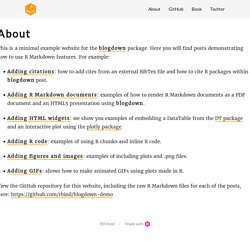
Here you will find posts demonstrating how to use R Markdown features. For example: Adding citations: how to add cites from an external BibTex file and how to cite R packages within a blogdown post. Adding R Markdown documents: examples of how to render R Markdown documents as a PDF document and an HTML5 presentation using blogdown. Adding HTML widgets: we show you examples of embedding a DataTable from the DT package and an interactive plot using the plotly package.
View the GitHub repository for this website, including the raw R Markdown files for each of the posts, here: Keeping up with blogdown. I’ve loved blogdown 📦 for so long, that I was kind of shocked 😱 when I saw Yinui Xie’s post, Announcing blogdown: Create Websites with R Markdown, on the RStudio blog just last month!
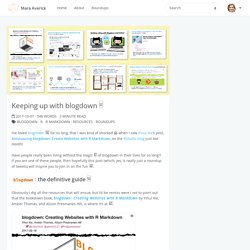
Have people really been living without the magic ✨ of blogdown in their lives for so long?! If you are one of these people, then hopefully this post (which, yes, is really just a roundup of tweets) will inspire you to join in on the fun 👯. blogdown: the definitive guide 📖 Obviously I dig all the resources that will ensue, but I’d be remiss were I not to point out that the bookdown book, blogdown: Creating Websites with R Markdown by Yihui Xie, Amber Thomas, and Alison Presmanes Hill, is where it’s at 🙌. In addition to covering the how-to from start to finish, it’s constantly being updated (last was 📅 2017-10-05, as of this writing)– so, it’s a real go-to!
Up and running with blogdown. Even with all the great resources I listed above, getting myself up and running took a few tries, so in this post I’m passing along what ended up working for me.
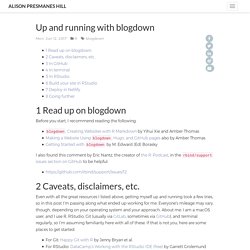
Everyone’s mileage may vary, though, depending on your operating system and your approach. About me: I am a macOS user, and I use R, RStudio, Git (usually via GitLab, sometimes via GitHub), and terminal regularly, so I’m assuming familiarity here with all of these. If that is not you, here are some places to get started: I also have Xcode and Homebrew installed- you will probably need these to download Hugo. If you don’t have either but are on a mac, this link may help: How to install Xcode, Homebrew, Git, RVM, Ruby & Rails on Mac OS X Finally, I did not want to learn more about a lot of things!
Go online to your GitHub account, and create a new repository (check to initialize with a README but don’t add .gitignore- this will be taken care of later). Screenshot above: Creating a new repository in GitHub git clone if (! Posting. Blogdown Tutorials - Peter's Blog. Following you will find tutorials.
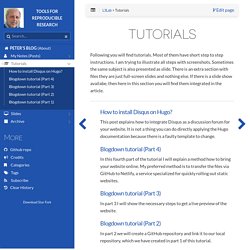
Most of them have short step to step instructions. I am trying to illustrate all steps with screenshots. Sometimes the same subject is also presented as slide. There is an extra section with files they are just full-screen slides and nothing else. If there is a slide show availabe, then here in this section you will find them integrated in the article. R Blogdown Setup in GitHub. Introducing the tuftesque blogdown theme. Getting Blogdown If you already have a blogdown site than you can skip to the next step.
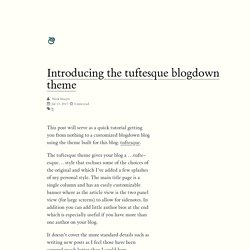
If you do not, open R inside a new fresh directory and run the following commands: R Console #downloads the blogdown package devtools::install_github("rstudio/blogdown") #initialize a new blog blogdown::new_site() Boom, now you have your very own blog! This is what your site should look like at this point. Adding tuftesque Now that you have your blogdown blog up and running switch back to your R onsole (you may have to press escape to kill the running blogdown server) and run the following command to download the tuftesque theme from github. Fontchido: misc logos you can use like fontawesome.
Fontchido css edits. Font forge - FontForge: how to scale with saving proportions? By using our site, you acknowledge that you have read and understand our Cookie Policy, Privacy Policy, and our Terms of Service.
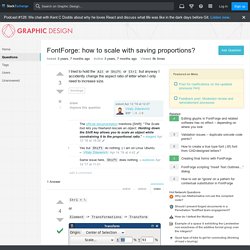
Podcast #128: We chat with Kent C Dodds about why he loves React and discuss what life was like in the dark days before Git. Listen now. FontForge: how to scale with saving proportions? Ask Question Asked 3 years, 7 months ago Active 3 years, 7 months ago Viewed 8k times I tried to hold the Alt or Shift or Ctrl but anyway I accidently change the aspect ratio of letter when I only need to increase size. font-forge share Share a link to this question |improve this question asked Apr 12 '16 at 12:27 Vitaly ZdanevichVitaly Zdanevich 23733 silver badges99 bronze badges The official documentation mentions [Shift]: "The Scale tool lets you freehand rescale an object.
Add a comment | 1 Answer active oldest votes Ctrl + \ or Element -> Transformations -> Transform share. Html links relative to root. Netlify Changes. Simple Option to Disable Author Links. Making an iframe responsive.