

Use Windows Key + R To Quickly Launch Apps As Administrator. The command prompt, regedit, and other core windows components are used more often than you might think by Power Users.
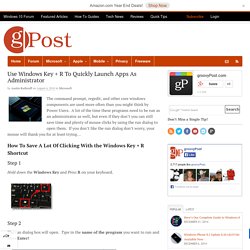
A lot of the time these programs need to be run as an administrator as well, but even if they don’t you can still save time and plenty of mouse clicks by using the run dialog to open them. If you don’t like the run dialog don’t worry, your mouse will thank you for at least trying… How To Save A Lot Of Clicking With the Windows Key + R Shortcut Step 1 Hold down the Windows Key and Press R on your keyboard. Step 2 The run dialog box will open. Bam, done! Uac - Have Windows "Run" dialog run as Admin? Run dialog with administrative privs? Run a Command as Administrator from the Windows 7 / Vista Run box. If you are a command line junkie like me, and have been testing out Windows 7 or Vista… one of the first things you’ll notice is that there is no way to run a command from the run box in “Administrator” mode.
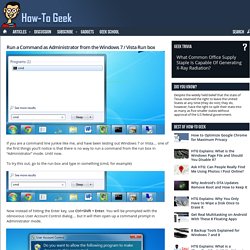
Until now. To try this out, go to the run box and type in something (cmd, for example) Now instead of hitting the Enter key, use Ctrl+Shift + Enter. You will be prompted with the obnoxious User Account Control dialog… but it will then open up a command prompt in Administrator mode. Hint: You can use Alt + C to quickly close the User Account Control dialog in Vista, or Alt+Y in Windows 7. Lowell Heddings, better known online as the How-To Geek, spends all his free time bringing you fresh geekery on a daily basis. How can I always run the command prompt as administrator? Run cmd.exe (command prompt) in administrator mode on Windows 8.1/10.
The "Command Prompt" is one of key features in Windows 8, 8.1 and Windows 10, easy find and start (run) the cmd.exe in normal and admin mode!
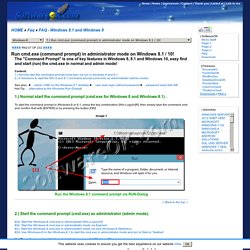
Content:1.) Normal start the command prompt (cmd.exe) via run in windows 8 and 8.1.2.) 4 Solutions to start the Win 8 and 8.1 command prompt (cmd.exe) as administrator (admin mode). See also: # ... admin CMD on the Windows 8.1 desktop # ... user auto login without password # ... password reset disk W8 Hot-Tip: ... alternative to the Windows Run-Dialog! 1.) Normal start the command prompt (cmd.exe for Windows 8 and Windows 8.1) . To start the command prompt in Windows-8 or 8.1, press the key combination [Win-Logo]+[R], then simply type the command cmd and confirm that with [ENTER] or by pressing the button [OK]!
2. . ) #2a. . #2a. How To Create a Shortcut That Lets a Standard User Run An Application as Administrator. Want to allow a standard user account to run an application as administrator without a UAC or password prompt?
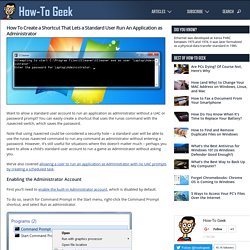
You can easily create a shortcut that uses the runas command with the /savecred switch, which saves the password. Note that using /savecred could be considered a security hole – a standard user will be able to use the runas /savecred command to run any command as administrator without entering a password. However, it’s still useful for situations where this doesn’t matter much – perhaps you want to allow a child’s standard user account to run a game as Administrator without asking you. We’ve also covered allowing a user to run an application as Administrator with no UAC prompts by creating a scheduled task. Enabling the Administrator Account First you’ll need to enable the built-in Administrator account, which is disabled by default.
To do so, search for Command Prompt in the Start menu, right-click the Command Prompt shortcut, and select Run as administrator. Creating the Shortcut. Eseguire i programmi avviandoli da "Esegui" ecco come evitare di girare il menù di Windows a vuoto. - Opengeek.it. Sei un appassionato di tecnologia, GNU/Linux, Android o guide per Windows?

Collabora con Opengeek entra nel nostro staff e guadagna scrivendo articoli Rating: 5.0/5 (1 vote cast) Non so voi, ma io personalmente trovo abbastanza noioso girare per i menu alla ricerca di programmi o opzioni di configurazioni, senza contare che trovo ancora più noioso avere mille collegamenti sul desktop. 20 comandi da digitare in "Esegui" su Windows. Dov'è il comando Esegui? - Guida di Windows. Guida all’uso del comando “Esegui come…” – “RunAs…” command userguide. Nei sistemi linux elevare temporaneamente i propri privilegi al fine di eseguire attività amministrative è un compito piuttosto semplice e ormai quasi automatico, lo stesso non si può certamente dire per i sistemi Microsoft.
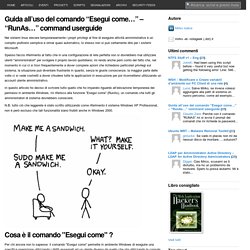
Spesso faccio riferimento al fatto che in una configurazione di rete perfetta non si dovrebbero mai utilizzare utenti "amministratori" per svolgere il proprio lavoro quotidiano; mi rendo anche però conto del fatto che, nel momento in cui ci si trovi frequentemente a dover compiere azioni che richiedono particolari privilegi sul sistema, la situazione può diventare frustrante in quanto, senza le giuste conoscenze, la maggior parte delle volte ci si vede costretti a dover chiudere tutte le applicazioni in esecuzione per poi riconnettersi utilizzando un account utente amministrativo. N.B: tutto ciò che leggerete è stato scritto utilizzando come riferimento il sistema Windows XP Professional, non è però escluso che tali funzionalità siano fruibili anche in Windows 2000.
Eseguire Sempre Un Programma Come Amministratore Senza La Finestra Di Conferma. Dettagli Pubblicato Giovedì, 28 Ottobre 2010 07:30 L’UAC è quella funziona tanto odiata di Windows Vista e 7 che però garantisce una sicurezza che XP difficilmente raggiunge.
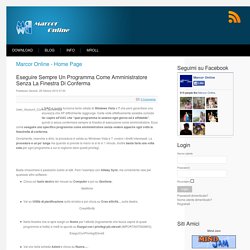
Certe volte effettivamente sarebbe comodo far capire all’UAC che “quel programma lo usiamo ogni giorno ed è affidabile”, quindi ci secca confermare sempre la finestra di esecuzione come amministratore. Ecco come eseguire uno specifico programma come amministratore senza vedere apparire ogni volta la finestrella di conferma. Ovviamente, neanche a dirlo, la procedura è valida su Windows Vista e 7, ovvero i diretti interessati. Basta chiacchiere e passiamo subito ai fatti. Clicca col tasto destro del mouse su Computer e poi su Gestione; Eseguire programmi come amministratore.