

Google Drive templates – because sharing is caring. Another great feature of Google Drive is the template gallery.
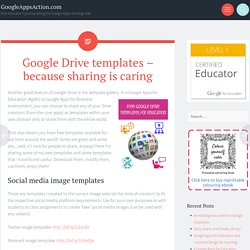
In a Google Apps for Education (#gafe) or Google Apps for Business environment, you can choose to share any of your Drive creations (from the core apps) as templates within your own domain only or share them with the whole world. That also means you have free templates available for use from around the world! Some are great and some are…well, it’s nice for people to share, anyway! Here I’m sharing some of my own templates and some templates that I have found useful. Social media image templates These are templates I created to the correct image sizes (at the time of creation) to fit the respective social media platform requirements. Twitter image template: The Teacher's Prep: Digital Interactive Notebooks in the Social Studies Classroom. Texting in the Classroom - The Brown Bag Teacher.
Our students are saturated in a world of technology.
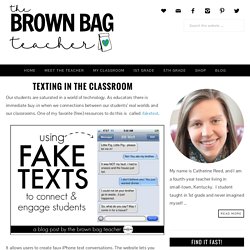
As educators there is immediate buy-in when we connections between our students’ real worlds and our classrooms. One of my favorite (free) resources to do this is called ifaketext. It allows users to create faux iPhone text conversations. The website lets you fit between 35 and 50 words on one screen (a conversation between 2 different people). Then, you can take a screen shot of the conversation or right-click to save the picture as a Jpeg. . (1) Morning Message – I plan on greeting my students at the door every morning and after the first few weeks they will be well trained in the morning routine. . (2) Reading Journals – Why not set up a conservation between characters in a story and then, have students complete the conversation in their reading journals? Google Quizzes - Surfing to Success. Chromebooks in the Classrooms–Friend or Foe?
AATT contributor, Krista Albrecht, has a balanced evaluation of Chromebooks in the classroom I think you’ll find useful.
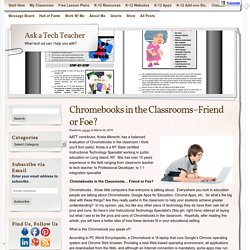
Krista is a NY State certified Instructional Technology Specialist working in public education on Long Island, NY. She has over 15 years experience in the field ranging from classroom teacher to tech teacher, to Professional Developer, to 1:1 integration specialist. Chromebooks in the Classrooms… Friend or Foe? Chromebooks…those little computers that everyone is talking about.
1:1 chromebook teaching- Symbaloo Gallery. About this webmix : Resources for teachers in an 1:1 environment Teaching with Chromebooks Chromebooks - Kathy Schrock'.. learningtechnologiesteam.blo.. 30 ways to use chromebooks 464 Digital Learning Tools T..
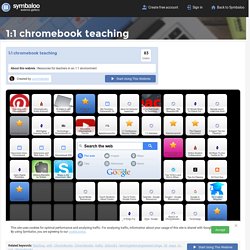
The Best Resources For Using Chromebooks In The Classroom – Help Me Find More. I’ve become increasingly disappointed with our District’s decision to not purchase Chromebooks and, instead, purchase far more expensive and far fewer MacBooks.
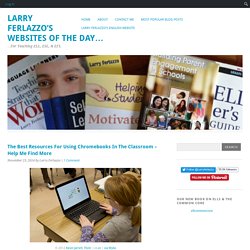
I did think, though, that readers might find a Chromebooks “Best” list useful and, perhaps, someday, so will I. Using Chromebooks in the Classroom. 9 Chromebook apps every teacher needs. Everything Teachers Need to Know about Chromebooks (9 Tutorials) August, 2014 Chromebooks are making gigantic inroads in the education sector.
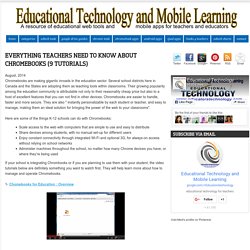
Several school districts here in Canada and the States are adopting them as teaching tools within classrooms. Their growing popularity among the education community is attributable not only to their reasonably cheap price but also to a host of excellent features that you can not find in other devices. Chromebooks are easier to handle, faster and more secure. They are also " instantly personalizable by each student or teacher, and easy to manage, making them an ideal solution for bringing the power of the web to your classrooms". Chromebook Tips Every Teacher Should Know. Cards on the table, we love Chromebooks.
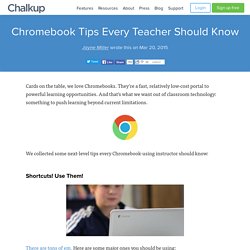
They’re a fast, relatively low-cost portal to powerful learning opportunities. And that’s what we want out of classroom technology: something to push learning beyond current limitations. We collected some next-level tips every Chromebook-using instructor should know: Shortcuts! The beginner’s guide to Chromebooks in the classroom - from Jennifer Carey. This post first appeared on Daily Genius.
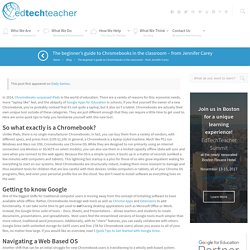
In 2014, Chromebooks surpassed iPads in the world of education. There are a variety of reasons for this: economic needs, more “laptop like” feel, and the ubiquity of Google Apps for Education in schools. If you find yourself the owner of a new Chromebook, you’ve probably noticed that it’s not quite a laptop, but it also isn’t a tablet. Chromebooks are actually their own unique tool outside of these categories. Chromebook 101: Getting Started. Collaborate via Drive on captured images.
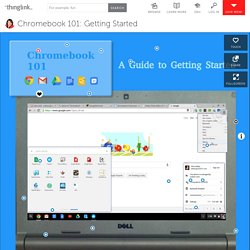
Creates a techsmith folder in Drive to hold images. Works with the Snagit Extension.chrome.google.com Easy Access to your edmodo account Highlight text and leave audio feedback within documentschrome.google.com Quickly create collaborative walls where images, text, video, documents and web sources can be curated. Take collaborative notes while watching a video. How to Work When Your Chromebook is Offline. Chromebooks are designed for a connected world.
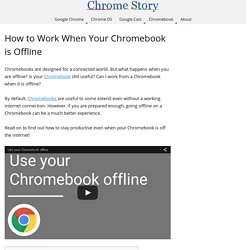
But what happens when you are offline? Is your Chromebook still useful? Can I work from a Chromebook when it is offline? By default, Chromebooks are useful to some extend even without a working internet connection. However, if you are prepared enough, going offline on a Chromebook can be a much better experience. Chrome Web Apps and Extensions Flipped Edu - Google Slides. Accessibility Features on a Chromebook - Chromebook Classroom. By mistake, one of my teachers found out about the Chromebook Accessibility features. Here is the information on how to Enable Spoken Feedback. Thanks to Scott Johnson for this information! Enable spoken feedback If you're on the main sign-in screen, press Ctrl+Alt+Z to enable or disable spoken feedback.
You can also adjust this option on the Settings page. If you haven’t already, sign in to your Chrome device.Click the status area in the lower-right corner, where your account picture appears.Select Settings.Click Show advanced settings at the bottom of the page.In the "Accessibility" section, select the "Enable spoken feedback" checkbox.
Listen to iTunes Audio Podcasts on Your Chromebook. If you'd like to start having your students listen to iTunes audio podcasts on their Chromebooks, there is a solution. Just have your students install the iTunes Audio Preview/Podcast Downloader extension from the Chrome web store and then direct them to the appropriate podcast page. The extension will add a Preview link next to each audio file that the students can click on and listen to. This will also work for teachers on their laptops. If you've never visited the iTunes podcast listing page, you should check it out. There are thousands of free podcasts organized into dozens of categories that you can search through. Here's a screenshot of how the Preview link appears once you have the extension installed. Edit Google Drive documents offline - Chromebook Help.
Using Google Drive, you can read and edit your saved Google Docs, Sheets, Slides, and Drawings documents when you're offline. Turn on Google Drive offline. Learn How to Use Piktochart! - Piktochart Infographics. Become an expert Piktocharter by watching our videos, and you’ll be making infographics in no time! Our video tutorials are live on our Piktochart Youtube page, and you can also check out additional user-created guide on our Video Tutorial page here.
Ready to get started with Piktochart right now? Check out our free guide to the Untapped Potential of Infographics! Subscribe to the Piktochart Blog below and immediately receive your free copy of "The Untapped Potential of Infographics". Editing Blocks and Arranging Content. 27 Tips for Effective Classroom Management Infographic. Teacher Infographics Classroom management is as much about instructional design and relationships as it is rules and discipline. Though there are certainly exceptional situations, in general the more you’re having to hold them under your thumb, the more likely it is adjustments are necessary elsewhere. Classroom Management and Discipline 1:1. One-to-One Computing and Classroom Management. From Educators' eZine If you spend some time observing the best, most-respected, teachers you will discover that one of their essential skills is good classroom management. Classroom management is essential if you want the students to learn. There is much literature and many theories on the topic.
Gone are the days of "Do it because I say so! " Instead we have the era of Dr. Classroom Management in a BYOD or 1:1 Environment. Nocking The Arrow: Classroom Management In A 1:1 Learning Environment. Yesterday, a frustrated teacher pulled me out of a meeting requesting assistance. The 1:1 Classroom. 10 Rules for a Successful One-to-One Classroom. By Samantha Cleaver Each morning, when Laura Rahn’s class of fourth grade students entered their classroom at Mountainview Elementary School in Loudoun County, VA, they got their laptops from the charging station, completed their daily math fluency practice, and checked EdModo for the day’s instructions.
The laptops “didn’t replace me or become the full instruction for the day,” says Rahn, “they were an additional learning tool.” If your school has yet to implement a laptop program like Rahn’s, it may be on the horizon. More and more classrooms are going one-to-one, says Bob Berry, vice president of business development with Troxell Communications, as districts invest in web-based learning platforms and devices. “Education is going through a huge transformation,” agrees Verna Lalbeharie, Digital Learning Collaboration Co-lead with The Friday Institute for Educational Innovation, “with this huge move towards personalized learning.”
What Is Successful Technology Integration? Technology integration is the use of technology resources -- computers, mobile devices like smartphones and tablets, digital cameras, social media platforms and networks, software applications, the Internet, etc. -- in daily classroom practices, and in the management of a school. 'chromebook' in iGeneration - 21st Century Education (Pedagogy & Digital Innovation), Page 2. 1:1 With Chromebooks - Pedagogy - Community. Chromebook Tips Every Teacher Should Know. Getting Started with your Chromebook. The holidays are now over and many of you may have received a Chromebook for Christmas. Welcome to the world of Google’s desktop operating system. Getting Started with your Chromebook.
5 Reasons Chromebooks Make Sense for Schools. Introducing the Chromebook. For Education Essential Resources Guide [PUBLIC] CodeOfConductChromebooksL.Aradj. ChromebookRulesL.Aradj. EdTech Chic: How #GAFE and #Chrome are helping @BrenhamISD stay CIPA compliant by educating students domain-wide with just a few clicks! Infographic of chrome book use in my classroom; rules & regs: easy to follow! Made on easel.ly. Chromebook Introduction for Students. ChromebookStudentSignatureSheet. ChromebookStudentSignatureSheet. StudentCreatedRules. Chromebook Rules and Contract. Chromebookcontractforstudents. Chromebooks.