

Presentation Tools. Using Explain Everything in the Primary Classroom. Explain everything is a screen casting and interactive whiteboard app that lets you annotate, animate, narrate, import, and export almost anything to and from almost anywhere.
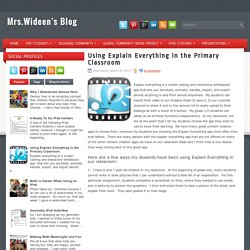
My students can export their video to our dropbox folder to save it, to our youtube channel to share it and to the camera roll to easily upload to their kidblogs all with a touch of a button. My grade 1/2 students can easily do all of these functions independently. In my classroom, we are at the point that I let my students choose the app they want to use to show their learning. We have many great content creation apps to choose from, however my students are choosing the Explain Everything app more often than ever before. There are many options with the explain everything app that are not offered on many of the other content creation apps we have on our classroom iPads and I think that is one reason they keep coming back to this great app. 1. 2. 3. 4.
13 Things to do on Explain Everything – Learning Inspired. Some apps are like swiss army knives.
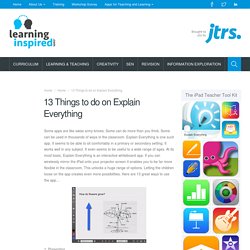
Some can do more than you think. Some can be used in thousands of ways in the classroom. Explain Everything is one such app. It seems to be able to sit comfortably in a primary or secondary setting. It works well in any subject. 1. ShowMe a Way to Differentiate - All about apps in YOUR classroom! Five Ways We Use ShowMe in our Flipped Classroom - TMI Flips English. Collage, Technology and Spanish Classroom. 76 Examples of Using Haiku Deck in School. Presentation Ideas. We always appreciate our teachers and we want to give a special shout-out to all of the amazing, innovative, inspiring educators in our creative community, all around the world!

Created with Haiku Deck, presentation software that’s simple, beautiful and fun. Teacher Appreciation Tips Just for our teachers, we’ve collected a few power tips to make your lives easier, save you time, and keep you (and your students) inspired. 1. Managing Accounts. Creating Google Presentations with Elementary Students. Today, I want to talk about one of the most powerful and versatile technologies to use with students: Google presentations.
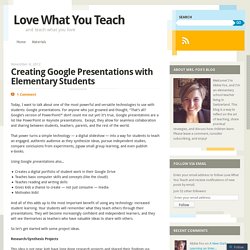
For anyone who just groaned and thought, “That’s all? Google’s version of PowerPoint?” Don’t count me out yet! It’s true, Google presentations are a lot like PowerPoint or Keynote presentations. Wordle Examples from our Teachers - Skill Snack. Education World: Voki in the Classroom: Four Activities. Looking to enhance students’ technology and 21st-century skills?
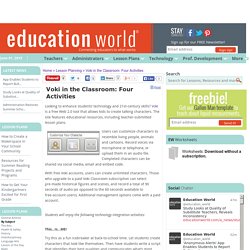
Voki is a free Web 2.0 tool that allows kids to create talking characters. The site features educational resources, including teacher-submitted lesson plans. Users can customize characters to resemble living people, animals and cartoons. Record voices via microphone or telephone, or upload them in an audio file. Completed characters can be shared via social media, email and embed code. With free Voki accounts, users can create unlimited characters. Students will enjoy the following technology integration activities: This...Is...ME! Guest Blogger: Carmen Brettel – How to Use Voki in the Classroom. Voki speaking avatars are great tools for the classroom.
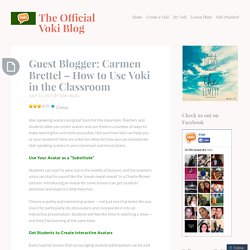
Ideas for using Linoit (sticky notes online) in your classroom. LinoIt Sticky Notes Online - Technology in the Classroom. Teachweb2 - Animoto. Animoto is a web tool that allows users to easily incorporate images, text, and music into web based videos.
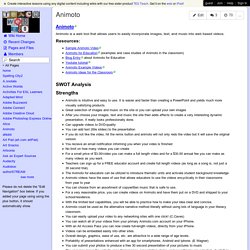
Resources: SWOT Analysis Strengths Animoto is intuitive and easy to use. It is easier and faster than creating a PowerPoint and yields much more visually satisfying products.Great selection of images and music on the site or you can upload your own imagesAfter you choose your images, text and music the site then adds effects to create a very interesting dynamic presentation. Weaknesses Opportunities. 6 Best Education Videos to Make for Your Classroom. Videos are a great way to bring vibrancy into the classroom!
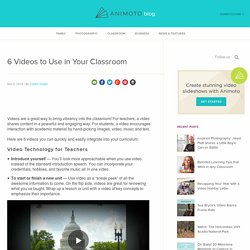
For teachers, a video shares content in a powerful and engaging way. For students, a video encourages interaction with academic material by hand-picking images, video, music and text. Teacher's Guide to Using Padlet in Class ~ Educational Technology and Mobile Learning. July12, 2014 Padlet is a great platform for bookmarking and sharing digital content.
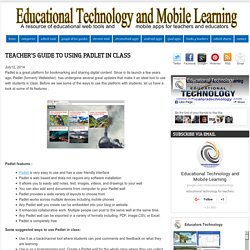
Since in its launch a few years ago, Padlet (formerly Wallwisher) has undergone several great updates that make it an ideal tool to use with students in class. Before we see some of the ways to use this platform with students, let us have a look at some of its features . Five Ways to Use Padlet in Class. Padlet is a free, online "virtual wall" tool where users can express thoughts on topics of their choice.
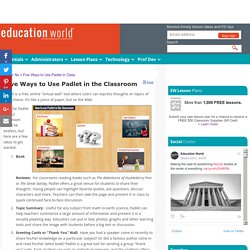
It's like a piece of paper, but on the Web. Uses for Padlet in your classroom could be endless, but here are a few ideas to get started: Book Reviews: For classrooms reading books such as The Adventures of Huckleberry Finn or The Great Gatsby, Padlet offers a great venue for students to share their thoughts. Young people can highlight favorite quotes, ask questions, discuss characters and more. Slides vous permet de créer et de modifier des présentations en ligne gratuitement.
Google for Education: Google Slides: Introduction. Get Started in the Classroom In the following Basics lessons you will learn more about the benefits and use of Google Slides in class. As a start, here are three common scenarios teachers come across each day. Build creative assignments for students using laptops, tablets, and mobile phones. Enhance lesson plans and activities using videos, photos, images, and other educational media. Have students create original work and assignments using 21st Century work skills. How to Use Animoto in the Classroom: Create Stunning Student Slideshows. Creating Your First Video Once logged in to the site, you are ready to create your first video slide show. This is a simple 3-step process: Step 1: Select your pictures and/or video. Education World: Animoto in the Classroom: Activity Ideas.
Looking to enhance students' Web 2.0 competencies and build 21st-century skills? The Animoto tool allows anyone to create professional-looking projects using audio, photographs and video. Fortunately, if you're a teacher looking to bring this fun and easy multimedia tool into the classroom, a free account will do just fine. Bringing Lessons to Life with Animoto. Grades 9 – 12 | Lesson Plan | Unit It's My Life: Multimodal Autobiography Project Students express themselves verbally, visually, and musically by creating multimodal autobiographies, exchanging ideas with other students and sharing important events in their lives through PowerPoint presentations.
Grades 6 – 8 | Lesson Plan | Unit Students as Creators: Exploring Multimedia. Create Educational Videos Using Animoto. 6 Best Education Videos to Make for Your Classroom. Animoto - Video Maker & Photo Slideshow Maker. Educational Technology Exploration.
Description: Tagxedo is a word cloud generator. You can type in words that relate to a topic or you can use it to pull words from a particular twitter feed, blog, website, delicious page, news article, etc. The more times that a word is included, the larger it will show up on your word cloud. Ways that this could be repurposed for education: How to use Tagxedo - Create Word Clouds. An Exact, Step-by-Step Guide to Making a Unique Tagxedo Gift - Tagxedo Blog. If you spent the time to master the art of Tagxedo, you can make tons of amazing artworks with very little effort. Sadly, not everyone knows that... Anyway, since Mother's Day is coming up, and Zazzle (*) is running some promotion (e.g. free shipping over $50, half off T-shirts, etc), I'll take this opportunity to show you how to make a Tagxedo gift that is as gorgeous as it is uniquely yours.
How to Create a Word Cloud at Tagxedo.Com: 10 Steps. Edit Article. 45 Interesting Ways To Use Wordle In The Classroom. 3 Ways to Use Wordle for More Than Fluff. The visual word clouds created by Wordle and other word cloud services on the web aren’t anything new, they’ve been around for a few years. However, like a great many newer web 2.0 tools, I quite often see a lot of ineffective use of these tools in the classroom. That’s not to say I think the teachers themselves are ineffective, in fact it’s usually the most tech savvy and educational effective teachers that are using tools like Wordle.
However, as even these tech savvy teachers keep up with the changing landscape of educational tools, not enough time is often available to closely examine a new website to carefully dissect what the tool is capable of, and how it might be used most effectively. Too often a larger number of teachers get caught up in the “wow” factor of some great new ability of the read/write web (does anyone still use that term anymore?) , and immediately starts working the new-found website into a class project. Visual Data Improving Student Writing.
Why Wordle-By Steven W. Anderson. Five Reasons to Use Wordle in the Classroom by Terry Freedman. We know in theory that there are teachers -- probably the majority of teachers -- who have either never heard of Wordle or have no idea why they would need to know about it. I was reminded of this quite recently, in fact, during a visit to the Press Association. Tagxedo - Word Cloud with Styles. Glogster: Create and Explore Educational Content Online. Techie Tuesday & eThursday Wiki - Glogster. Toolkit4blogwalker - Glogster.