

(93) Make a BItmoji Classroom Scene in Google Slides! Making Your Own Virtual Classroom with Bitmojis: Overview. How to get started with Bitmojis in your classroom. I think it’s fair to say the bitmoji craze has taken the world by storm.
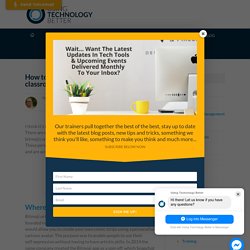
There are so many places in the online world these days where bitmojis will pop up – teacher resources being one of these places. These personalised avatars are hugely popular on social media sites and are accessible through many different apps. Have you joined the #bitmoji craze? Learn how to get started Click To Tweet Where did this trend begin? Bitmoji originated from the Canadian company Bitstrips which was founded in 2007. One of the strengths with Bitmoji, that many people don’t even think about, is its ability to add a personalised identity back into online communication.
Improve your #digital visual representations with #bitmoji characters. So how can we use a Bitmoji in an educational setting? The first thing we need to do is create one. Step one: Download the free app from the App Store- it works on both Apple and Android phones. Step two: Open the app. Use the Chrome extension: Use the app: Use the web tool: Using Bitmojis in the Library - Lessons by Sandy. If you would have told me a few months ago that I would be using bitmojis in the Library, I’m not sure I would have believed you.
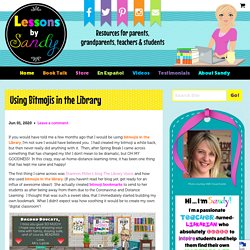
I had created my bitmoji a while back, but then never really did anything with it. Then, after Spring Break I came across something that has changed my life! I don’t mean to be dramatic, but OH MY GOODNESS! In this crazy, stay-at-home-distance-learning-time, it has been one thing that has kept me sane and happy! The first thing I came across was Shannon Miller’s blog The Library Voice. and how she used bitmojis in the library.
After I finished, reality hit! On that same blog post, Shannon also talked about using the same concept to create a fun Google Classroom banner. When we learned that we would NOT be going back to school for the rest of the year, my heart hurt so much! Bitmoji – Infinitely Teaching. If you’ve been around me at all, you know my love for Bitmoji.
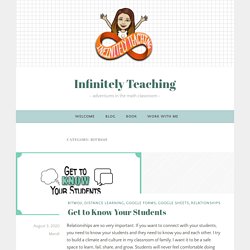
There are many posts on my blog about using them in the classroom. One way I like to use my Bitmoji is creating the main image in a digital escape room. You can see an example of it here and here. During this Covid-19 virtual learning time, I have seen many teachers take this idea and remake their classroom. What a fun way to give convey information to your students. There are video tutorials available. Tutorial 1 tutorial 2 and this website has compiled many posted Bitmoji classroom images for inspiration.
I learn better with step by step instructions and not a video so I thought I would put together a quick tutorial for you. Before we begin, I want to emphasize the importance to using images with appropriate rights. Labeled for reuse: you are able to use these photos in any way that you’d like whether they be for commercial purposes such as your own website, or noncommercial purposes such as a school project. Set Hotlinks. Bitmojis for your students: How to create and share them - Ditch That Textbook. Bitmojis are so much fun!
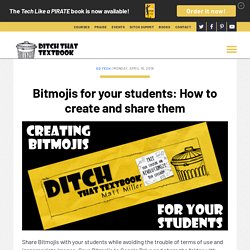
They’re these little cartoon character images of yourself that let you express emotions and communicate. I’ve seen educators use them all over the place: in text messages, in emails, in slide presentations, in documents and on social media. They’re even using them to leave feedback on student work! The sad part: It’s not as easy to get students to use them. Bitmoji Terms of Service specify users must be 13+ years of age.There are some … umm … less than appropriate Bitmoji images in the app.Bitmoji is owned and operated by Snapchat, and Snapchat is blocked at many schools. Teachers are Creating A Virtual Bitmoji Classroom—Cute and Helpful too! We’ve all used Bitmojis to express our feelings or send birthday wishes to friends.
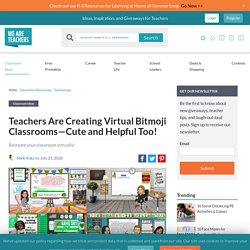
But have you thought about building a virtual Bitmoji classroom for back to school? If you’ll be teaching virtually, this is a fun and helpful option for your students. The interactive elements allow them to click through to see assignments, documents, and websites. Thing 14: Bitmoji Fun - Cool Tools for School. Summer 2020 UPDATE Since you may have landed here looking for info about #BitmojiClassrooms and #VirtualLockers I’ve added some updated info.
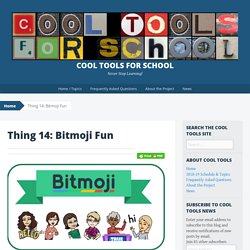
BitmojiClassrooms and VirtualLockers are all the rage this summer as librarians, teachers and other educators prepare for more online teaching and learning than we’ve ever seen before. How to Create a Virtual Bitmoji Classroom in Google Slides or PowerPoint — Hello, Teacher Lady. If you want to create a Google Meet or Agenda slide like mine (or something similar), you can keep the default page dimensions and move onto Step 2.
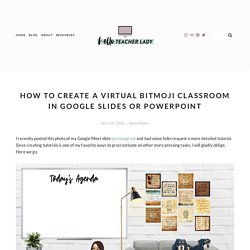
If you want to create a Google Classroom header, change the page dimensions to 1,000 x 250 pixels by going to File —> Page Setup in Google Slides or Design —> Page Setup in PowerPoint. Just a warning though: When you upload your banner on Google Classroom, you’ll get this frustrating dark overlay on your image. It’s an accessibility thing and can’t be changed, so just keep that in mind and try to keep everything as bright as possible. To create a custom Google homepage, you’ll want the dimensions somewhere in the neighborhood of 15 in x 8 in. Next step is to collect the images for your scene. For mine, I used posters from ECHO-LIT (my favorite poster shop) and a variety of Google Images.
How to use Bitmoji Chrome Extension. Bitmoji Classroom Tutorial in PowerPoint. How to use Google Hangouts Meet with Google Classroom - Teachers and Students using Google Meet. How to Create Drag and Drop Activities on Google Slides. Inserting Video into Virtual Classroom.