

How to Password Protect and Lock Your Google Sheets. How to highlight duplicates in Google Sheets. Here’s how you can identify and highlight duplicates in Google Sheets.
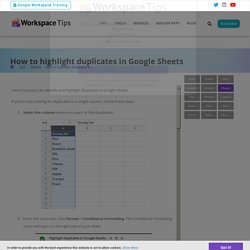
If you’re only looking for duplicates in a single column, follow these steps: Select the column where you want to find duplicates. From the menu bar, click Format > Conditional Formatting. The Conditional Formatting menu will open on the right side of your sheet. From the Format cells drop-down menu, select Custom formula is. Enter the following formula in the new field, adjusting the letters for the column range you selected: =countif(A:A,A1)>1 Note: in this example, we are analyzing column A, but if you have selected column C, then replace the letter A with C in the formula above, for example: =countif(C:C,C1)>1 You can now pick a colour for your highlights from under Formatting style (the default is green).
Buttons in Google Sheets. Custom functions for Google Sheets using Apps Script. How to Use the AND and OR Functions in Google Sheets. If you’ve ever wanted to check whether data from your Google Sheets spreadsheet meets certain criteria, you can use AND and OR.
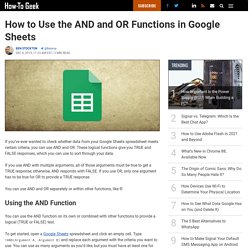
These logical functions give you TRUE and FALSE responses, which you can use to sort through your data. If you use AND with multiple arguments, all of those arguments must be true to get a TRUE response; otherwise, AND responds with FALSE. If you use OR, only one argument has to be true for OR to provide a TRUE response. You can use AND and OR separately or within other functions, like IF. Using the AND Function You can use the AND function on its own or combined with other functions to provide a logical (TRUE or FALSE) test. To get started, open a Google Sheets spreadsheet and click an empty cell. In the example below, we used three arguments. The second argues that the cell E3 equals the number 17. Finally, the third argues that the value of cell F3 (which is 3) is equal to the calculation of 4-1. Using the OR Function Using AND and OR with IF. Customize a pivot table - Computer - Docs Editors Help.
How to Compare Two Sheets in Google Sheets for Mismatch. Maybe you have sufficient reasons to compare two sheets in Google Sheets for the mismatch.
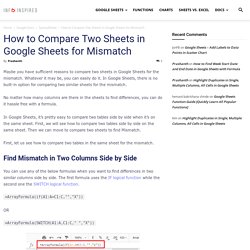
Whatever it may be, you can easily do it. In Google Sheets, there is no built-in option for comparing two similar sheets for the mismatch. No matter how many columns are there in the sheets to find differences, you can do it hassle free with a formula. In Google Sheets, it’s pretty easy to compare two tables side by side when it’s on the same sheet. First, we will see how to compare two tables side by side on the same sheet.
First, let us see how to compare two tables in the same sheet for the mismatch. Find Mismatch in Two Columns Side by Side You can use any of the below formulas when you want to find differences in two similar columns side by side. =ArrayFormula(if(A1:A=C1:C,"","X")) =ArrayFormula(SWITCH(A1:A,C1:C," ","X")) Here I’m comparing two columns, columns ‘A’ and column ‘C’ side by side. Here, by virtue of the ArrayFormula, you only need to key in the formula in one cell. Table 1 data range. Create a mail merge using Gmail and Google Sheets Create and distribute visually rich mail merges with Gmail and Google Sheets.
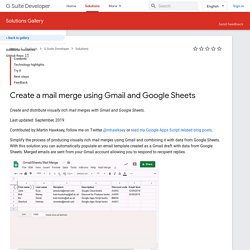
Last updated: September, 2019 Contributed by Martin Hawksey, follow me on Twitter @mhawksey or read my Google Apps Script related blog posts. Simplify the process of producing visually rich mail merges using Gmail and combining it with data from Google Sheets. With this solution you can automatically populate an email template created as a Gmail draft with data from Google Sheets. Merged emails are sent from your Gmail account allowing you to respond to recipient replies. Additional columns can be added to the spreadsheet with other data you would like to use. For more information on the number of email recipients that can be contacted per day you can read the Current Quotas documentation. To learn more about Google Apps Script, try out the codelab which guides you through the creation of your first script.
You can also view the full source code of this solution on GitHub to learn more about how it was built. How to Split Text in Google Sheets. Often, you need to split the content of a cell in your spreadsheet that is separated by a comma or space, such as the first and last names of a contact.
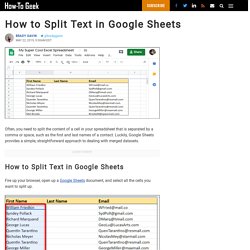
Luckily, Google Sheets provides a simple, straightforward approach to dealing with merged datasets. How to Split Text in Google Sheets Fire up your browser, open up a Google Sheets document, and select all the cells you want to split up. Warning: Make sure the cells to the right don’t already have data in them. This feature overwrites those cells without any warning. Next, click Data > Split Text Into Columns. Sheets has a few common options to choose from when you split up data in your document, such as by comma, semicolon, full stop, and space.
How to create an automatically updating Google spreadsheet. Think macro: record actions in Google Sheets to skip repetitive work. (Cross-posted from The Keyword) Since their debut nearly 40 years ago, spreadsheets have remained core to how businesses get work done.
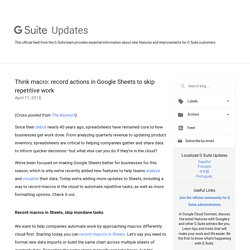
From analyzing quarterly revenue to updating product inventory, spreadsheets are critical to helping companies gather and share data to inform quicker decisions—but what else can you do if they’re in the cloud? We’ve been focused on making Google Sheets better for businesses for this reason, which is why we’ve recently added new features to help teams analyze and visualize their data. Today we’re adding more updates to Sheets, including a way to record macros in the cloud to automate repetitive tasks, as well as more formatting options.
Check it out.Record macros in Sheets, skip mundane tasks We want to help companies automate work by approaching macros differently: cloud-first. 4 Ways to Find the Best Google Sheets Templates. Advertisement When it comes to creating a spreadsheet, one of the best ways to start is with a template.
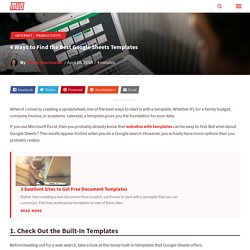
Whether it’s for a family budget, company invoice, or academic calendar, a template gives you the foundation for your data. Never Fear! Spreadsheets are Here! At a recent EdTechTeam Summit, I presented on the topic of Google Sheets.
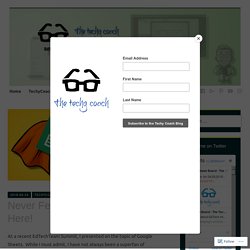
While I must admit, I have not always been a superfan of spreadsheets, I decided a few years ago to tackle this tool and see what could be done with it. This slide show highlights some of the quick tips that I often pass on to teachers. If you panic at the mere mention of spreadsheets, never fear! Spreadsheets are here! They can be used for good instead of evil! Google Sheets - Conditional Formatting Based on Another Cell. Custom Headers & Footers in Google Sheets – The Techy Coach. Something that many Google Sheets users have been waiting for is the ability to add Custom Headers and Footers to a spreadsheet.
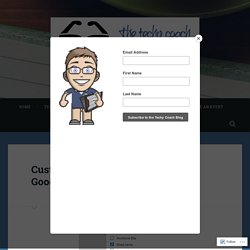
In the latest Google Apps Update, you now have this ability. It’s easy to access – All you do, is click the Print icon. Then choose the Headers & Footers menu item. Scroll down to Edit Custom Fields, and you can get started. Currently, options are limited to Page Number, Title, Date, and Time. See the video here for a demonstration: Like this: Like Loading... Related 8 Ways to Use Google Forms Right Now Yes, its been a while since I last posted here. Get started with Sheets – Google Learning Center. Split Names Into Two Columns in Google Sheets - BetterCloud Monitor. How to Embed Charts from Google Sheets in Slides and Docs (And Update Them with One Click) - BetterCloud Monitor. You might use the same chart in multiple documents and presentations in Google Apps.
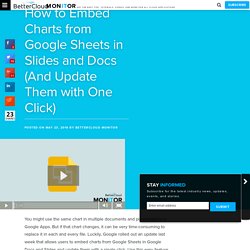
But if that chart changes, it can be very time-consuming to replace it in each and every file. Luckily, Google rolled out an update last week that allows users to embed charts from Google Sheets in Google Docs and Slides and update them with a single click. Use this easy feature to save time and avoid tedious work. How to Create a Rubric in Google Sheets - Video Demonstration.