

Douglas Crockford's Wrrrld Wide Web. The 30 CSS Selectors you Must Memorize. Sublime Text 2 Tips and Tricks (Updated) Sublime Text 2 is one of the fastest and most incredible code editors to be released in a long time!
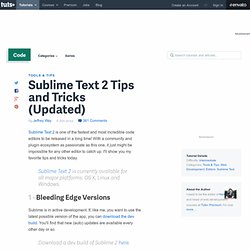
With a community and plugin ecosystem as passionate as this one, it just might be impossible for any other editor to catch up. I'll show you my favorite tips and tricks today. Sublime Text 2 is currently available for all major platforms: OS X, Linux and Windows. 1 - Bleeding Edge Versions Sublime is in active development. Download a dev build of Sublime 2 here. 2 - Get a Better Icon Update: here is a better icon. In its defense, Sublime Text 2 is still in a beta state. To integrate it, you need to replace the existing "Sublime Text 2.icns" file with this new one. Please take note of the fact that, if you're using the frequently updated development version of Sublime Text, with each update, the icon will be removed. 3 - Access the Command Palette Similar to TextMate, we can use Sublime's command palette by accessing the Tools menu, or by pressing Shift + Command + P, on the Mac. 8 - Alignment. Essential Sublime Text 2 Plugins and Extensions.
Lightning Fast Folder and File Creation in Sublime Text 2. Expo. Bryan Zmijewski Founder, President Bryan is our fearless leader and chief instigator.
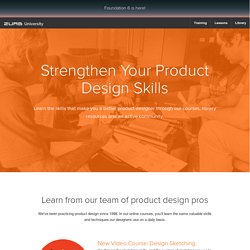
Hailing from the Stanford Product Design program and getting his roots from IDEO, he has advised more than 200 startups on how to build digital products. Brandon Arnold Design Lead Brandon is a mastermind when it comes to responsive design. Daniel Codella Marketer Marketing guru Daniel Codella brings his experience in sending emails and maintaining customer relations to ZURB, where he practices creating campaigns, sending and receiving customer emails daily. HTML5 Demos and Examples. Dynamic PNG shadow position & opacity with jQuery - by Daniel Kurdoghlian.
Below you can see the magic interesting part of my script: This is, what makes the correct positioning of the shadow <div>. Just assign this function to a dragging event (+ window-resize & load) and you have your dynamic positioning. Drupal - Open Source CMS. GetSimple CMS - No MySQL Needed, 5-Minute Setup, Plugins, Themes & Documentation. A WordPress Website dedicated to WordPress training, tutorials, and WordPress videos. How to: Related Posts with Thumbnails in WordPress without Plugins. Related posts can be easily displayed with plugins, but did you ever wonder how you could display related posts with a Thumbnail without using a Plugin?
In this article, we will share two different algorithm which you can use to generate related posts with thumbnails and avoid using any plugin. Note: We will utilize the built-in WordPress Post Thumbnail Function. So it is best if you implement this. Related Posts by Tags WordPress has this amazing taxonomy known as “Post Tags” which you can use. <? The above code is looking at the current post ID and all tags which are associated with it and it uses the wp_query function to look for all other posts that matches any original tag and display them. Advantage: Most codes on the web cannot be used within the main post loop. Usage: Place this code anywhere you like in your single.php and it will work. Related Posts by Category <? This technique utilizes the same functions as the one above except we are just using the different criteria. Example.
WordPress SEO Tutorial. Joost de Valk Joost de Valk is the founder and Chief Product Officer of Yoast.
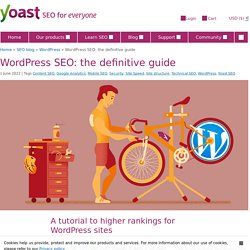
He's a an internet entrepreneur, who next to founding Yoast has invested in and advised several startups. His main expertise is open source software development and digital marketing. A tutorial to higher rankings for WordPress sites This is the original WordPress SEO article since 2008, fully updated for 2020! WordPress is one of the best content management systems when it comes to SEO. Uh Oh! My WordPress Blog Is Blank!!! Seeing that dreaded blank WordPress page is never a pleasant sight. There are no error message nor any other indication of what might have gone wrong.
So finding and fixing the problem can be very frustrating and time consuming. And as you can probably imagine, with over 50 WordPress websites under our belt, we’ve seen our fair share of blank pages. So before you pull your hair our, take a look at our list below. Hopefully we can save you some trouble. Blank WordPress: Things That Might Have Gone Wrong The list is arranged in order of most common to least common, as from our experience. 1. If you have just installed or upgraded WordPress and it just shows you that White Screen of Death, you might not have uploaded all of the core files.
We had this problem, for example, when dealing with a bad web host which repeatedly timed out and didn’t give any indication that files were being selectively uploaded. Your FTP client could also be at fault. Home - HP webOS Developer Center. Developing Mobile Apps with Web Technologies.