

150 Smarter Ways to Use Google Classroom. 60+ Awesome Apps that Integrate with Google Classroom. Home - SAMR Matrix. Use Your Phone as a Google Slide Presentation Remote. At the recent Elementary Technology Conference, I was able to use my phone as a remote to control my Google Slide presentations.
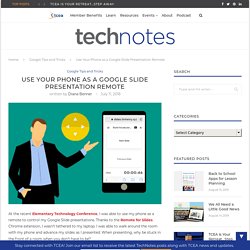
Thanks to the Remote for Slides Chrome extension, I wasn’t tethered to my laptop. I was able to walk around the room with my phone and advance my slides as I presented. When presenting, why be stuck in the front of a room when you don’t have to be? Features of the Remote to Slides Extension The free Remote for Slides extension (@remoteforslides) was created by Henry Lim, a Google Developer Expert in Web Technologies. Move Slides Forwards or Backwards: You can move your slides forward or backward by tapping a button.Timer: A timer allows you to look at the time for which you have been speaking for.
Installing the Remote for Slides Extension To install the extension: Launch the Chrome browser and go to the Remote for Slides Chrome extension.Click the Add to Chrome button.Click Add extension in the confirmation box.The button changes to Checking. Save. 50 Ways Google Can Help You Become A Better Teacher. 50 Ways Google Can Help You Become A Better Teacher by TeachThought Staff While Apple products are known for their integration in classrooms, increasingly Google is the choice for schools and districts looking for something organized, useful, and inexpensive that’s available on tablet, laptop, Chromebooks, desktop, smartphone, and more.
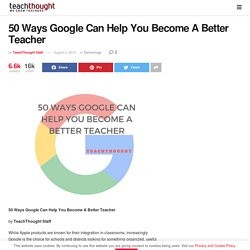
In fact, the sheer diversity of Google products might make them a more natural fit in the classroom in lieu of the iPad’s gravity. Below we’ve listed 50 ways teachers can get started using Google in the classroom. Let us know on our facebook page if we’ve missed anything. Ed note: Update: This post has been updated with new tips, links, and resources to reflect the latest ways to use Google’s latest ‘stuff.’ Google In The Classroom: 50 Ways Google Can Help You Become A Better Teacher 1. 2. 3. 4. 5. 6. 7. 8. Video Journals to Help Build Powerful Ideas and Reflective Thinking.
We often hear phrases such as, “student-centered learning” and, “student-directed learning.”
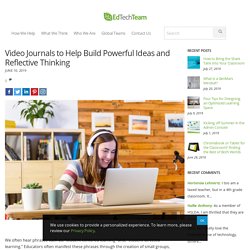
Educators often manifest these phrases through the creation of small groups, allowing students to work together, or giving student-choice in projects. Although these are effective strategies, are they able to create conditions that allow students to build the skills of critical thinking and metacognition? I believe students can best build these skills through storytelling, inquiry, and reflection. The goal of teaching is to help students discover how they are thinking about a particular concept, their frustrations, any challenges they are facing, and successes they’ve experienced along the way. An effective way of getting students to reflect at this level is through storytelling. Video Journals A great way to reflect on a journey is through a video journal, such as one created in WeVideo. 12 Google Slides Resources That Will Make Your Day. Top 5 Presentation Apps for Android. Picking the right Android presentation app depends on your needs. / Credit: Shutterstock A good business presentation may be the quickest, most concise way for you to present a lot of information to your clients.
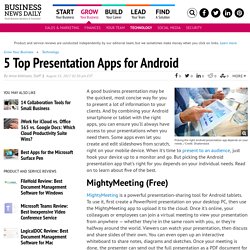
And by combining your Android smartphone or tablet with the right apps, you can ensure you'll always have access to your presentations when you need them. Some apps even let you create and edit slideshows from scratch, right on your mobile device. Fostering Powerful Use of Technology Through Instructional Coaching - Digital Promise. Last summer, we began an exciting pilot project to understand whether instructional technology coaching ultimately leads to closing the digital use divide in the classroom.
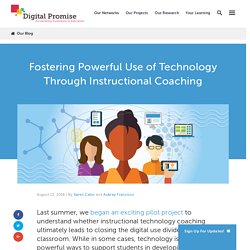
While in some cases, technology is used in powerful ways to support students in developing critical thinking and collaboration skills, and to develop a sense of agency, in other situations it is used in things like drill and practice exercises, test prep, and reading online content. To address this divide, it is necessary yet insufficient to ensure all schools have access to the internet and devices. We must also support educators with the knowledge and skills to use technology in powerful ways to improve student engagement, critical thinking, problems solving, collaboration, and more.
Research consistently shows teacher quality is one of the most important school-based factors in student achievement1. This infographic highlights the findings from the Pilot Year of the Dynamic Learning Project 2Kraft, M. Teaching With Technology and Inquiry: An Open Course For Teachers. Center for Teaching and Learning. Teaching with technology can deepen student learning by supporting instructional objectives.

However, it can be challenging to select the “best” tech tools while not losing sight of your goals for student learning. Once identified, integrating those tools can itself be a challenge albeit an eye-opening experience. The CTL is here to help you (novice, expert and everyone in between) find creative and constructive ways to integrate technology into your class. If you are looking to flip your class, make use of Canvas or simply want to experiment with some new instructional technologies, we can help. To arrange an appointment or consultation, please fill out the following form: What do we mean by “technology”?
The term “technology” refers to advancements in the methods and tools we use to solve problems or achieve a goal. The newest technologies allow us to try things in physical and virtual classrooms that were not possible before.