

Convert Your PDF's to Google Docs - Teacher Tech. This Google Docs tip tells you how to convert a photo or PDF into a Google Doc.
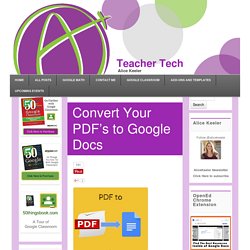
Earlier I blogged on annotating PDF’s being a bad lesson plan. I had suggested that at the very least to put the information into a Google Doc so students can collaborate around it and insert comments. From Google Drive, right click on the image file or PDF file. Choose “Open with” and choose “Google Docs.” 100+ Great Google Classroom Resources for Educators. Google Classroom allows teachers to easily manage student work and teaching with Google Docs, Google Forms, Google Spreadsheets and anything Google.
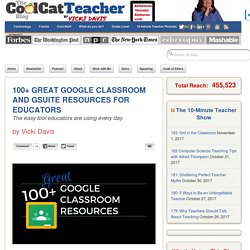
This handy tool has opened up the doors of blended learning and collaborative classrooms like never before. Teachers wanting to implement Google Classroom can use these resources to get started, level up their learning, or become a pro at all things Google. But there are so many sites! I’ve spent several weeks combing through resources and have picked some of my favorites. What are yours? I’ll keep updating this page as I add resources. Updated: March 17, 2017. Google Forms: Submitting Drawings. In Google Forms you may want to ask students a question that requires a visual answer.
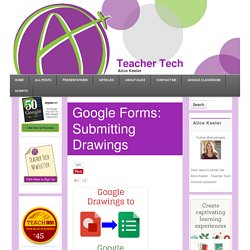
Google Forms limits student responses to text submissions. Google Drawings allow students to draw and model their learning, work collaboratively with images, create projects and provide evidence of their work. Create a Google Drive Folder for Each Student. A teacher was having her students work on an ongoing project where the students would save multiple documents to a folder in Google Drive.
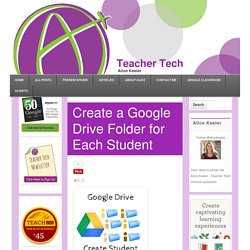
To make this process easier, I wrote a Google Apps Script file to automatically create and share the folders with the students. alicekeeler.com/makefolders The template above will prompt you to make a copy of a spreadsheet. Rename the spreadsheet to something meaningful. Paste your class roster into column A and the student email addresses into column B. Use the Add-On menu to locate “Folder Maker.” Making a LOT of Copies of the Same Google Docs. Sometimes I have need to make a lot of copies of a document in my Google Drive.
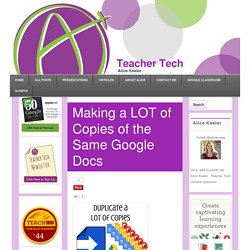
For example, I have a template for creating badges in Google Draw. However, I need a lot of badges for my project. Manually duplicating the template 50 times is tedious. Google Drive: Recent->Click->Magnifying Glass. Gif animé - Snagit Chrome Extension: Share the Google Drive Folder. The Snagit Chrome extension by TechSmith is one of my top recommendations for educators.
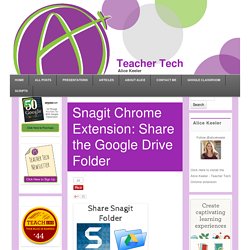
It allows you to take screenshots and annotate them. Create screencast videos and if you can keep the recording under 20 seconds, create an animated GIF. Google Sheets: Fill Down. One of the coolest things about spreadsheets is the ability for it to recognize patterns and apply it over a large range.
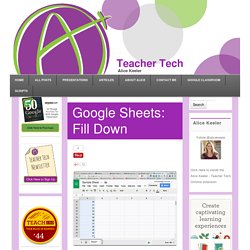
If you write a formula in a spreadsheet and then copy the formula to other cells, the spreadsheet recognizes the pattern and automatically adjusts the formula. “Fill down” refers to copying the pattern in the spreadsheet down a particular range in a column. For example if I type the number 1 in a cell and the number 2 in the cell below it and then highlight the two cells to signal the pattern, I can “fill down” to continue the pattern.
After highlighting the pattern look for the square in the bottom right-hand corner of the highlighted range. This is the “fill down” square. This works with other patterns too. Guide to use Google Drive off line. PDF my Google Drive Folder. In response to a tweet asking how to print a folder of student work in Google Drive I wrote a script that will list all the files in a folder in your Google Drive and create a PDF.
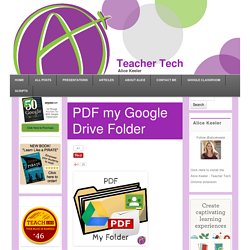
The advantage to this is you can download all of the PDF’s at once to your computer. Usually, if you select a collection of files on your computer and choose to print them, you can print multiple files at once. Using a Writing Journal. I received a tweet from a teacher wanting to have his students create writing journals and then submit them through Classroom.
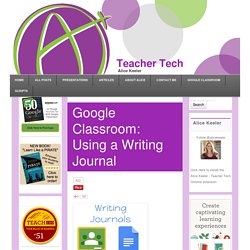
Here is a suggestion for how to create the writing journals. Create a template in Google Docs. Add a table of contents to the doc. The blue hyperlinks in the table of contents can be copied and submitted to Google Classroom. When you click on these submitted links you are jumped to the spot in the Google document that contains that journal entry. How I Make My Website. Full disclosure, I got an email from my web hosting provider (Bluehost) that they are going to give me $100 for any referrals. www.bluehost.com/track/alicekeeler Since I do frequently recommend using Bluehost when teachers ask me about setting up a website I thought I would highlight my favorite features.
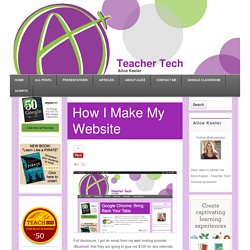
I like having control over my domain and my websites. I prefer to install WordPress through Bluehost rather than going through WordPress. My Bluehost account comes with the URL and I can then use my URL for other purposes. Like many hosting services, Bluehost has a cPanel to manage your domain and server space. I click to install WordPress and then simply need to choose what comes after the slash for that particular install. One of my favorite features of Bluehost is the ability to create redirects. YouTube: Isolate a Video from a Playlist. Creating Badges with Google Sheets. Thinking about adding badges to your class? There are many ways to award students badges including using Class Badges. New Google Drive: 4 Easy Steps for Sharing a Folder. Images from Sharing folders in Google Drive allows you to easily share multiple files without having to remember the email addresses of everyone in your class or on your team.
The advantage to sharing a folder rather than sharing files is that it is a one time sharing. Once the folder is shared, anything placed in the folder will automatically be shared. This helps to ensure that anyone who needs information about your project or class always have the complete and current list of document. Click on the “New” button (formerly Create) on the left hand side of Google Drive.
Google Drive: Managing Files in Multiple Folders. The new Google Drive has a slightly different interface. Rather than single clicking to open a file, you double click. Single click now allows you to select a file and utilize a toolbar or keyboard shortcuts to do things to the file. Probably you have a need to organize your Google Drive files into folders. You can drag the file into the folder or you can simply strike the Z key. Teacher Tech. Embed A Video on Your Website from Google Drive.
Now that Google Apps for Education has unlimited storage you should fill it up with video! I use the Snagit Chrome extension to create screencasts that are automatically saved in Google Drive. (Click Here for Extension. Click Here for Snagit App. You need both!) I suggest you set your sharing settings on the TechSmith folder to anyone with the link can view so you do not accidentally share videos that do not have sharing permissions. Google Draw: Create a Drawing Template. 4 Chrome Extensions for Teachers: July 2014.
Previously I had a series of blog posts on Chrome Extensions for Teachers. Here are some more Chrome Extensions that you might find handy. New Google Drive: Adding Files to My Drive. When performing a search in Google Drive the results will show documents you have created, documents that have been shared with you, and documents that you have opened but are not shared with you. From the search results you are not able to drag the file into a folder. 5 Ways to Teach with YouTube. I bought Minecraft for my 7 year old son and asked him if he needed help with it. “No, I just looked it up on YouTube.” We all know that YouTube is a great source for tutorial videos. Classroom Discussions with Google Sheets. Embed a Twitter Feed Onto Your Website.
Twitter allows users to embed a widget on their website that shows a users recent tweets or the tweets of a particular hashtag. Notice on the left hand side of this blog is a list of the recent tweets from @alicekeeler. Creating Math Manipulatives using GAFE by @MsDrasby. When Math Manipulatives are created with Google for Education APPS (GAFE) it helps leveling the playing field for children of all learning styles.
The below video tutorials would not exist if Alice Keeler didn’t tweet for help and Kellie Konrad inquire about the methods used for creating with Google Draw and Slides. Thank you Ladies! Change the Class Code. To have students join my Google Classroom I project the stream from my class onto the board. Google Forms: Sign In Sheet & Providing Weekly Feedback to Students. Making a LOT of Copies of the Same Google Docs. Directing Someone to a Specific Spot in your Google Doc. As I am working on a 20 page paper for my doctoral homework, I am wondering about the proper citation in my bibliography. Google Docs: Tips for Restricting Collaborators.
5 Ways to Make Professional Looking Google Documents. The Gooru recently posted “4 Tips for Making Professional Looking Google Documents.”