

Débuter avec les stratégies de groupe sous Windows Server. Lorsque l'on s'intéresse à l'annuaire Active Directory et à la gestion d'un parc de machines sous Windows, les stratégies de groupe sont incontournables.

Ce cours s'adresse à toutes les personnes qui désirent apprendre les bases sur les stratégies de groupe, ou avoir un simple rafraîchissement sur le sujet. How to Disable PowerShell with Group Policy. In this guide, I’ll show you how to disable PowerShell with group policy.
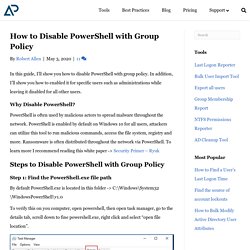
In addition, I’ll show you how to enabled it for specific users such as administrations while leaving it disabled for all other users. Why Disable PowerShell? PowerShell is often used by malicious actors to spread malware throughout the network. PowerShell is enabled by default on Windows 10 for all users, attackers can utilize this tool to run malicious commands, access the file system, registry and more.
Ransomware is often distributed throughout the network via PowerShell. Steps to Disable PowerShell with Group Policy Step 1: Find the PowerShell.exe file path By default PowerShell.exe is located in this folder -> C:\Windows\System32\WindowsPowerShell\v1.0 To verify this on you computer, open powershell, then open task manager, go to the details tab, scroll down to fine powershell.exe, right click and select “open file location”. Windows explorer will open to the folder location of powershell.exe.
Gérer Windows Server en ligne de commande. Si vous souhaitez démarrer dans la gestion d'un système d'exploitation Windows Server en ligne de commande, c'est à dire en se passant de l'interface graphique, alors ce cours devrait tout particulièrement vous plaire !
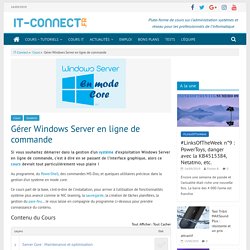
Au programme, du PowerShell, des commandes MS-Dos, et quelques utilitaires précieux dans la gestion d'un système en mode core. Ce cours part de la base, c'est-à-dire de l'installation, pour arriver à l'utilisation de fonctionnalités système plus avancé comme le NIC teaming, la sauvegarde, la création de tâches planifiées, la gestion du pare-feu... Je vous laisse en compagnie du programme ci-dessous pour prendre connaissance du contenu. 02. How to promote a Domain Controller in Windows Server 2016 (Step by Step guide) 01. How to install Windows Server 2016 (Step by Step guide) 04. How to configure Storage Spaces on Windows Server 2016 (Step by Step guide) Upgrade Windows Server 2016 Evaluation to Full Version.
Changer l'édition de Windows Server sans réinstaller l'OS. Dans le cadre d’un projet de migration ou de mise en place de nouvelles fonctionnalités, vous pouvez être amenés à changer l’édition de Windows Server pour passer d’une édition à une autre.

Depuis Windows Server 2008 R2, cette opération est possible et ce sans réinstallation complète de l’OS Server. Cela est possible via l’utilisation de l’outil en ligne de commande : « DISM.exe » En effet, placé dans le contexte « /Online /Set-Edition », DISM.exe nous permet de passer, en quelques secondes d’une édition à une autre. En outre, DISM.exe inclut un paramètre qui vous permet de lister les éditions vers lesquelles une mise à niveau peut être effectuée. Comment ça marche ? > Nous allons dans un premier temps vérifier l’édition actuelle d’un de mes serveurs Windows Server 2008 R2, la commande suivante est donc utilisée (depuis CMD.exe lancée en tant qu’Administrateur): DISM /Online /Get-CurrentEdition > Le résultat retourné est le suivant : DISM.exe /Online /Get-TargetEditions.
10 compelling reasons to upgrade to Windows Server 2012. Windows Server 2012 is generating a significant buzz among IT pros. Deb Shinder highlights several notable enhancements and new capabilities. We've had a chance to play around a bit with the release preview of Windows Server 2012. Some have been put off by the interface-formerly-known-as-Metro, but with more emphasis on Server Core and the Minimal Server Interface, the UI is unlikely to be a "make it or break it" issue for most of those who are deciding whether to upgrade. More important are the big changes and new capabilities that make Server 2012 better able to handle your network's workloads and needs.
That's what has many IT pros excited. Here are 10 reasons to give serious consideration to upgrading to Server 2012 sooner rather than later. 1: Freedom of interface choice The truth that Microsoft realized is that the command line is great for some tasks and the graphical interface is preferable for others.