

10 Free Ways to Create Videos on Chromebooks. Last week I published an updated list of tools for creating videos on Chromebooks.
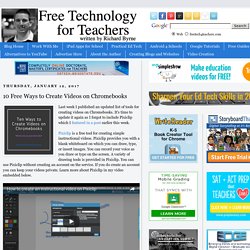
It's time to update it again as I forgot to include Pixiclip which I featured in a post earlier this week. Pixiclip is a free tool for creating simple instructional videos. Pixiclip provides you with a blank whiteboard on which you can draw, type, or insert images. You can record your voice as you draw or type on the screen. Plan a Better iMovie Trailer with These PDFs. Here are a few trailers made by teachers and students.
Next to each one is the iMovie trailer template it uses. My Dream Destination - Italy uses the Expedition template.Verbs uses the Superhero template.Properties of Ionic Compounds uses the Adrenaline template.The Giver Book Trailer uses the Adrenaline template.Project-Based Learning uses the Swashbuckler template.Stylus Status uses the Retro template. Because trailers are so short, the information you convey has to be concise. iMovie’s templates do not leave much room for text.
And, the more you write, the smaller the text becomes and harder it is to read. Need Music and Sounds for your next Project? - Creative Ed Tech. 8 Ways to Create Videos on Chromebooks. A couple of days ago Tony Vincent Tweeted my list of tools for creating videos on Chromebooks.
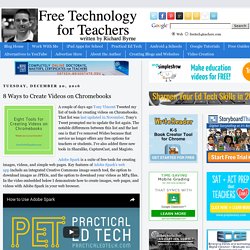
That list was last updated in November. Tony's Tweet prompted me to update the list again. The notable differences between this list and the last one is that I've removed Wideo because that service no longer offers any free options for teachers or students. I've also added three new tools in Sharalike, CaptureCast, and Magisto. YouTube. Tout Google avec un seul compte Connectez-vous pour accéder à YouTube.
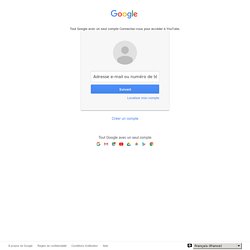
Localiser mon compte Mot de passe oublié ? Se connecter avec un autre compte Créer un compte Tout Google avec un seul compte. Photo Apps for Sharing Classroom Pics. I like to share pictures from my classroom, but I am also very aware that I don't want to post pictures of student faces.
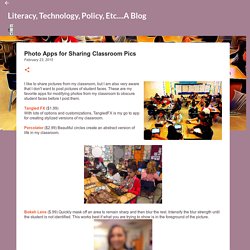
These are my favorite apps for modifying photos from my classroom to obscure student faces before I post them. Tangled FX ($1.99) With lots of options and customizations, TangledFX is my go to app for creating stylized versions of my classroom. Percolator ($2.99) Beautiful circles create an abstract version of life in my classroom. Bokeh Lens ($.99) Quickly mask off an area to remain sharp and then blur the rest. Intensify the blur strength until the student is not identified. Prisma App (Free) Prisma lets you take your photographs and apply filters linked to famous paintings. Touch Blur (Free) It's a little creepy to blur out their faces, but sometimes that's just what you need. Oil Painting Effect (Free) And my favorite... With a little app practice you can share beautiful images of the learning in your classroom, without actually using student faces.
14 ways to create great classroom video with Screencastify. Screencastify makes it easy to record video of your screen or with your webcam.
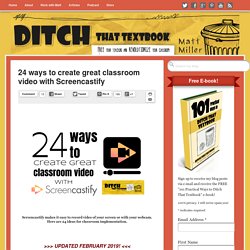
Here are 24 ideas for classroom implementation. Not too long ago, video creation required bulky, awkward video cameras with big, plastic VCR tapes. Playback required a TV, a VCR and a hope that everything worked nicely together. And video editing … well, that just wasn’t readily available to the average person. A Handy Chart Featuring Some of The Best Tools and Apps for Creating Educational Screencasts. A screencast, also known as video screen capture, is a great way for teachers to create and share instructional videos and explanatory step-by-step tutorials with students. regardless of the purposes for which you are creating a screencast, the quality of your video screen captures can sometimes impede the communicative intent of your message.
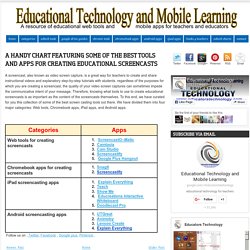
Therefore, knowing what tools to use to create educational screencasts is as important as the content of the screencasts themselves. To this end, we have curated for you this collection of some of the best screen casting tools out there. We have divided them into four major categories: Web tools, Chromebook apps, iPad apps, and Android apps. Screencasting Resources. How to Clip a Section of a YouTube Video. Voice Recorder. Online voice recorder. Screencastify (Screen Video Recorder) Six Audio Recording Tools That Work In Your Web Browser. As I have mentioned over the last couple of days, last week someone rightly pointed out to me that the Practical Ed Tech Tips playlist on my YouTube channel was getting a bit too long (it has more than 200 videos in it).
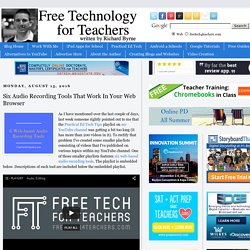
To rectify that problem I've created some smaller playlists consisting of videos that I've published on various topics within my YouTube channel. One of those smaller playlists features six web-based audio recording tools. The playlist is embedded below. Descriptions of each tool are included below the embedded playlist. Through TwistedWave you can create and edit spoken audio recordings from scratch. Mic Note is a free Chrome app that allows you to create voice recordings, text notes, and image-based notes on one concise notebook page.
5 Great Tools for Video Conferencing and Organizing Online Meetings. The power of video conferencing tools lies in their ability to engage audience through the use of visuals, interactive features and synchronous communication.
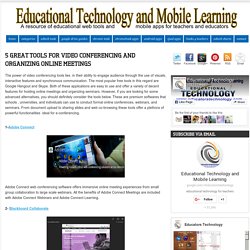
The most popular free tools in this regard are Google Hangout and Skype. Both of these applications are easy to use and offer a variety of decent features for hosting online meetings and organizing seminars. However, if you are looking for some advanced alternatives, you should definitely consider the tools below. These are premium softwares that schools , universities, and individuals can use to conduct formal online conferences, webinars, and seminars. From document upload to sharing slides and web co-browsing these tools offer a plethora of powerful functionalities ideal for e-conferencing. Adobe Connect web conferencing software offers immersive online meeting experiences from small group collaboration to large scale webinars.