

Consider these 2 pieces of advice while making ed tech purchases. Though the current school year is drawing to a close, some of the most important decisions schools and districts make annually have yet to be made.
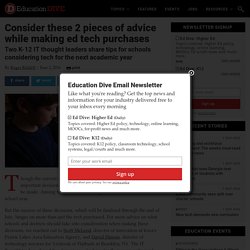
Among them: What technology to invest in for the next school year. But the success of these decisions, which will be finalized through the end of July, hinges on more than just the tech purchased. For more advice on what schools and districts should take into consideration when making these decisions, we reached out to Scott McLeod, director of innovation at Iowa's Prairie Lakes Area Education Agency, and David Hinson, director of technology services for Yeshivah of Flatbush in Brooklyn, NY. The IT thought leaders shared two key pieces of advice for their peers nationwide. The most important questions begin with 'how'
Making The Most Of Social Media In The Classroom. This post is sponsored by Samsung Business.
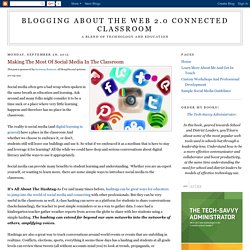
All thoughts and opinions are my own. Social media often gets a bad wrap when spoken in the same breath as education and learning. Ask around and many folks might consider it to be a time suck or a place where very little learning happens and therefore has no place in the classroom. The reality is social media (and digital learning in general) have a place in the classroom And whether we choose to embrace it, or don't, students still will leave our buildings and use it. 5 things you should know about Periscope for education. Pros and cons for educators considering Twitter’s new live video streaming service Ever since Twitter introduced its live streaming service, Periscope, earlier this year, educators have become enamored.
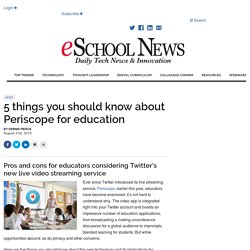
It’s not hard to understand why. The video app is integrated right into your Twitter account and boasts an impressive number of education applications, from broadcasting a riveting unconference discussion for a global audience to impromptu blended learning for students. Google Forms: Create a Quiz from a Question Bank. Google Forms is a survey tool, not a quiz generator.
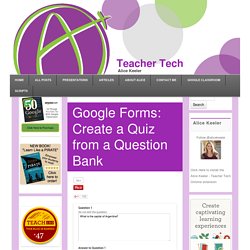
Many teachers utilize Google Forms for formative assessment since they are easy to administrate and the data is easily accessible in a Google spreadsheet. Using the Add-On Flubaroo will automatically grade the multiple choice questions and provide the student with their score. 5 ideas for using @Periscope app in your school - The Periscope app was introduced to me by @fionajharvey at #SotonTEL.
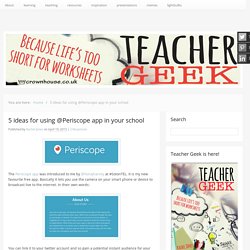
It is my new favourite free app. Basically it lets you use the camera on your smart phone or device to broadcast live to the internet. In their own words: You can link it to your twitter account and so gain a potential instant audience for your broadcast. This has massive potential for educational use, and I am really excited about using it in my classroom this coming term. 1- You could broadcast part of a lesson live. 2- Sharing the work of special interest groups in school. QR Code Generator - Visualead. If tech is the answer, what's the question? - comment. Last Updated:15 November, 2013Section:comment Schools can hurl money at the latest gadgets, but there is a huge difference between buying them and using them effectively More than a quarter of a million tablets and mobile devices have been bought by schools around the world so far this year.
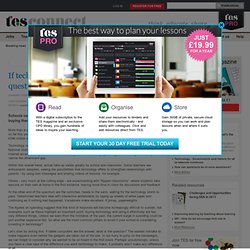
As reported by TES last month, spending on technology by schools is projected to rise to £596 million in 2014-15, up by 8.4 per cent on the previous year. Technology is also a popular choice for pupil premium spending in the UK. Figures from the Office for National Statistics show that among the poorest tenth of households, 43 per cent of students do not have internet access.
Lesson Planning with iPads. Of fundamental importance is to be able to answer the question ‘What value are the iPads adding to learning?’
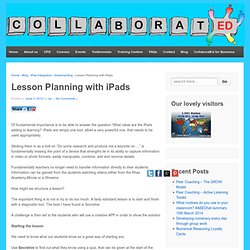
iPads are simply one tool, albeit a very powerful one, that needs to be used appropriately. Sticking them in as a bolt on “Do some research and produce me a keynote on….” is fundamentally missing the point of a device that strengths lie in its ability to capture information in video or photo formats, easily manipulate, combine, add and remove details. Fundamentally teachers no longer need to transfer information directly to their students. Information can be gained from the students watching videos either from the Khan Academy,iMovie or a Showme. Dan's Teaching Utensils, Learning Essentials...: Letting Google take over. 50 resources for iPad use in the classroom.
The transition to the more extensive use of technology in classrooms across the West has resulted in the integration of bring your own device (BYOD) schemes, equipping students with netbooks and tablet computers, and lessons that use social media & online services.
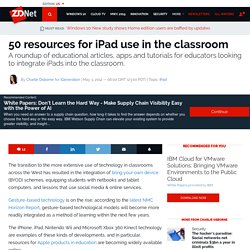
Gesture-based technology is on the rise; according to the latest NMC Horizon Report, gesture-based technological models will become more readily integrated as a method of learning within the next few years. The iPhone, iPad, Nintendo Wii and Microsoft Xbox 360 Kinect technology are examples of these kinds of developments, and in particular, resources for Apple products in education are becoming widely available online. For teachers, some of which are just beginning to use tablets and mobile devices in class, these resources can be invaluable in promoting more interactive classrooms and understanding how best to use and control such products.
Tutorials: 1.) iPads for learning: Getting started 2.) Everything BYOD!