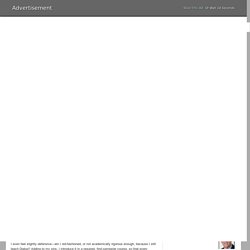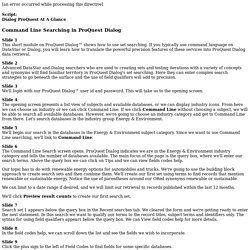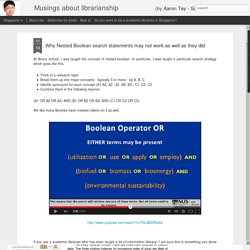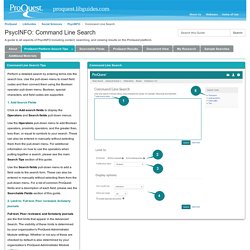Week 4: Dialog, Command Line and Free Text Search
> Search and the Information Landscape (530)
*Chapter 7: Free Text Searching. *Command Line Searching in ProQuest Dialog (refer to for help with Activity #3)
*Online Databases – Why Dialog is Important. By Carol Tenopir A group of special librarians who run information services for multinational corporations recently told me what they looked for in new MLS graduates.
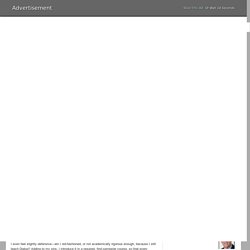
They want people who feel comfortable learning and searching multiple online systems, teaching end users, and choosing the best resources. Several in the group complained that, although their new hires were excellent web searchers and web page designers, they did not have enough experience with fee-based online services. One manager said she looks to MLS graduates for less common attributes; she wants people who understand how information systems are structured, can search fee-based systems with confidence, and can formulate good search strategies.
More than one librarian was disappointed that new hires, as opposed to those five years ago, “didn’t even know how to search Dialog.” Feeling guilty I even feel slightly defensive—am I old-fashioned, or not academically rigorous enough, because I still teach Dialog?
"ProQuest Dialog Search Basics"
ProQuest Dialog Search Playlist. ProSheets: Content Databases Available on the Dialog platform. Mixing Boolean Operators in Database Environments. *ProQuest Dialog ProSheets. ProQuest Dialog (Pages 9-11)
Script: Command Line Searching in ProQuest Dialog (Refer to for help with Search Activity #3)
[an error occurred while processing this directive] Script: Dialog ProQuest At A Glance Command Line Searching in ProQuest Dialog Slide 1 This short module on ProQuest Dialog™ shows how to use set searching.
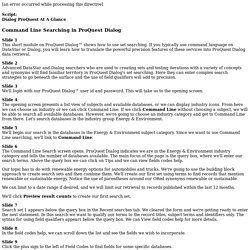
If you typically use command language on DataStar or Dialog, you will learn how to translate the powerful precision features of these services into ProQuest Dialog data retrieval. Slide 2 Advanced DataStar and Dialog searchers who are used to creating sets and testing iterations with a variety of concepts and synonyms will find familiar territory in ProQuest Dialog's set searching. Slide 3 We'll login with our ProQuest Dialog™ user id and password. Slide 4 The opening screen presents a list view of subjects and available databases, or we can display industry icons. Slide 5 We'll begin our search in the databases in the Energy & Environment subject category. Slide 6 The Command Line Search screen opens. Our topic has to do with renewable energy options for automobiles and trucks.
*"5 Search Mistakes You Can Easily Avoid!* (*...or fix)"
Musings about librarianship : Why Nested Boolean search statements may not work as well as they did. At library school, I was taught the concept of nested boolean.
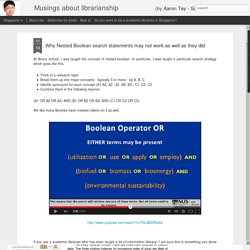
In particular, I was taught a particular search strategy which goes like this.Think of a research topicBreak them up into major concepts - typically 3 or more - eg A, B, CIdentify synonyms for each concept (A1,A2, A3 ; B1, B2, B3 ; C1, C2, C3Combine them in the following manner We like many libraries have created videos on it as well. If you are a academic librarian who has even taught a bit of information literacy, I am sure this is something you show in classes.
You probably jazzed it up by including wildcards (such as teen*) as well. Databases also encourage this search pattern I am not sure how old this technique is, but around 2000ish? Above we see Ebscohost platform and in my institution this "Advanced search" is set to default. A lecturer when I was in library school even claimed credit (perhaps jokingly) for encouraging databases into this type of interface. But are such search patterns really necessary or useful? Vs. Autism draft appendixes (Appendix A Page A-1 demonstrates sophisticated command line search examples)
Command Line Search - PsycINFO - LibGuides at ProQuest. Perform a detailed search by entering terms into the search box.
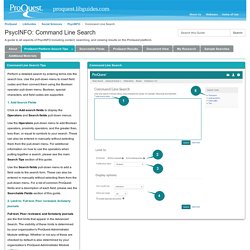
Use the pull-down menu to insert field codes and then connect them using the Boolean operator pull-down menu. Boolean, special characters, and field codes are supported. 1. Add Search Fields Click on Add search fields to display the Operators and Search fields pull-down menus. Use the Operators pull-down menu to add Boolean operators, proximity operators, and the greater than, less than, or equal to symbols to your search. Use the Search fields pull-down menu to add a field code to the search form. 2. Full text, Peer reviewed, and Scholarly journals are the first limits that appear in the Advanced Search.
SLA Webinar Slide Deck final.