

Day 288 – 15 Crazy GREAT ideas with Promoted Links in SharePoint – Tracy van der Schyff. #Office365Challenge Just in time for the silly season, I thought I’d inspire you for a site refresh with some crazy Promoted link ideas.
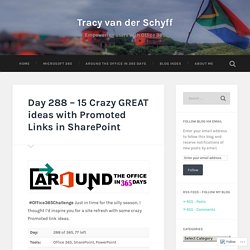
Promoted links are by far my most popular blogs, and for a good reason – CAUSE I LOVE THEM!! They’re not really responsive so hoping Microsoft doesn’t remove them at some point. SharePoint Tips & Tricks - Embed. Automatic Metadata Extraction of Digital Assets in SharePoint 2010 - Michael Panciroli - on SharePoint - Site Home - MSDN Blogs.
Site is down for maintenance. Viewmaster365. SharePoint Wijzer. Getting started with SharePoint status indicators. SharePoint Designer.
SP2013. Filtering with Web Part Connections. Have you ever noticed the 'Connections' option on web parts and wondered what it was meant to do?
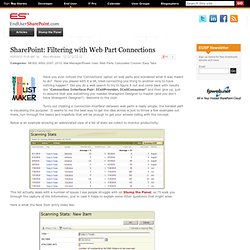
Have you played with it a bit, tried connecting one thing to another only to have nothing happen? Did you do a web search to try to figure it out and come back with results like "Connection Interface Pair: ICellProvider, ICellConsumer" and then give up, just to assume that was something you needed Sharepoint Designer to master (and you don't have Sharepoint Designer?) Welcome to the club! Turns out creating a 'connection interface' between web parts is really simple; the hardest part is visualizing the purpose! It seems to me the best way to get the idea across is just to throw a few examples out there, run through the basics and hopefully that will be enough to get your wheels rolling with the concept. Below is an example showing an abbreviated view of a list of stats we collect to monitor productivity: Here is what the New Item entry looks like: Note the use of 'Today' in the default value. Sharepoint. Web Parts.
Fixing technology, one patch at a time. Create a Snazzy Looking Weather Web Part in 15 Minutes or Less. You may also be interested in: fpweb.net Editor's note: Contributor Erik Abderhalden is a consultant with Rightpoint.
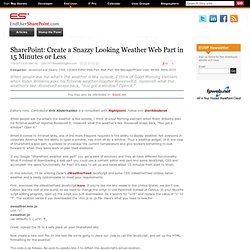
Follow him @erikboderek When people ask me what's the weather is like outside, I think of Good Morning Vietnam when Robin Williams asks his fictional weather reporter Roosevelt E. roosevelt what the weather's like. Roosevelt snaps back, "You got a window? Open it. " When it comes to intranet sites, one of the more frequent requests is the ability to display weather. If you Google "SharePoint weather web part" you get a slew of solutions and they all have different functionality. In this solution, I'll be utilizing Zazar's zWeatherFeed JavaScript and some CSS. zWeatherFeed utilizes Yahoo weather and is easily customizable to meet your requirements.
First, download the zWeatherFeed JavaScript here. Zweather.min.js unit:"c" zweather.js var defaults = { unit: 'f', Great. Now create a new text file. The code is as follows. SharePoint JavaScripts.
Web-Pages. How to Use Microsoft Excel to Query a SharePoint List. You may also be interested in: SharePoint Hosting by Fpweb.net Editor's note: Contributor Alexandru Dionisie is an Internet Professional and Technical Writer.
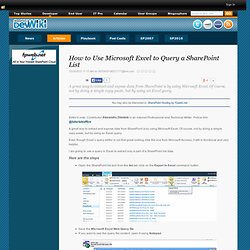
Follow him @tutorialeoffice A great way to extract and expose data from SharePoint is by using Microsoft Excel. Of course, not by doing a simple copy-paste, but by using an Excel query. Even though Excel’s query editor is not that great looking (like the one from Microsoft Access), it still is functional and very helpful. I am going to use a query in Excel to extract only a part of a SharePoint list data. Open the SharePoint list and from the list tab click on the Export to Excel command button. Save the Microsoft Excel Web Query file. Double click on the Microsoft Excel Web Query file to open it using Microsoft Excel. A new Excel file opens and displays the SharePoint list data. Still, you can create your own query, with a custom SQL code.
Save the above Excel file and then open a blank workbook. Now we have a new source. How to Embed a Workbook in SharePoint Using Excel Web Access. You can use this service to interact with various workbooks hosted in SharePoint.
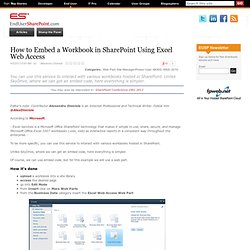
Unlike SkyDrive, where we can get an embed code, here everything is simpler. Manage Metadata in your Office Document. You may also be interested in: Sharegate No-Brainer Migration Tools Editor's note: Follow contributor Jason MacKenzie @Jason_MacKenzie There are countless articles and publications discussing the critical importance of metadata to the success of your SharePoint service.
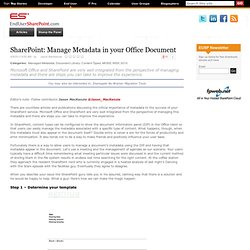
Microsoft Office and SharePoint are very well integrated from the perspective of managing this metadata and there are steps you can take to improve the experience. In SharePoint, content types can be configured to show the document information panel (DIP) in the Office client so that users can easily manage the metadata associated with a specific type of content. What happens, though, when this metadata must also appear in the document itself? Hide the Upload Button of the Doucment Library.
Open your site using SharePoint Designer.
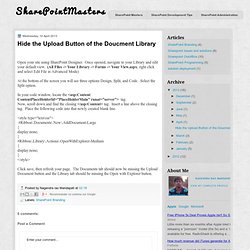
Once opened, navigate to your Library and edit your default view. (All Files -> Your Library -> Forms -> Your View.aspx, right click and select Edit File in Advanced Mode) At the bottom of the screen you will see three options Design, Split, and Code. Select the Split option. In your code window, locate the <asp:Content ContentPlaceHolderId=”PlaceHolderMain” runat=”server”> tag. Click save, then refresh your page.