

Bootsect Command-Line Options. Use Bootsect to extract Vista or Windows 7 from a dual-boot configuration. You can use the Bootsect command to remove the Windows Boot Manager and its Boot Configuration Data system from the boot partition of a hard drive and replace it with Windows XP’s NTLDR boot management system.
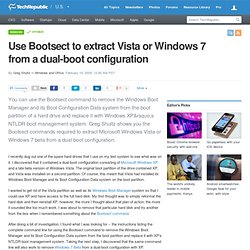
Greg Shultz shows you the Bootsect commands required to extract Microsoft Windows Vista or Windows 7 beta from a dual boot configuration. I recently dug out one of the spare hard drives that I use on my test system to see what was on it. I discovered that it contained a dual-boot configuration consisting of Microsoft Windows XP and a late beta version of Windows Vista. The original boot partition of the drive contained XP, and Vista was installed on a second partition. Of course, this meant that Vista had installed its Windows Boot Manager and its Boot Configuration Data system on the boot partition.
I wanted to get rid of the Vista partition as well as its Windows Boot Manager system so that I could use XP and have access to the full hard disk. Getting started. How to repair MBR on Windows 7. MS-DOS xcopy command help. About xcopy Availability Xcopy syntax Xcopy Examples Questions and answers About xcopy Xcopy is a powerful version of the copy command with additional features; has the capability of moving files, directories, and even whole drives from one location to another.
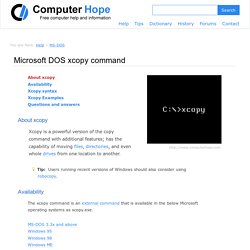
Tip: Users running recent versions of Windows should also consider using robocopy. Availability. Windows XP - Xcopy. Xcopy. Copies files and directories, including subdirectories.
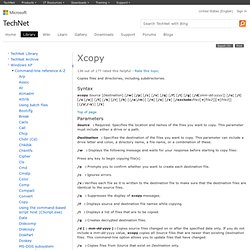
Syntax Parameters Source : Required. Specifies the location and names of the files you want to copy. This parameter must include either a drive or a path. Destination : Specifies the destination of the files you want to copy. /w : Displays the following message and waits for your response before starting to copy files: Press any key to begin copying file(s) /p : Prompts you to confirm whether you want to create each destination file. /c : Ignores errors. Switches That You Can Use with Xcopy and Xcopy32 Commands.
A Description of the Diskpart Command-Line Utility. Diskpart differs from many command-line utilities because it does not operate in a single-line mode.
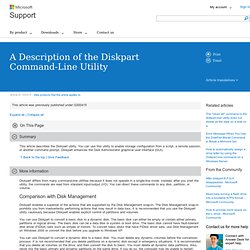
Instead, after you start the utility, the commands are read from standard input/output (I/O). You can direct these commands to any disk, partition, or volume. Comparison with Disk Management. DiskPart Command-Line Options. DiskPart is a text-mode command interpreter in Windows Vista, Windows® XP, and the Windows Server 2003® family.

This tool enables you to manage objects (disks, partitions, or volumes) by using scripts or direct input at a command prompt. DiskPart Commands Before you can use DiskPart commands on a disk, partition, or volume, you must first list and then select the object to give it focus. When an object has focus, any DiskPart commands that you type act on that object. You can list the available objects and determine an object's number or drive letter by using the list disk, list volume, and list partition commands. When you select an object, the focus remains on that object until you select a different object.
How to extend a data volume in Windows Server 2003, in Windows XP, in Windows 2000, and in Windows Server 2008. This article describes the following:How to use the Diskpart.exe command prompt utility to extend a data volume into unallocated space in Windows Server 2003, in Windows XP, and in Microsoft Windows 2000.How to extend the boot partition in Windows Server 2008.
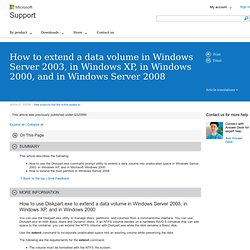
How to use Diskpart.exe to extend a data volume in Windows Server 2003, in Windows XP, and in Windows 2000 You can use the Diskpart.exe utility to manage disks, partitions, and volumes from a command-line interface. You can use Diskpart.exe on both Basic disks and Dynamic disks. MS-DOS diskpart command help. Quick links About diskpartAvailabilitySyntaxExamples.
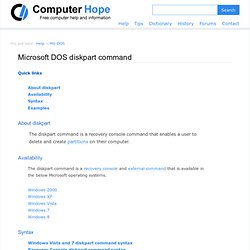
Learn how to master the DISKPART command - Guides & Tutorials. Commands Focus (Select/List) The DISKPART command uses mainly two types of commands: - Those which specify the target or the scope of action: List, Help, Rem, Select, Exit - Those that apply directly to the pre element: Active, Assign, Create, Extend, Shrink ...
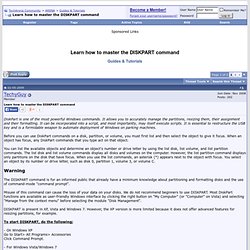
Most commands work on the pre element, in other words, the element that has the focus. It is, in the controls, the selected disk, the volume selected, the selected partition. The LIST command They enable the list of disks, partitions and volumes: Mountvol: Displays, Creates, and Deletes Volume Mount Points. Mountvol is a utility that enumerates the volumes in your system.
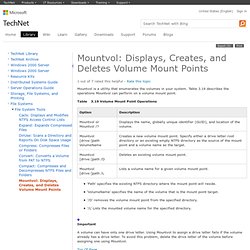
Table 3.19 describes the operations Mountvol can perform on a volume mount point. Table 3.19 Volume Mount Point Operations 'Path' specifies the existing NTFS directory where the mount point will reside. 'VolumeName' specifies the name of the volume that is the mount point target. '/D' removes the volume mount point from the specified directory. Important A volume can have only one drive letter. Change a basic disk into a dynamic disk: Storage Services; Local File Systems. How to create and manipulate NTFS junction points. Você pode exceder a limitação de 26 letras de unidade usando os pontos de junção NTFS.
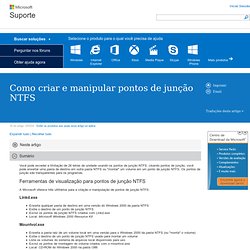
Usando pontos de junção, você pode enxertar uma pasta de destino em outra pasta NTFS ou "montar" um volume em um ponto de junção NTFS. Os pontos de junção são transparentes para os programas. Ferramentas de visualização para pontos de junção NTFS A Microsoft oferece três utilitários para a criação e manipulação de pontos de junção NTFS: Linkd.exe Enxerta qualquer pasta de destino em uma versão do Windows 2000 da pasta NTFSExibe o destino de um ponto de junção NTFSExclui os pontos de junção NTFS criados com Linkd.exeLocal: Microsoft Windows 2000 Resource Kit Mountvol.exe Delrp.exe Exclui os pontos de junção NTFSTambém exclui outros tipos de pontos de nova análise, que são as entidades base dos pontos de junçãoVoltado principalmente para os desenvolvedores que criam pontos de nova análiseLocal: Microsoft Windows 2000 Resource Kit.
Mountvol.