

Hyper V. Pki. DNS. Registry. Windows 11. Troubleshooting “RPC Server Unavailable” Errors on Windows. “The RPC server is unavailable” error appears on Windows when a communication error occurs between two computers in a network.
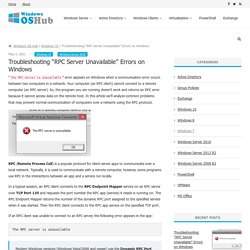
Your computer (an RPC client) cannot connect to a remote computer (an RPC server). So, the program you are running doesn’t work and returns an RPC error because it cannot access data on the remote host. In this article we’ll analyze common problems that may prevent normal communication of computers over a network using the RPC protocol. RPC (Remote Process Call) is a popular protocol for client-server apps to communicate over a local network. Typically, it is used to communicate with a remote computer, however, some programs use RPC in the interactions between an app and a service run locally.
In a typical session, an RPC client connects to the RPC Endpoint Mapper service on an RPC server over TCP Port 135 and requests the port number the RPC app (service) it needs is running on. The RPC server is unavailable Checking Remote Computer Availability. Trouver les dates de démarrage et d’arrêt de Windows avec l’observateur d’événements.
Robocopy. 15 Windows Command Prompt Commands to Know as Sysadmin. Windows command prompt can perform many unique tasks that usually can’t be done by other Windows components.
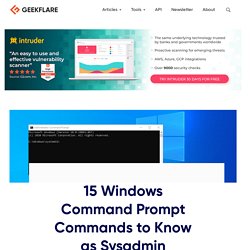
Best of all, it works even when other Windows components break, making it the best tool for system admins to master. As a system administrator, the Windows command prompt can help you get more information about computers and run automatic commands on multiple computers at once to complete tasks remotely. Whether you want complete information about connected networks, fix file errors, get info about hardware components, or manage volume drives, you can do it all via command prompt. If you are new to using command prompt as a system admin, then I can give you a boost to get started.
Although there are hundreds of commands, in this post, I will list some of the most useful ones that system admins commonly use. How to Unlock a File Locked by Any Process or SYSTEM? Sometimes when you try to delete, rename or move a file in Windows, you may see a message that the file is busy/locked/used by another process.
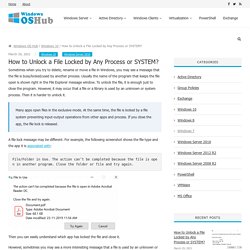
Usually the name of the program that keeps the file open is shown right in the File Explorer message window. To unlock the file, it is enough just to close the program. However, it may occur that a file or a library is used by an unknown or system process. Then it is harder to unlock it. Many apps open files in the exclusive mode. A file lock message may be different. File/Folder in Use.
Then you can easily understand which app has locked the file and close it.
VPN. IIS. Windows terminal. License. How to Mirror (RAID1) Boot GPT Hard Drive on Windows 10/ Server 2016? In this article we‘ll show you how to create a software mirror (RAID1) from two GPT disks with Windows Server 2016/Windows 10 installed for UEFI.
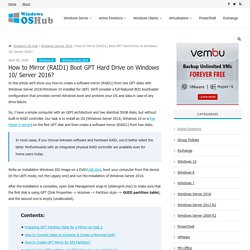
We’ll consider a full-featured BCD bootloader configuration that provides correct Windows boot and protects your OS and data in case of any drive failure. So, I have a simple computer with an UEFI architecture and two identical 50GB disks, but without built-in RAID controller.
Radius. 25 Run Commands in Windows You Should Memorize. Using Run commands in Windows is a very efficient way to access different Windows settings and apps directly.
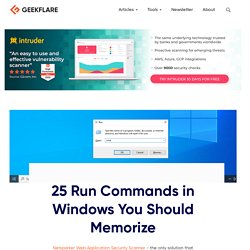
If you memorize Run commands, you can access a particular app in just 2 steps instead of many clicks. I personally don’t like frequently reaching out for the mouse; therefore, I have memorized all the required keyboard shortcuts and commands to minimize my interaction with the mouse. And Run commands are core for my day-to-day PC usage to accesses different Windows settings and apps efficiently. If you are looking to be productive, then I will recommend you to memorize Run commands. To get you started, I will list some of the frequently used commands that I find most useful for day-to-day use.
How to open the Run dialog? To use Run commands, you need to know how to open the Run dialog to enter the commands. You can either press the Windows+R keys on the keyboard or right-click on the start menu and select Run from the menu. #1. . #2. Configuring Storage Replica on Windows Server 2016. A quite interesting feature, Storage Replica (SR), appeared in Windows Server 2016 that allows to replicate the local disk volume to a remote server for disaster recovery.
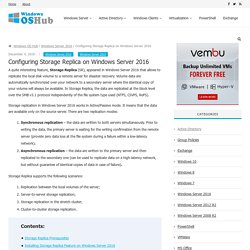
Volume data are automatically synchronized over your network to a secondary server where the identical copy of your volume will always be available. In Storage Replica, the data are replicated at the block level over the SMB v3.1 protocol independently of the file system type used (NTFS, CSVFS, ReFS). Storage replication in Windows Server 2016 works in Active/Passive mode. It means that the data are available only on the source server. How to Create a RAM Disk on Windows Server? A RAM disk is a virtual disk created in a free area of the memory (RAM) that it sees by the OS as a separate physical disk.
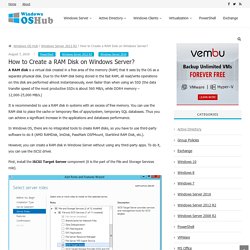
Due to the RAM disk being stored in the fast RAM, all read/write operations on this disk are performed almost instantaneously, even faster than when using an SSD (the data transfer speed of the most productive SSDs is about 560 MB/s, while DDR4 memory – 12,000-25,000 MB/s.) It is recommended to use a RAM disk in systems with an excess of free memory. You can use the RAM disk to place the cache or temporary files of apps/system, temporary SQL databases. Thus you can achieve a significant increase in the applications and databases performance.
Télécharger la nouvelle version de Windows Terminal (preview) - Akril.net.
Redirection de profils utilisateurs avec Windows Server. I.

Présentation. Manage package. ADCS. Printing. DHCP. Windows Admin Center. Active Directory. Windows Core. Dsc. Rds. WDS : Convertir un fichier ESD en WIM. I.
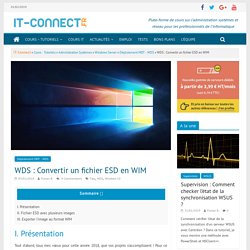
Présentation Tout d'abord, tous mes vœux pour cette année 2018, que vos projets s'accomplissent ! Pour ce premier tutoriel de l'année 2018, on va commencer en douceur, avec une petite astuce. Avec les dernières versions de Windows, l'image d'installation de l'OS est au format ESD et non plus au format WIM. Pour intégrer une image d'installation dans WDS il faudra alors effectuer la conversion. II. Dans un même ISO d'installation de Windows, on peut avoir la possibilité d'installer plusieurs versions, par exemple : Windows 10 Standard et Windows 10 Pro sur le même ISO. Commencez par monter l'image ISO sur votre machine.
Dism /Get-WimInfo /WimFile:D:/sources/install.esd Vous obtiendrez un résultat comme ceci : Par exemple, je souhaite extraire l'image pour Windows 10 Pro, ce qui correspond à l'index n°8. III. Toujours avec DISM, on va exporter l'image au format WIM à partir du fichier ESD source. Ce qui nous donnera :
Tools. Archiving. Msi. SSD : Gérer TRIM sous Windows. I.
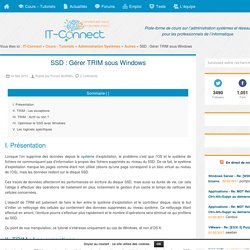
Présentation Lorsque l’on supprime des données depuis le système d’exploitation, le problème c’est que l’OS et le système de fichiers ne communiquent pas d’information à propos des fichiers supprimés au niveau du SSD. De ce fait, le système d’exploitation marque les pages comme étant non utilisé (disons qu’une page correspond à un bloc virtuel au niveau de l’OS), mais les données restent sur le disque SSD.
Ces traces de données affecteront les performances en écriture du disque SSD, mais aussi sa durée de vie, car cela l’oblige à effectuer des opérations de traitement en plus, notamment la gestion d’un cache le temps de nettoyer les cellules concernées.
MDT. Gpo. Windows 2012. Windows 10. Security. Wsus.