


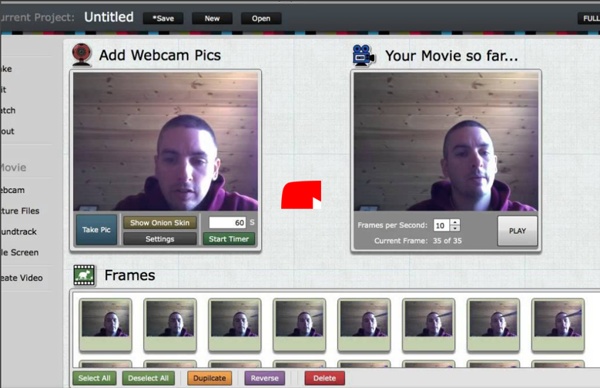
http://www.youtube.com/watch?v=buTfiRaxy1M
Related: Create, How to... • ToolsHow to Create Google Documents With a Landscape Orientation Earlier today on Twitter I answered a fairly common questions about Google Documents. That question is, "can you create a document with a landscape layout?" The answer is yes. In fact, I used the landscape option when I created this chart to compare the features of popular backchannel tools. To create a Google Document with a landscape orientation select "Page setup" from the "File" drop-down menu.
What is it? « Algodoo Algodoo is a unique 2D-simulation software from Algoryx Simulation AB. Algodoo is designed in a playful, cartoony manner, making it a perfect tool for creating interactive scenes. Explore physics, build amazing inventions, design cool games or experiment with Algodoo in your science classes. Algodoo encourages students and children’s own creativity, ability and motivation to construct knowledge while having fun. Making it as entertaining as it is educational.
Speech to Text in Google Documents Last week I published a list of ten good Google Docs, Sheets, and Forms Add-ons. This week through a Tweet by Jen Deyenberg I learned of another good one to add to the list. Speech Recognition is a free Google Docs Add-on that will allow to you speak to create a document. Get the Add-on by selecting "Get Add-ons" from the Add-ons drop-down menu in a Google Document. After selecting the Speech Recognition Add-on enable the permissions then select "start." Once you've selected "start" a new menu will appear on the right side of your screen.
22 Chrome Apps Every Teacher Should Know about March 23, 2015 Over the last weekend, we spent sometime curating what we think are some of the best Chrome apps and extensions for teachers and students.Our selection is based on the reviews we have been posting here over the last couple of years and is also based on criteria such as popularity of the apps, its ratings...etc. Of course the list is no way comprehensive and there are tons of other apps to be included here but for brevity and practicality purposes we limited our list to the titles featured below. Have a look and share with your colleagues.
Top Three QR Code Reader Apps for Teachers March, 2015 Looking for some good iPad apps for scanning and reading QR codes? Here are the three titles we recommend the most. Of course, there are several other good QR reader apps out but the ones we are featuring today are especially helpful in that they allow you to scan and take you directly to the linked website.The first app in this list has an added feature which is that of creating PDF files from scanned materials. 1- QR Reader QR Reader allows you to scan QR codes, barcodes, and word and easily share your scanned files. The app includes auto-detecting features that works simply by pointing and holding your camera at whatever code you want to scan.
CamScanner- A Great App for Scannig, Editing and Sharing Docs May 26, 2015 CamScanner is an excellent document scanning and sharing app. It allows you to instantly scan any type of text or graphic and save or share them with others. Using your phone or tablet camera, you can take a photo and CamScanner will automatically enhance the scanned results so you can easily email, print, fax or share them in PDF or PNG format. Using the integrated OCR feature, CamScanner allows you to scan an image or PDF making all the text captured editable and searchable. You can use text and OCR to quickly find the document that you want. You can also invite colleagues and friends to view or provide feedback and comments on your scanned docs in a group.
8 Overlooked Useful YouTube Tools When most people think about YouTube they think sharing videos and or about all of the videos they can discover. Most people don't think about the useful editing tools that are built into YouTube. The YouTube video editor has some useful features for teachers and students. 3 Powerful Apps for Creating Green Screen Videos with Students June 8, 2015 Green screen is a cinematographic technique that allows video editors to add a variety of visual effects to their videos. These effects include : adding virtual backgrounds, superimposing subjects over animated backdrops, placing a subject on another shot and many more. Green screen technology has been widely used in weather and movie industry.
The Ultimate List of Free Content Creation Tools & Resources Creating content isn't always a walk in the park. (In fact, it can sometimes feel more like a sprint in a swamp.) While other parts of business and marketing are becoming increasingly automated, content creation is still a very manual job. Automation hasn't yet replaced what we do (thank goodness). That being said, there are plenty of tools out there to make creating content much easier. Click here to download our full collection of content creation templates for blog posts, ebooks, infographics, and more. Teacher's Guide on The Use of Podcasting in Education What is a Podcast ? According to the New Oxford American Dictionary a podcast is a " digital recording of a radio broadcast or similar program, made available on the internet for downloading to a personal audio payer." in other words, it is a digital audio file that is created, shared and heard. Podcast can also be in the form of videos streamlined online, however, video podcast is known as vidcast or vodcast. Educational Uses of Podcasts Podcasts can be used for several educational purposes. Here are some of them : 1- Recording for this you will need a microphone and an audio recording software like the ones mentioned below.
10 Mac Tips Every Teacher Should Know about July 9, 2015 Mac is an incredible piece of gadgetry and an ideal companion for teachers. It has tons of features and functionalities that can make your digital life way easier and more productive. To help you make the best of your Mac, we are sharing with you 10 essential and probably basic tips. Check out the resources at the end of this post for more advanced tips. 1- Take A Screenshot Skitch is an excellent app to use with your Mac for taking screenshots and annotating them.