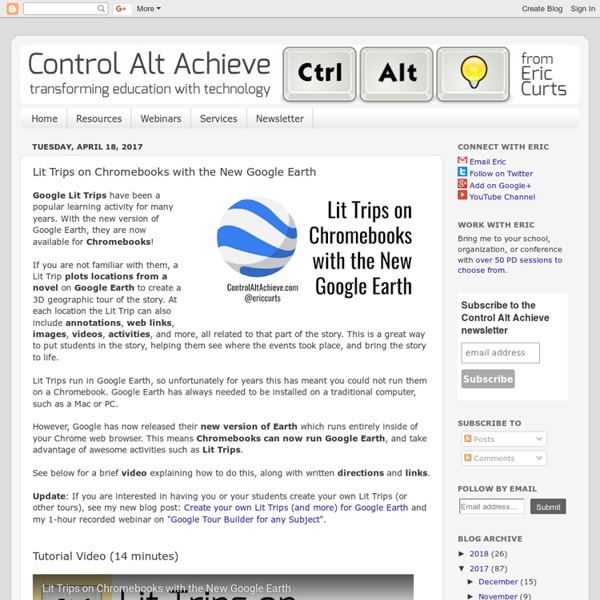The New Google Earth 9
Google recently released a serious redesign of Google Earth for both Web (Chrome) and Android and it now packs even more learning punch. (Versions for iOS and other browsers are in the works.) Google Earth 9 invites users to explore stunning 3D maps of random and selected locations, view curated video content, and to choose from more than 50 interactive, guided slide tours led by scientists, documentary film makers and other experts. So what’s new? 1.
How to Use Google Search More Effectively [INFOGRAPHIC]
Among certain circles (my family, some of my coworkers, etc.) I'm known for my Googling skills. I can find anything, anywhere, in no time flat. My Google-fu is a helpful skill, but not one that's shrouded in too much mystery — I've just mastered some very helpful search tricks and shortcuts and learned to quickly identify the best info in a list of results. Sadly, though web searches have become and integral part of the academic research landscape, the art of the Google search is an increasingly lost one. A recent study at Illinois Wesleyan University found that fewer than 25% of students could perform a "reasonably well-executed search."
Six Ways to Create Videos on Chromebooks - Updated
Last night on the Free Technology for Teachers Facebook page someone asked me for recommendations for creating videos on Chromebooks. Back in March I published a review of six tools for creating videos on Chromebooks. Since then a new tool has emerged, Adobe Spark, and one has been removed from the Chrome store, Snagit for Chrome. Here is my updated list of tools for creating videos on Chromebooks. Adobe Spark is a suite of free tools for creating images, videos, and simple web pages. Key features of Adobe Spark's web app include an integrated Creative Commons image search tool, the option to download images as JPEGs, and the option to download your videos as MP4 files.
GE Teach Tour Builder - Create Google Earth Tours for the Web
GE Teach is a fantastic project developed by Josh Williams. Josh and his students were some of the first to use the new version of Google Earth in a classroom. In fact they used it before it was available to the public.
Google: On knowing where to start
We all search Google. But I am not sure if we’re always sure of the most effective place to begin our Google searches. The basic and familiar search box may not be the only one and it may not be the smartest place to begin. Among the Google options are Books, Images, News, Newspapers and Scholar. Most all of Google’s search types have their own similarly useful post-search filters, as well as their very own contextually difference Advanced Search Screens.
WeVideo Blog
The chroma key effect, also known as green screen, is a favorite among our users. It is widely used in popular movies and TV shows and I’m almost certain that your favorite movie had at least one scene made using the chroma key effect. Green screen definitely lifts your video up a level and it is surprisingly easy to use. Follow these simple steps to create your very first green screen video: First you need to find a solid colored background. It doesn’t have to be green, but you should make sure that the people/objects that will be in front of the camera don’t match the color of your background.
EdTechTeam Live: You Don't Know Geo!
We had a great time at the "You Don't Know Geo!" webinar last week. There was a quite a guest list including several EdTechTeamers, John Bailey from Google's GEO Education team, Donnie Piercey from the GEO Education Trainer Network, Micah Shippee who spoke about "Using Big (Globally-Big) Data to draw Inferences and Conclusions about Human Activity" and Kelly Kermode who has just launched an online course, "Creating Global Learners with Geo Tools: An Introduction" with us.
5 Ways to Make Professional Looking Google Documents
The Gooru recently posted “4 Tips for Making Professional Looking Google Documents.” Here are a few more tips for using Google Docs for professional looking documents. Using the “Table” menu insert a table to organize the content on the page. Right click on the table to choose “Table properties…” Choose a table border of zero to erase the table lines. This applies to the entire table.
Some app substitutions for iPad apps to use on a Chromebook
Chromebooks - apps recommendations and substitutions Many “apps” made for iOS and Android aren’t meant to be used as apps on a Chromebook, anymore than they would be on a Mac or Windows device. You can just use the website. Others have web apps and/or extensions. Stage - no direct alternative, but there are “whiteboarding apps” Chatterpix - use Pixlr or PicMonkey (see #4)PhotoFun Animal - no direct alternative (doesn’t seem educational either)iPhoto - use Pixlr or Pickmonkey (#4 above) for editing.
Get ready for your next assignment gumshoe: Carmen Sandiego is traveling Google Earth
Looking for a little old timey computer nostalgia with a dose of espionage and a taste of geographical flavor? Well, gumshoe, you are ready for your next assignment from the ACME detective agency. This time Carmen Sandiego is sneaking around the world via Google Earth. The Crown Jewels Caper is the first of a series of new Where on Google Earth is Carmen Sandiego? games being developed by Google Earth in partnership with Houghton Mifflin Harcourt.
8 Google Slides Tips You Should Know Before Your Next Presentation
Google Slides is quickly becoming one of the best pieces of presentation software available. Far from its bare bones beginnings, its latest features offer you more chances than ever to create presentations that amaze your audience. As the video below shows, with a little creativity and patience, Google Slides can do almost anything — including animation! As cool as that project is, it’s not what most of us are using Google Slides for. Thankfully, recent updates give all users access to tons of great tools, meaning that creating your best presentation is easier than ever. Whether you’re collaborating on a class project, courting a client, or impressing your boss, these tips will help you create the perfect slideshow!
Guide to Chromebook Privacy Settings for Students
If your child's school issued them a Chromebook, there are some important settings you can chance to improve their privacy. Be sure to also check out our Guide to Google Account Privacy Settings for Students. Open the Chromebook’s settings by clicking on your username in the bottom right-hand corner, then clicking “Settings.”