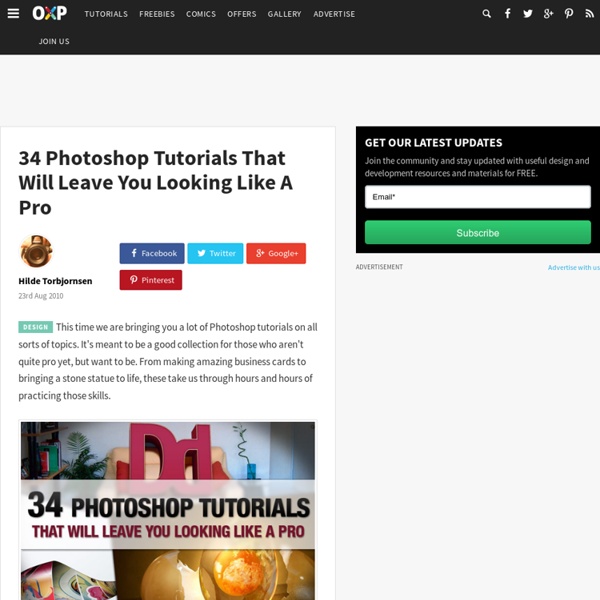40 Really Cool Photo Manipulation Tutorials
In the art of designing, knowledge on photo manipulation and its corresponding technique is a major edge among other designers… Why? Because it gives you the advantage of creating world-class designs from a simple photo or image. By the simple act of manipulating an image, numerous possibilities such as styles, images and designs are opened for you to explore and influence. In continuation of collecting amazing photo manipulation tutorials, here’s another list of fresh tutorials to enhance your knowledge on image manipulation. 40 Really Cool Photo Manipulation Tutorials is compiled in this next post that you are about to see. Let this tutorials inspire you and add promising information to your already brimming knowledge.
The Best Free Texture Packs of 2009
There are a few things that a designer can not have enough of in his or her design arsenal, and one of them is textures. So to continue our “Best of 2009″ series, we’ve selected the best free textures from this past year. Since there were so many textures released in 2009 by so many generous people, it is difficult to choose the best.
Create a realistic folded paper text in Photoshop
Today we will learn how to realize a folded paper text effect from scratch in Photoshop. We will firstly create the background using a couple of patterns, then we will work on the type treatment with the help of the pen tool, layer masks and other useful techniques related to dodge,burn and the transform tool. This tutorial is very simple to follow, so I suggest to everyone to give a try. Preview: Click to enlarge Become a Premium Member and get unlimited access to source files and premium resources for only 7$/month.
Photoshop Tutorial, Create a Grid
1- First make a new image.Now click the Channels tab:Window - Channels. Create a new channel. 2- Now make a little design that will be tiled for the pattern. For example, to make a grid, click the Single Row Marquee tool and make a single white horizontal line on the screen, then click the Single Column Marquee tool and make a vertical white line on the screen. 3- Now click the Rectangular Marquee tool and make a box around the design (for the grid, the centre of the intersecting lines).
tutorial:a picture worth 1000 words
I love Photoshop techniques that offer all kinds of possibilities for experimentation—and the following tutorial is a perfect example of one of those techniques. In this issue, we’re going to take a portrait and replace the person’s image with text (think 2009 Grammy posters). Pick a portrait that offers good contrast—a photo that’s very dramatic and dark probably won’t work as well. I’ve had the best success with straight-on head and shoulder shots, but again, feel free to experiment with all types of photos. For the best results, choose a photo that has a light background (or select the background around the person and make it lighter).
How To Give Your Photos a Dark Processed Lomo Effect
This post was originally published in 2010 The tips and techniques explained may be outdated. Follow this step by step post processing guide to give your photos a dark lomo style effect with high contrast, blue tones and vignette burns. The effect is based on the popular lomographic technique and is similar to the processing effect used in many fashion shots and advertisement designs. Overall this effect does a great job of adding impact to a plain photography with cool colour casts and unusual saturation. View full size photo effect Begin by opening your photograph of choice into Adobe Photoshop.
20 Free Grunge Fonts You Just Must Have
I believe there is no need to explain what is grunge style all about. Day by day we see more grunge fonts out there and I am quite grateful for that! From my point of view grunge fonts are one of the coolest fonts out there. Just take a look below.
Realistic Shadows in Digital Scrapbooking — Studio Matters
I’m going to start you out nice and easy. In fact, it’s SO easy, you’re gonna LOVE this tutorial. Welcome to the Dark Side of Shadowing. *insert evil laugh here* Let’s take Morgan here (I love this picture … she looks so innocent.
Blend Photos In Photoshop With Apply Image
Written by Steve Patterson. In this Photoshop tutorial, we’re going to learn how easy it is to blend photos together using Photoshop’s Apply Image command to give us all kinds of different results and effects. The Apply Image command is one of those features in Photoshop that, for one reason or another, doesn’t get used very often, even by people who have been using Photoshop for years. Many people don’t know it’s there, or if they happened to stumble across it one day while browsing through Photoshop’s Menu Bar, took one look at it, said "I don’t get it" and moved on. And that’s unfortunate, since as we’ll see in this tutorial, not only is the Apply Image command one of the most powerful and flexible photo blending tools in all of Photoshop, it also happens to be very easy to use and a whole lot of fun!
Tron en Photoshop Tutorial
En espanol a For this tutorial I used Adobe Illustrator, Adobe Photoshop and Cinema 4D. Pretty much all the light effects and composition are done in Photoshop, the other apps were used just to create some shapes and elements, so if you want to do just the Photoshop part, in the of the tutorial there is a ZIP file with all the resource files used for this image. Step 1 The first thing to do is find or create the logotype of Tron Legacy. I found a vector file online with it.
Playing with Displace Filter in Photoshop
I have been playing a lot with the Displace filter in Photoshop and I still get impressed with how powerful it is. Even though I have written some tutorials using it, I decided to try to recreate a different effect that I saw in one of the images submitted for the Daily Inspiration. It was a brick wall deformed like it was made of cloth. So in this tutorial, or a quick-tips I will show you how to create a curtain made of bricks or how to deform a brick wall as it was a curtain.
How To Create Black And White From Color - Color Effects
Photoshop CS5 & Photoshop CS5 Extended - Best Deals From Adobe Adobe Photoshop CS5 delivers breakthrough capabilities to help you create images with impact. Refine your images with reengineered photography tools for removing noise, adding grain, and creating high dynamic range (HDR) images.