


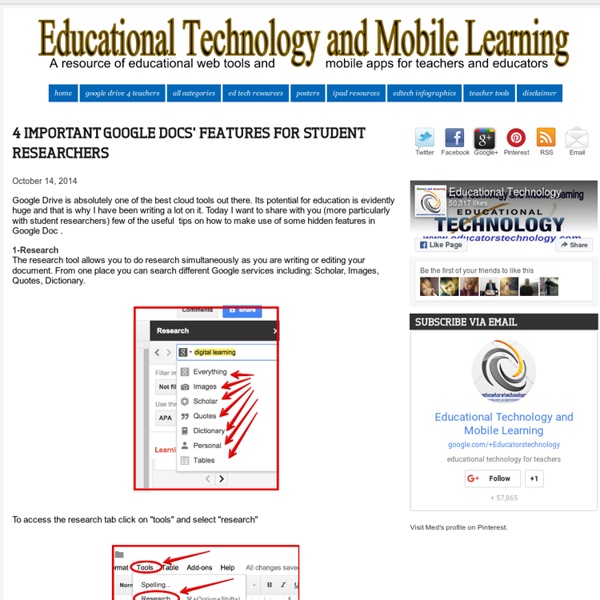
A Step By Step Guide on How to Locate and Add Add-ons to Your Google Drive October 12, 2014 It seems from the emails we keep receiving from some of our readers here that they still did not grasp the concept of add-ons that Google released a few months ago. In a nutshell, add-ons are third party tools created to add capabilities to your documents and spreadsheets.The majority of these add-ons are created by independent developers not affiliated with Google. Since the release of this new feature that supports third party extensions in Google Drive, the add-ons store is now teeming with all kinds of applications to use on your documents and spreadsheets. These tools cover a wide variety of services and enable users to perform some enhanced functionalities on their documents and spreadsheets. Here some good add-ons we have previously reviewed for teachers: Here is how to locate and install an add-on on your document or spreadsheet. 1- Open a document or spreadsheet 2- Click on "add-ons" then select "get add-ons"
Extensions, Add Ons and Apps, Oh My! How to Utilize Google in Your Classroom Google Apps for Education has totally transformed the way we teach and communicate inside and outside of the classroom. Through tools like Google Drive, Google Hangouts, Google Earth and Blogger, we can create authentic learning experiences for our students more than ever by promoting collaboration and helping them access their work anywhere and anytime. Teachers can utilize all of Google’s resources using Google Classroom, a simple management tool that gives teachers the ability to stay organized, assign projects and give feedback within the platform. Google Chrome also has a library of special tools you can access through the browser called Apps, Extensions and Add-ons that can make your life in the classroom easier. Plus, when you use Chrome, all of the apps, extensions and web history are stored in the cloud, so wherever you login, they are literally at your fingertips. Here are a few of the best additional Google tools for educators that help make teaching easy! Extensions Add-Ons Apps
15 Effective Ways to Use Google Docs in Class June 19, 2014 I spend a considerable time every single day browsing the net tracking new updates in the world of educational technology and, often times, in the midst of this journey I would come across wonderful resources and tutorials that usually end up in one of my posts here in this blog. So after the previous guide on how to be a Google Drive master , today I am sharing with you another awesome guide created by Eric Curts entitled "The paperless Classroom with Google Docs". This guide is available for free in a Google doc format from this link. In this guide, Eric walks you through the different stages of turning your classroom into a digitally focussed environment where you will no longer have any need for papers. This is al done through the effective use of the different Google Drive features and functionalities. Here is a quick overview of the table of contents of this guide:
21 Things Every 21st Century Teacher Should Do This Year The Past mixing with the Future #selfie A new school year always brings about new ideas and hopeful ambition for teachers. However, it’s almost 2015. While some of the ideas that follow may seem a bit trendy, it’s never hurts to model ways to interact with all this new media as a covert way of teaching digital literacy and citizenship. And so, I present the 21 things every 21st century teacher should try in their classroom this year: 1. One of the best ways to engage student (and family) interaction with your classroom is to have a class blog. 2. Just like a blog only smaller. 3. The ultimate form of flattery is imitation. 4. Those clever little graphics are appearing everywhere from Popular Mechanics to Cosmopolitan. 5. Depending on your grade level, this might be harder than you think. 6. And then have your students blog about the experience. 7. Tell your students and their parents about the hashtag and have them post ideas, photos, and questions to it. 8. 9. 10. 11. 12. 13. 14. 15.
100 Ways To Use Twitter In Education, By Degree Of Difficulty Twitter may have started off as a fun social media site for keeping up with friends and sharing updates about daily life, but it’s become much more than that for many users over the past few years as the site has evolved and grown. These days, Twitter is a powerhouse for marketing, communication, business, and even education, letting people from around the world work together, share ideas, and gain exposure. It has become a staple at many online colleges and campuses as well, leaving many academics wondering just how and if they should be using Twitter both in the classroom and in their professional lives. So we’ve revised our our original 2009 list to get you started or up to date. Whether you’re an academic or just interested in building your Twitter profile, keep reading to learn some tips and tricks that can help you take the first steps towards using Twitter for coursework, research, building a professional network, and beyond. The Basics Organize your Twitter. Etiquette Connecting
40 Ways to Use Google Apps in Education Google provides an abundance of apps that can be used for educational purposes. It has a section called Google Apps for Education where it provides the teaching workforce with a multitude of Google services to use in schools and classrooms. Educational Technology and Mobile Learning has been continuously reviewing these apps for the last couple of years , click HERE to access this section to . Today, I am sharing with you a GREAT presentation created by Becky Evans on 40 ways to use Google Apps in Education. The tools included in this presentation target increasing teacher's efficiency, student engagement, and school-wide collaboration. Here is the outline of this presentation Google docs : Google Forms How to submit answers in a form and see resultsAdminister assessmentsSurvey your students interestsCollect observation feedbackSubmit reading records onlineKeep track of discipline referralsAutomatically grade forms with Flubarro Google Calendar Gmail Google Groups Google Talk Google Sites
A Powerful Google Forms Tool for Teachers November 7, 2014 Today, I am sharing with you a great Add-on to use on Google Forms. This is called FormLimiter and once installed will enable you to automatically limit the number of responses for a form you created. It basically sets "Google Forms to stop accepting responses after a maximum number of responses, at a specific date and time, or when a spreadsheet cell contains a specified value." FormLimiter is especially useful for creating time-bound assignments, event registrations with limited seats, quizzes and many more. Here are some screenshots provided by the developer to illustrate what you can do with FormLimiter: 1- Maximum number of responses Form evaluates on each new submission and shuts off once a limit has been reached. 2- - Specific date and time Timer will shut off form on that date, down to the minute. 3- Spreadsheet cell value equals specify a spreadsheet cell (e.g.
A million first steps We have released over a million images onto Flickr Commons for anyone to use, remix and repurpose. These images were taken from the pages of 17th, 18th and 19th century books digitised by Microsoft who then generously gifted the scanned images to us, allowing us to release them back into the Public Domain. The images themselves cover a startling mix of subjects: There are maps, geological diagrams, beautiful illustrations, comical satire, illuminated and decorative letters, colourful illustrations, landscapes, wall-paintings and so much more that even we are not aware of. Which brings me to the point of this release. We are looking for new, inventive ways to navigate, find and display these 'unseen illustrations'. The images were plucked from the pages as part of the 'Mechanical Curator', a creation of the British Library Labs project. We may know which book, volume and page an image was drawn from, but we know nothing about a given image. Next steps The Initial Layout Some examples
Center for 21st Century Skills — Redesigning education for the 21st Century through the convergence of art, business, creativity, innovation, engineering, and science. Teacher's Quick Guide to Google Best Services I got you another poster that you will definitely love. I am adding it to the list of posters I have created before and I am also preparing another list of awesome posters that you hang on your classroom wall.Yes, I am determined to help you make your classroom look completely different this school year. Below is a great infographic from GCF Learn Free that sumps up the services Google offers us. It would be great if you print it out and post it in your desk or in your classroom. Check out and tell us what you think
5 Time-Saving Ways Teachers Can Use Google Forms One of my favorite features of Google Drive is Google Forms. If you’re unfamiliar with this, think of it as a way to create quick surveys that can be used for a number of applications. Google automatically aggregates this data into a Google Spreadsheet, making forms a great way to quickly collect and share information. Collect Contact Information At the beginning of the year, I find that a great ice-breaker with my students is to share a Google Form that asks their name, contact information, and something unique and interesting about themselves. Similarly, it is often necessary to collect information from parents for special events. Bell Ringer & Exit Ticket Activities Google Forms are a great medium to engage students in bell ringer and exit ticket activities (a means to gauge what a student has learned at the end of a lesson). Collect Homework Collecting homework is often an onerous task. Survey & Check-In with Students Creating Rubrics
Super Teacher Tools