

Optimize your level « Stevie's corner. This page is inspired from one of the most talented mapper I know, Ben Burkart aka evilmrfrank :) His original optimization page can be found here.
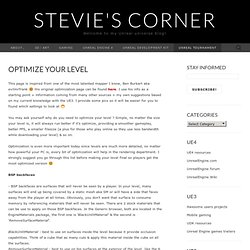
I use his info as a starting point + information coming from many other sources + my own suggestions based on my current knowledge with the UE3. I provide some pics so it will be easier for you to found which settings to look at :D You may ask yourself why do you need to optimize your level ? Simple, no matter the size your level is, it will always run better if it’s optimize, providing a smoother gameplay, better FPS, a smaller filesize (a plus for those who play online so they use less bandwidth while downloading your level) & so on.
Optimization is even more important today since levels are much more detailed, no matter how powerful your PC is, every bit of optimization will help in the rendering department. BSP backfaces - BSP backfaces are surfaces that will never be seen by a player. LightMap Static meshes (SM) SM collisions SpeedTrees. Z-fighting. The effect seen on two coplanar polygons Z-fighting can be reduced through the use of a higher resolution depth buffer, by z-buffering in some scenarios, or by simply moving the polygons further apart.
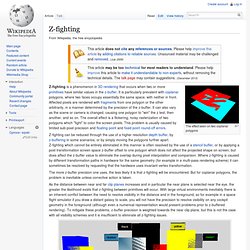
Z-fighting which cannot be entirely eliminated in this manner is often resolved by the use of a stencil buffer, or by applying a post transformation screen space z-buffer offset to one polygon which does not affect the projected shape on screen, but does affect the z-buffer value to eliminate the overlap during pixel interpolation and comparison. Where z-fighting is caused by different transformation paths in hardware for the same geometry (for example in a multi-pass rendering scheme) it can sometimes be resolved by requesting that the hardware uses invariant vertex transformation. The more z-buffer precision one uses, the less likely it is that z-fighting will be encountered. But for coplanar polygons, the problem is inevitable unless corrective action is taken. Tutorials – UE3 Decals. About : This tutorial will introduce the reader to Decal Actors, used for adding damage, graffiti, tracks, and so on to the world.
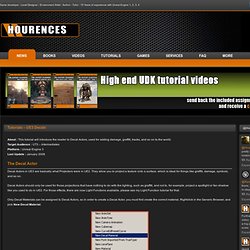
Target Audience : UT3 – Intermediates Platform : Unreal Engine 3 Last Update : January 2008 The Decal Actor Decal Actors in UE3 are basically what Projectors were in UE2. They allow you to project a texture onto a surface, which is ideal for things like graffiti, damage, symbols, and so on. Decal Actors should only be used for those projections that have nothing to do with the lighting, such as graffiti, and not to, for example, project a spotlight or fan shadow like you used to do in UE2. Only Decal Materials can be assigned to Decal Actors, so in order to create a Decal Actor, you must first create the correct material.
Once it has been created, simply add your texture the regular way, and connect it to Emissive, and set the material to Unlit and Modulated, as pictured. The Modulate approach works best for painted things such as this logo, or graffiti. UsingArchetypes. Search public documentation: UsingArchetypes 日本語訳中国翻译한국어 Interested in the Unreal Engine?
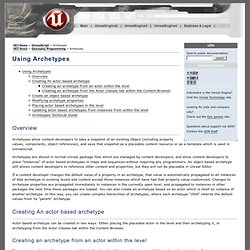
Visit the Unreal Technology site. Looking for jobs and company info? Questions about support via UDN? Overview Archetypes allow content developers to take a snapshot of an existing Object (including property values, components, object references), and save that snapshot as a placeable content resource or as a template which is used in Unrealscript. Archetypes are stored in normal Unreal package files which are managed by content developers, and allow content developers to place "instances" of actor based archetypes in maps and sequences without requiring any programmers.
If a content developer changes the default value of a property in an archetype, that value is automatically propagated to all instances of that archetype in existing levels and content except those instances which have had that property value customized. Creating An actor based archetype Switch to the Actor Classes tab. UnrealEdUserGuide. Search public documentation: UnrealEdUserGuide 日本語訳中国翻译한국어 Interested in the Unreal Engine?
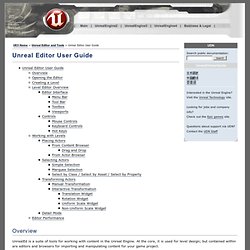
Visit the Unreal Technology site. Looking for jobs and company info? Questions about support via UDN? Overview UnrealEd is a suite of tools for working with content in the Unreal Engine. This document focuses on the level editing capabilities of UnrealEd, for information on other aspects see Browsers and Editor Tools. Opening the Editor The general method used to open Unreal Editor is to locate the appropriate executable (.exe) for your game project in the Binaries directory, and run it with the editor command line argument. As an example, the UDK project has a compiled executable called UDK.exe in the Binaries directory. UDK editor Creating a shortcut to the game’s executable and adding the editor command line argument is a great way to provide easy access to the editor if you prefer not to go through the UnrealFrontend application or use a command prompt. AddingEditorHotkeys. Search public documentation: AddingEditorHotkeys 日本語訳中国翻译한국어 Interested in the Unreal Engine?
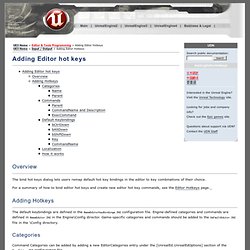
Visit the Unreal Technology site. Looking for jobs and company info? Questions about support via UDN? Overview.
Streaming Levels. Landscape. Terrain. Procedural Buildings. Sound and Audio. Lighting. Geometry. Advanced Techniques. UDK Errors / Warnings.