

Primary school resources. Home. Researchify. Exploring G-Suite for education. Over the last term or two I’ve noticed a growing number of schools showing interesting in, or actually implementing Google’s G-Suite for Education (formerly known as Google Apps for Education.)
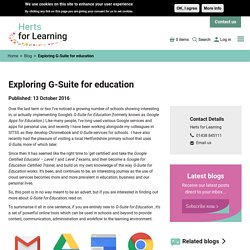
Like many people, I’ve long used various Google services and apps for personal use, and recently I have been working alongside my colleagues in SITSS as they develop Chromebook and G-Suite services for schools. I have also recently had the pleasure of visiting a local Hertfordshire primary school that uses G-Suite, more of which later. Since then it has seemed like the right time to ‘get certified’ and take the Google Certified Educator – Level 1 and Level 2 exams, and then become a Google for Education Certified Trainer, and build on my own knowledge of the way G-Suite for Education works. It’s been, and continues to be, an interesting journey as the use of cloud services becomes more and more prevalent in education, business and our personal lives. And then there are the creative tools. EDTECH 50 SCHOOLS 2019. To Avoid Getting Duped By Fake News, Think Like A Fact Checker. iLearn2 - Primary Computing Resources - Features. Key Stage 2 Resources - iLearn2 - Primary Computing Resources.
Computational Thinking - Barefoot Computing Barefoot Computing. What is computational thinking? Computational thinking is about looking at a problem in a way that a computer can help us to solve it. This is a two-step process: 1. First, we think about the steps needed to solve a problem. 2. For example, if you’re going to make an animation, you need to start by planning the story and how you’ll shoot it before you can use computer hardware and software to help you get the work done.
When creating an animation, you create the sequence of the story before using computer software, such as Scratch to create it. Computational thinking is not thinking about computers or like computers. Flubaroo: Send Student Feedback to Google Drive - Teacher Tech. If you are not a Flubaroo user, you probably want to be.

Instagram video photo sharing planning. Latest News from South West Grid for Learning. Home - Barefoot Computing Barefoot Computing. Grange Park Primary School ICT Blog - Welcome to the Grange Park ICT Blog site. Besa_naace_leadership_briefing_paper_jan_2016_final_1. The SAMR model: engage in deep learning and authentic contexts. Issue 7 Do you leverage technology to plan and implement highly effective learning that was previously inconceivable in traditional classrooms?
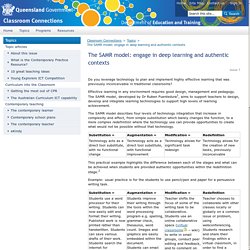
Effective learning in any environment requires good design, management and pedagogy. The SAMR model, developed by Dr Ruben Puentedura1, aims to support teachers to design, develop and integrate learning technologies to support high levels of learning achievement. The SAMR model describes four levels of technology integration that increase in complexity and effect, from simple substitution which barely changes the function, to a more complex redefinition where the technology use can provide opportunities to create what would not be possible without that technology. This practical example highlights the difference between each of the stages and what can be achieved when students are provided authentic opportunities within the redefinition stage.2. Digital Citizenship Resources. 6 ways to get your staff to engage with technology.
Not all teachers want to embrace the new technology available to them. e-learning coordinator Rachel Jones teams up with teacher and National Space Centre lead educator Daniel Harvey to discuss how digital passion can be spread.
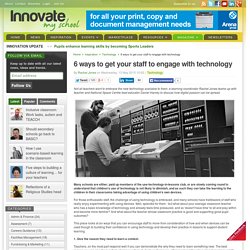
Many schools are either; paid up members of the use-technology-in-lessons club, or are slowly coming round to understand that children's use of technology is not likely to diminish, and as such they can take the learning to the children in their classrooms taking advantage of using children's own devices.
For those enthusiastic staff, the challenge of using technology is embraced, and many schools have trailblazers of staff who really enjoy experimenting with using devices. Well, splendid for them - but what about your average classroom teacher who has a basic knowledge of technology and already feels time pressured, and so 'doesn't have time' to sit and play within and become more familiar? 1. Give the reason they need to learn a context. 2. 3. 4. 5. 6.
Qs_handbook.pdf. Osmo. iPhone App Prototyping Made Easy.
Jeanette Patterson - Computing Hour Session Resources - Education Gateshead. MsFindlater's Teaching Blog: Marking For The Masses And Feedback For The Future. Students have a Google account set up via the school as they are under 13.
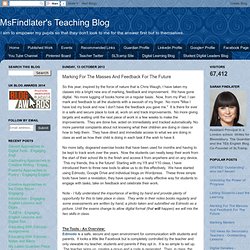
Older students can use their own Google login if they have one. The students leave Edmodo up on one tab and open another tab. Page. The home of Mark Anderson. My 10 Golden Apps. I’m often asked about my favourite Apps for use in class with students.
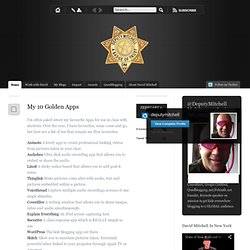
Over the year, I have favourites, some come and go, but here are a list of ten that remain my firm favourites. Animoto A lovely app to create professional looking videos from pictures taken in your classAudioboo Ultra slick audio recording app that allows you to embed or share the audio.Linoit A sticky notice board that allows you to add post it notes.Thinglink Make pictures come alive with audio, text and pictures embedded within a picture.Voicethread Capture multiple audio recordings arouns=d one single stimulus.Coveritlive A writing window that allows you to share images, video and audio simultaneously.Explain Everything An iPad screen capturing tool.Socrative A class response app which is REALLY simple to use.WordPress The best blogging app out thereSkitch Allow you to annotate pictures taken.
Extremely powerful when linked to your projector through Apple TV or Airserver. Screen+Shot+2014-10-25+at+8.41.50+AM.png (PNG Image, 649 × 488 pixels) Internet Matters. Announcing Drive for Education: The 21st century backpack for students. Posted by Ben Schrom, PM Google Apps for Education (Cross-posted on the Google for Work Blog) In a little over two years, Drive has become the cloud storage and sharing solution for more than 190 million people worldwide who use it regularly at home, work and school.
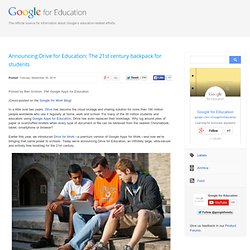
For many of the 30 million students and educators using Google Apps for Education, Drive has even replaced their bookbags. Why lug around piles of paper or overstuffed binders when every type of document or file can be retrieved from the nearest Chromebook, tablet, smartphone or browser? Audit-of-your-school-website-RAG-check-list.doc. Using Google Forms to access student voice. Published on June 23rd, 2014 | by Mark Anderson If I think back to ten years ago, if someone mentioned student voice to me, I have to admit I was threatened by this.
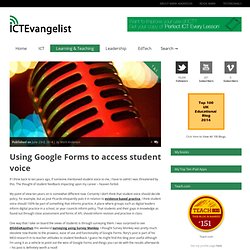
The thought of student feedback impacting upon my career – heaven forbid. My point of view ten years on is somewhat different now. Certainly I don’t think that student voice should decide policy, for example, but as José Picardo eloquently puts it in relation to evidence-based practice, I think student voice should 100% be part of something that informs practice. A place where groups such as digital leaders inform digital practice in a school, or year councils inform policy. One way that I take on board the views of students is through surveying them. Google Forms Not only is Google Form dead simple to use, as shown in the video above (caveat – Google Forms has updated since I made the video but it is basically still the same) but the wins are great.
There you go. Photo Credit: fensterbme via Compfight cc. Ipad safety in schools. Designing the perfect computing curriculum. When pupils and staff return to school in September, a new computing curriculum will begin.
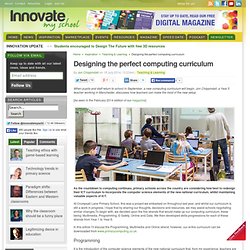
Jon Chippindall, a Year 5 teacher working in Manchester, discusses how teachers can make the most of the new setup. [As seen in the February 2014 edition of our magazine] As the countdown to computing continues, primary schools across the country are considering how best to redesign their ICT curriculum to incorporate the computer science elements of the new national curriculum, whilst maintaining valuable aspects of ICT. At Crumpsall Lane Primary School, this was a project we embarked on throughout last year, and whilst our curriculum is still a work in progress, I hope that by sharing our thoughts, decisions and resources, we may assist schools negotiating similar changes.To begin with, we decided upon the five strands that would make up our computing curriculum, these being: Multimedia, Programming, E-Safety, Online and Data.
Project 9: A student-devised, student-led IT programme. Project 9 in action; one of several IT rooms in use Project 9 is our student-led IT programme in which students in Year 9 (hence the fairly obvious name!)
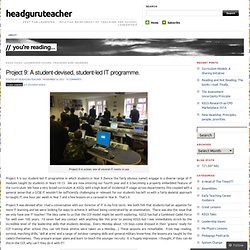
Engage in a diverse range of IT modules taught by students in Years 10-13. We are now entering our fourth year and it is becoming a properly embedded feature of the curriculum. The Internet in Real-Time.
Site Pages - Primary_Computing_home. Junior Computer Science.