

Things I Do In My Classroom. Drawing Websites My Students Love November 13, 2013 by Kim Munoz · No Comments · Things I Do In My Classroom One of my favorite units to teach is Drawing.
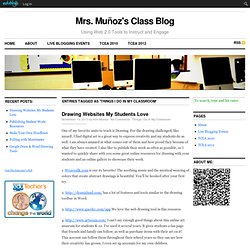
For the drawing challenged, like myself, I find digital art is a great way to express creativity and my students do as well. I am always amazed at what comes out of them and how proud they become of what they have created. I also like to publish their work as often as possible, so I wanted to quickly share with you some great online resources for drawing with your students and an online gallery to showcase their work. 1. 2. 3. 4.
I hope you find these resources useful and if you have some to share, please post them in the reply area. [Read more →] Publishing Student Work: Resources October 19, 2013 by Kim Munoz · 2 Comments · Things I Do In My Classroom Publishing student’s work is a great way to share their creativity with your school community, parents, and the world (if you wish.) Another list of great publishing resources: 1. Tips on How to Use Google Draw in Your Class. February 27 , 2014 One of my readers here in Educational Technology and Mobile Learning sent me an email earlier asking for tips on how to use Google Drawings to create visuals for her class.
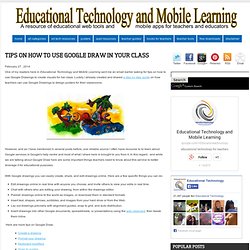
Luckily I already created and shared a step by step guide on how teachers can use Google Drawings to design posters for their classrooms. However, and as I have mentioned in several posts before, one reliable source I often have recourse to to learn about Google services is Google's help centre and most of what I share here is brought to you from it. In this regard . and while we are talking about Google Draw here are some important things teachers need to know about this service to better leverage it for educational purposes: With Google drawings you can easily create, share, and edit drawings online. Here are a few specific things you can do: Edit drawings online in real time with anyone you choose, and invite others to view your edits in real time.
The Best 8 Tools to Create Posters for your Classroom. Today, we are sharing with you some great web tools that you can use to create your own posters and customize them the way you want.
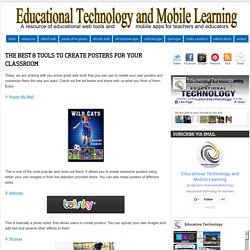
Check out the list below and share with us what you think of them. Enjoy 1- Poster My Wall This is one of the most popular web tools out there. It allows you to create awesome posters using either your own images or from the selection provided there. 2- Befunky This is basically a photo editor that allows users to create posters. 3- Picassa This is a powerful free image hosting and editing tool. 4- Art Skills You can use the poster making wizard of Arts Skills to create engaging posters. 5- Muzy Thoughts.
9 Steps to Create A Classroom Poster Using Google Docs. I have been sharing a great deal of educational posters here in Educational Technology and Mobile Learning.
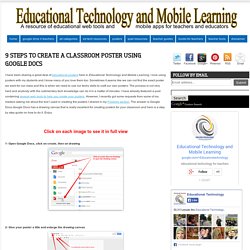
I love using posters with my students and I know many of you love them too. Sometimes it seems like we can not find the exact poster we want for our class and this is when we need to use our techy skills to craft our own posters. The process is not very hard and anybody with the rudimentary tech knowledge can do it in a matter of minutes. I have already featured a post containing several web tools to help you create your posters.
However, I recently got some requests from some of my readers asking me about the tool I used in creating the posters I shared in my Freebies section. Click on each image to see it in full view 1- Open Google Docs, click on create, then on drawing 2- Give your poster a title and enlarge the drawing canvas 3- Customize the background of your poster 4- Insert lines, arrows, and text 5- Click on Insert menu to choose among many actions as shown in the screenshot. Google Drawing in the Classroom » Teachers Using Tech. Google Educational Tools That Are Useful For Any Classroom. As an educator, finding free tools can be nearly impossible.
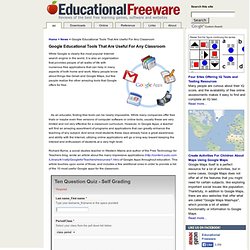
While many companies offer free trials or maybe even free versions of computer software or online tools, usually these are very limited and not very effective for a classroom curriculum. However, in Google Apps, a teacher will find an amazing assortment of programs and applications that can greatly enhance the teaching of any subject. And since most students these days already have a great awareness and ability with the Internet, utilizing online applications will go a long way toward keeping the interest and enthusiasm of students at a very high level. Richard Byrne, a social studies teacher in Western Maine and author of the Free Technology for Teachers blog, wrote an article about the many impressive applications ( of Google Apps throughout education.
This article touches upon some of those, and includes a few additional ones in order to provide a list of the 10 most useful Google apps for the classroom. Practical Ideas: Using Drawings in Your Class - Google Apps Advanced. How to Use Google Drawing.