

Best Monitors for Photo Editing : Is it REALLY that important? Is the monitor really that important?
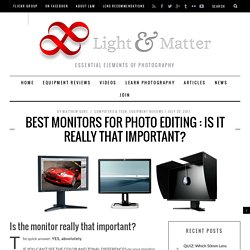
The quick answer: YES, absolutely. IF YOU CAN’T SEE THE COLOR AND TONAL DIFFERENCES on your monitor, then you can’t make good post-processing decisions and adjustments to your digital negatives. It’s that simple. You can’t adjust your curves to give your print smooth tonal transitions or to distinguish subtle shadow detail if you can’t see those transitions and details to begin with. In order to make optimal adjustments to your digital negatives, you must be able to see as much of your color gamut as possible and the color must be accurate and reliable. Monitor Technology : IPS vs.
TN stands for Twisted Nematic, which is by far the most popular and wide-spread screen technology. More importantly for photographers, though, is that TN monitors use 6-bit color technology, and therefore can’t display the full 24-bit color range (16.7 million colors) that video cards can produce (and that the monitor manufacturers usually claim they can produce). Getting started tutorials for Windows - Windows tutorial. Windows 8.1 Update: 8 Tips To Avoid Headaches. Windows 8.1 Update offers the best blend of legacy and Modern apps yet -- but only if your device is properly configured.
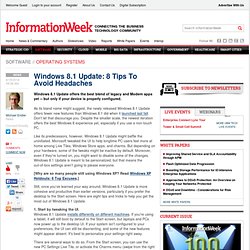
As its bland name might suggest, the newly released Windows 8.1 Update offers fewer new features than Windows 8.1 did when it launched last fall. Don't let that discourage you. Despite the smaller scale, the newest iteration offers the best Windows 8 experience yet, especially if you use a non-touch PC. Like its predecessors, however, Windows 8.1 Update might baffle the uninitiated. Microsoft tweaked the UI to help longtime PC users feel more at home among Live Tiles, Windows Store apps, and charms. [Why are so many people still using Windows XP? Still, once you’ve learned your way around, Windows 8.1 Update is more cohesive and productive than earlier versions, particularly if you prefer the desktop to the Start screen. 1. The Top 12 PC Settings in Windows 8.1 You Should Know. Since Windows 8.1 has launched, a lot that has changed.
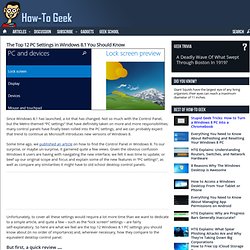
Not so much with the Control Panel, but the Metro-themed “PC settings” that have definitely taken on more and more responsibilities; many control panels have finally been rolled into the PC settings, and we can probably expect that trend to continue as Microsoft introduces new versions of Windows 8. Some time ago, we published an article on how to find the Control Panel in Windows 8. To our surprise, or maybe un-surprise, it garnered quite a few views. Given the obvious confusion Windows 8 users are having with navigating the new interface, we felt it was time to update, or beef up our original scope and focus and explain some of the new features in “PC settings”, as well as compare any similarities it might have to old school desktop control panels. But first, a quick review … Finding the Control Panel in Windows 8.1 is easy, and here we’re going to make it even easier.
On the resulting menu, select “Control Panel”: PC and devices. Getting started tutorials for Windows - Windows tutorial. Features of Windows 8.1. Windows 8.1. Your new PC needs these 22 free programs. If we show you how to back up your PC for free, will you finally do it? If we show you how to back up your PC for free, will you finally do it?
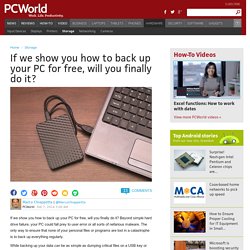
Beyond simple hard drive failure, your PC could fall prey to user error or all sorts of nefarious malware. The only way to ensure that none of your personal files or programs are lost in a catastrophe is to back up everything regularly. While backing up your data can be as simple as dumping critical files on a USB key or external hard drive every now and again, you’ll ideally want to make multiple backups and store them on different drives—preferably with the drives stashed at different physical locations. Here's an easy, comprehensive three-pronged backup method, using free tools, that can save your bacon in the event of a catastrophic OS failure.
▶ The right way to set up a new PC. Whether you're unboxing a new PC (perhaps, say, to flee the death of Windows XP) or freshly installing Windows on older hardware (maybe to prepare for Windows 8.1's handy spring update?)
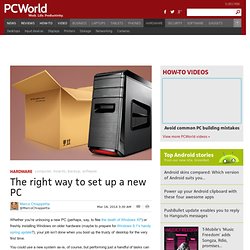
, your job isn’t done when you boot up the trusty ol' desktop for the very first time. You could use a new system as-is, of course, but performing just a handful of tasks can help ensure that your PC is lean, mean, fully compatible with your hardware, and all-around pleasant for the foreseeable future. Even if you did everything yourself—starting from scratch with a blank hard drive, installing only Windows and Windows Updates—there is still plenty of tweaking to do to optimize a rig and rid it of performance-robbing bloat. Ready? Good. On DIY machines: Unplug and update drivers Some of you may consider this step overly fastidious, but the first time Windows Update screws up a driver installation, you’ll thank me for this suggestion.