

Käy's Blog: Well Preserved Chesterfield. Downloads. IES data The IES data format is an internationally accepted data format used for describing the light distribution of luminaires.
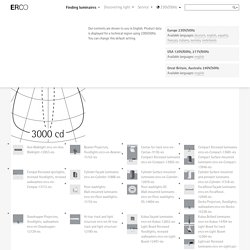
It can be used in numerous lighting design, calculation and simulation programs. The data is provided as a complete archive; however, a specific selection according to the technical environment and individual product range is also possible. View forum - Support & Feedback (Blender) Whitecity2000. Thea Render - Русскоязычное сообщество.'s Videos. Thea Render - Relight УРОК (Тея рендер) Panoramic render from Thea. That's an old model I made when I had not even used SU for half a year...
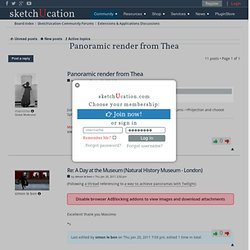
I will make some more panos when I finish with some of my current projects. As for rendering them, you always need to take it into consideration that you can only see about 1/3 (or even less) of the panorama at a time - and there is also zooming to the details. So the bigger the panorama, the better it is. Equirectangular panoramas (like what Fletch made or this one I lined) always have to have a 2:1 aspect ratio (just like spherical background images). So it is sometimes better to export a cubic panorama because then you can go with higher resolution per image and the result will be "super high". View topic - Helium Neon Laser. Part 4 - Using Textures to Create Materials For Use With Thea Render. At this point your textures are ready to be used in Thea Render to create a new material.

Before you do this it is probably a good idea to create lower resolution versions of your textures (500px or smaller along the longest edge). These are to be used in your 3D modeling application as they will help to keep file sizes down and won't be as demanding on the software (this is especially relevant to Sketchup users). I'm going to create this concrete material from scratch inside the Thea Render studio, but the same settings apply if you create your materials using a Thea Render plug-in via your modeling software. Start by opening Thea and go to File>Scenes>AdvancedMaterialSimulationIBL.scn.thea Start Interactive Rendering as it will be easier to see how changes to your settings effect the appearance of the material.
Apply your reflectance texture to the reflectance slot (B) and set the IOR to 1.3. Displacement Dirt Mapping Start by finding a suitable weathered texture. Adjusting The Dirt Mask. Introduction to Anisotropic Shading in Blender. Texturing a wooden table in blender 2.66. Blender 2.65 - Quick(ish) Tutorial VIII - Normal Maps. Blender 2.5 Convert Color Map to Normal Map with easy way.
Adding depth to textures blender 2.5 part 2. Tutorials: 3D Modelling & Rendering. In this section of my website I will share some of the techniques you can use for modelling, texture and material creation, as well as rendering for architectural and product visualisation.

Most modelling will be done using Sketchup and rendering tutorials will focus on a Sketchup to Thea Render workflow. Seamless Concrete Texture & Thea Render Material This tutorial shows you how to create a seamless concrete texture, which can be used in most 3D modelling and rendering applications. The tutorial then goes on to show you how you can combine the concrete texture with other textures to create a layered weathered material for for use with Thea Render.
Tutorials By Nige Copeland The following tutorials have been written by Nige Copeland (beta tester for Thea Render). How-to-get Vista to Recognize Air Apps. By Nige Copeland Step 1 - Right click with your mouse and select open, or if you double click the AIR file you get Step 2.

Step 2 - Check the “select a program from the list of installed programs” radio button then click OK. Step 3 - Click the browse button (even if AIR is installed it will not be with the other Adobe icons). Leave the “always use the selected program to open this kind of file” check box ticked. Step 4 - Navigate to: C:Program FilesCommon FilesAdobe AIRVersions1.0Adobe AIR Application Installer.exe Double left click on Adobe AIR Application Installer.exe and Stitch will then install.
Vista will now recognize all AIR programs in the future. I hope that helps. About the Author This tutorial was written by Thea Render beta tester Nige Copeland. More Tutorials.