

How to Safely Uninstall Linux with Windows Dual Boot by Britec. 11 Linux Terminal Commands That Will Rock Your World. 3.
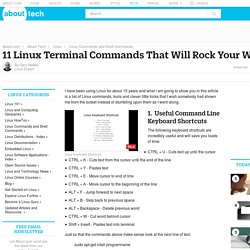
Pausing Commands And Running Commands In The Background I have already written a guide showing how to run terminal commands in the background. CTRL + Z - Pauses an application fg - Returns you to the application So what is this tip about? Imagine you have opened a file in nano as follows: sudo nano abc.txt Halfway through typing text into the file you realise that you quickly want to type another command into the terminal but you can't because you opened nano in foreground mode. You may think your only option is to save the file, exit nano, run the command and then re-open nano.
All you have to do is press CTRL + Z and the foreground application will pause and you will be returned to the command line. An interesting thing to try out is to open a file in nano, enter some text and pause the session. Grub2 - Graphical GRUB editor for Ubuntu 13.10. How to Repair GRUB2 When Ubuntu Won’t Boot. Ubuntu and many other Linux distributions use the GRUB2 boot loader.
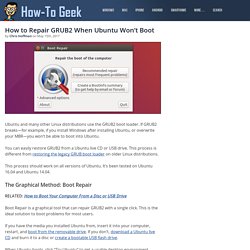
If GRUB2 breaks—for example, if you install Windows after installing Ubuntu, or overwrite your MBR—you won’t be able to boot into Ubuntu. You can easily restore GRUB2 from a Ubuntu live CD or USB drive. This process is different from restoring the legacy GRUB boot loader on older Linux distributions. This process should work on all versions of Ubuntu. It’s been tested on Ubuntu 16.04 and Ubuntu 14.04. How to Change Order of Dual Boot MenuList. This tutorial is same way with tutorial 3 Steps to Remove Windows from Dual Boot Menu (it's very easy).
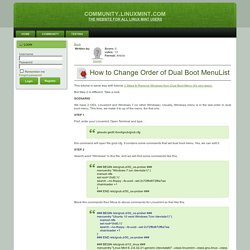
But Step 2 is different. Take a look. We have 2 OS's, Linuxmint and Windows 7 (or other Windows). File Permissions - chmod. Linux has inherited from UNIX the concept of ownerships and permissions for files.
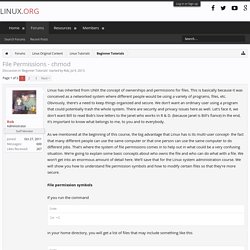
This is basically because it was conceived as a networked system where different people would be using a variety of programs, files, etc. Obviously, there's a need to keep things organized and secure. The 5-Minute Essential Shell Tutorial. Oh, dear.
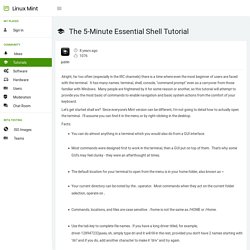
I just spent about half an hour typing a moderately-long comment, then hit Promote (before "Add comment"), and lost everything. Should have known better. Only an expert could dig through RAM and (maybe) find what I'd typed. Second time will omit and be more concise: Anyhow: I've come across various explanations of [bash] and the CLI, but usually abandoned them part way through. A few thoughts: If you ever do [rm -rf], do seriously consider clearing history [history -c] as soon as you can, so you won't do {up arrow} Enter. I'm still mostly mystified by loop mounting. Suggested edit: "... directory somewhere, say /home/justin/isomount, and issue the command mount -o loop /path/to/myisofile.iso /home/justin/isomount" and the contents will be mounted inside that folder.
*Old-timers will recall a need to hit Enter at the end of every line; this was before automatic line wrap and flowed format became common. This collection is good enough to merit translation (as in Wikipedia). Xfce Theme Manager: A Single GUI To Change Any Xfce Theme (With Previews) Xfce uses multiple settings GUIs for setting the window border, controls, icons, mouse cursor theme and so on and it doesn't include any thumbnails.
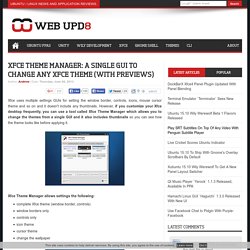
However, if you customize your Xfce desktop frequently, you can use a tool called Xfce Theme Manager which allows you to change the themes from a single GUI and it also includes thumbnails so you can see how the theme looks like before applying it. Xfce Theme Manager allows settings the following:complete Xfce theme (window border, controls)window borders onlycontrols onlyicon themecursor themechange the wallpaper.
MongoDB. Backup. Latest. Useful. Web servers. Cron. Samba. Howto:install_new_themes [Xfce Wiki] There are 5 different themes you can adjust in Xfce: the window decorations, the GTK+ interfaces, the cursors, the notifications, and the icons.
![howto:install_new_themes [Xfce Wiki]](http://cdn.pearltrees.com/s/pic/th/howto-install-themes-xfce-wiki-89317393)
You can find themes on various website, here are some of them: Xfce-Look: Everything, but mixed with other desktop environmentsGnome Art: GTK-themes for the GNOME desktop environments Wallpaper websites with good quality and high resolution images: Window decorations Extract the theme in ~/.themes System wide installation in ${sysprefix}/share/themes Make sure the directory layout looks like this: ~/.themes/<theme_name>/xfwm4/ If the theme contains scalable images (~/.themes/<theme_name>/xfwm4/*.svg) it's better to install the librsvg package Select the theme in the Window Manager Settings You can find more information about how to create a window manager theme here.
GTK+ interfaces A GTK+ theme is the theme of the toolkit (buttons, textfields, etc). Cursors (4.4 and 4.6)
Node-Red. Node.js and Socket.IO. Video. Olimex. Grub2Win.