

How do I create a cloud assignment with a Google D... You can create an online assignment that embeds a document directly from your Google Drive folder.
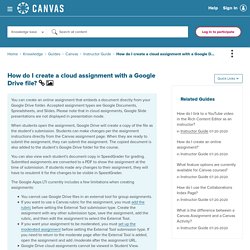
Accepted assignment types are Google Documents, Spreadsheets, and Slides. Please note that in cloud assignments, Google Slide presentations are not displayed in presentation mode. When students open the assignment, Google Drive will create a copy of the file as the student’s submission. Students can make changes per the assignment instructions directly from the Canvas assignment page.
When they are ready to submit the assignment, they can submit the assignment. You can also view each student's document copy in SpeedGrader for grading. The Google Apps LTI currently includes a few limitations when creating assignments: Calculate how long it takes to read out loud. Best Practices for Canvas Course Design.
Ready-Made Template Suite. Best Practices for Canvas Course Design - Presentaciones de Google. WebAIM: Web Accessibility In Mind. UDL: The UDL Guidelines. Free Screen & Video Recording Software. #NCLearnsTogether Keeping Canvas Simple 1pm - Google Slides. Installing Kami's Canvas LTI Integration. Note: for instructions on using this integration after it's installed, see Also please read the final notes at the end of this article for some further tips to avoid a commonly reported problem that may affect your ability to open files. 1.
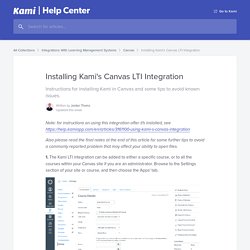
The Kami LTI integration can be added to either a specific course, or to all the courses within your Canvas site if you are an administrator. Browse to the Settings section of your site or course, and then choose the 'Apps' tab. That will bring up the App Center. 2. 3. Click the following button to generate your LTI Key and Secret. Then click "Add App" to add the integration. The most common issue people run into is the error shown below: Error Message: "Kami was unable to load this document. There appears to be a configuration error with the Kami LTI integration. Explanation: This happens when there is a mismatch between LTI key and secret entered on the course and the LTI key and secret used to open the file. Alternative Install Method: External URL. What I Wish I Knew About Canvas- Helpful Tips to Make Canvas Work For You! - Google Slides. How do I add requirements to a module? When you add requirements to a module, students must complete the defined requirements within the module before the module will be marked complete.
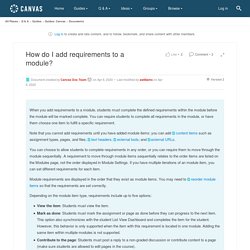
You can require students to complete all requirements in the module, or have them choose one item to fulfill a specific requirement. Note that you cannot add requirements until you have added module items: you can add content items such as assignment types, pages, and files; text headers; external tools; and external URLs.
How do I show recent announcements in the Cours... How do I use the Calendar as an instructor? The Calendar spans all courses and displays information for each of your enrolled courses and groups.
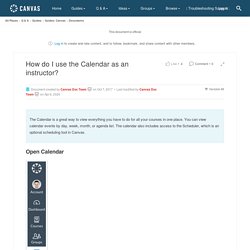
In the navigation bar, you can choose to view the calendar in Week, Month, or Agenda view [1]. The view you choose dictates the style of the calendar window [2]. By default, the calendar appears in Month view. The sidebar shows a quick-view calendar [3], your list of courses and groups, and undated items for your courses and groups. Canvas Calendar to Google Calendar. Due Aug 17, 2017 by 11:59pm Points 5 Submitting a file upload Canvas has an awesome feature called the calendar that allows you to view the assignments that are due on a daily basis.
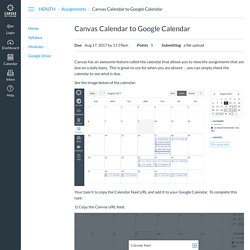
This is great to use for when you are absent -- you can simply check the calendar to see what is due. See the image below of the calendar: Make Canvas Work For You! - Google Slides. Canvas Instructor Guide - Table of Contents. Getting Started with Canvas as an Instructor. Getting Started with Canvas as an Instructor. If you are new to teaching in Canvas, this page will provide you with some essential resources so you can create an account, familiarize yourself with Canvas, create a new course, and add content to that course.
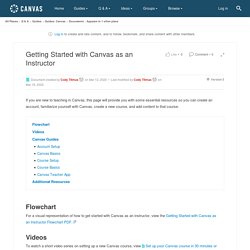
For a visual representation of how to get started with Canvas as an instructor, view the Getting Started with Canvas as an Instructor Flowchart PDF. To watch a short video series on setting up a new Canvas course, view Set up your Canvas course in 30 minutes or less. The Canvas Instructor Guide has over 600 lessons that each answer a question that relates to using the Canvas interface as an instructor. Included below is a selection of lessons that will introduce you to the basics of Canvas usage. Each lesson also includes Next and Previous links so you can easily navigate to related content.
Account Setup. Groups: Creation and Management (Instructors) How do I create a Question Bank in my course? Event Name. Canvas Fundamentals - Part 2 - November 19, 2015. Instructional Designers: Rich Content Editor HT... Updated 10-27-2015 - Changed the screenshot to reflect the changes in the toolbar.
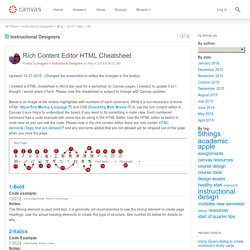
I created a HTML cheatsheet in Word last year for a workshop on Canvas pages. I needed to update it so I thought I would share it here. Please note this cheatsheet is subject to change with Canvas updates. Below is an image of the toolbar highlighted with numbers of each command. While it is not necessary to know HTML (HyperText Markup Language) and CSS (Cascading Style Sheets) to use the rich content editor in Canvas it sure helps to understand the basics if you need to fix something in code view. 1-Bold Code example: <strong>Some Text</strong> <strong>Some Text</strong> Notes: The Strong element is used bold text. Canvas LMS. Icons in links <a class="icon-add" href="whatever">Add Stuff</a> Icons in buttons links <p><a class="icon-edit btn btn-primary">Edit</a></p><p><button class="btn"><i class="icon-trash"></i>Delete</button></p>
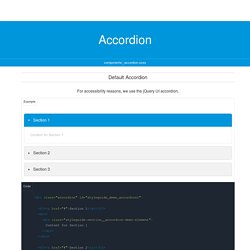
Canvas Instructor Guide. The Canvas Instructor Guide is continually updated online.
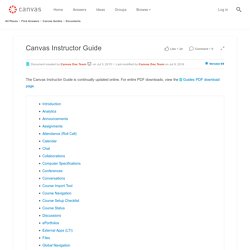
For entire PDF downloads, view the Guides PDF download page. Introduction Analytics Announcements Assignments Attendance (Roll Call) Space: Canvas Guides. Canvas Instructor Getting Started Guide. A new community is here!
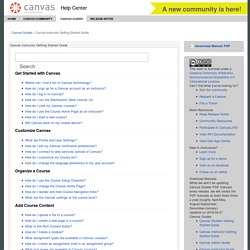
Canvas Guides Canvas Instructor Getting Started Guide Download Manual PDF This work is licensed under a Creative Commons Attribution-NonCommercial-ShareAlike 4.0 International License. Can’t find what you’re looking for? More Resources.