

9 Keyboard Shortcuts in Gmail That Will Make You More Productive. Click here to watch this video on YouTube Did you know there are keyboard shortcuts specific to Gmail?
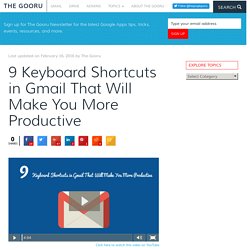
Through a quick adjustment in the General settings tab, you’ll be whizzing through your email and will barely need to click your mouse. Many keyboard shortcuts in Gmail only require the touch of one button, so you don’t need to memorize too many key combinations. To enable keyboard shortcuts in Gmail Go to settings in the top right corner of your Gmail.Under the General tab, scroll down until you see Keyboard settings.Select “on” to turn on keyboard shortcuts.Scroll and click Save at the bottom of the page.Your keyboard shortcuts are now enabled in Gmail. The C key opens up a new compose window. The D key opens up a new compose window in a new tab. 3. When you’re sorting through your emails in your inbox view, or when you’re viewing a specific email, use these keys to move up and down your inbox. 4. When you’re in your inbox view, hit S to star an email To remove the star, hit S again. Google for Education. What's new in Classroom - Classroom Help. Często dodajemy nowe funkcje do Classroom.
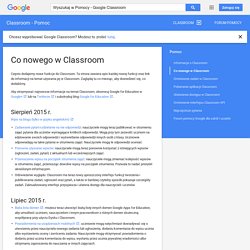
Ta strona zawiera opis każdej nowej funkcji oraz link do informacji na temat używania jej w Classroom. Zaglądaj tu co miesiąc, aby dowiedzieć się, co dodaliśmy. Aby otrzymywać najnowsze informacje na temat Classroom, obserwuj Google for Education w Google+ lub na Twitterze i subskrybuj blog Google for Education. Sierpień 2015 r. Wpis na blogu (tylko w języku angielskim) Zadawanie pytań i udzielanie na nie odpowiedzi: nauczyciele mogą teraz publikować w strumieniu zajęć pytania dla uczniów wymagające krótkich odpowiedzi. Lipiec 2015 r. Biała lista domen: możesz teraz utworzyć białą listę innych domen Google Apps for Education, aby umożliwić uczniom, nauczycielom i innym pracownikom z różnych domen skuteczną współpracę przy użyciu Dysku i Classroom.
Czerwiec 2015 r. Wpis na blogu (tylko w języku angielskim) Przycisk udostępniania w Classroom: nauczyciele i uczniowie mogą udostępniać w Classroom linki, filmy oraz zdjęcia z innych witryn i usług. Gmail. How to back up your devices using iCloud or iTunes. If you back up your iPhone, iPad, or iPod touch, you’ll have a copy of your information to use if your device is ever replaced, lost, or damaged.
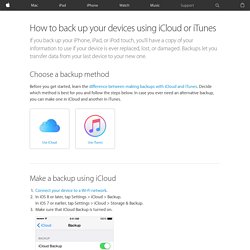
Backups let you transfer data from your last device to your new one. Choose a backup method Before you get started, learn the difference between making backups with iCloud and iTunes. Decide which method is best for you and follow the steps below. In case you ever need an alternative backup, you can make one in iCloud and another in iTunes. Make a backup using iCloud Connect your device to a Wi-Fi network.In iOS 8 or later, tap Settings > iCloud > Backup. Learn the Basics of Photoshop in Under 25 Minutes. Teacher Tech. Move It Chrome Extension: Let’s Get Moving. There are so many benefits to physical movement.
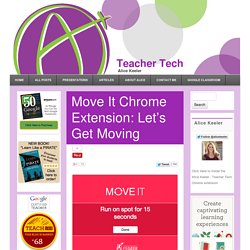
I have long thought it strange that depending on some students school schedules they have PE every other day and the last period of the day. If we want to promote healthy lifestyles then movement and physical activity needs to be embedded into the school day and into all classes. A Google Certified Teacher from Australia, Jarrod Robinson, created a Chrome extension that encourages physical activity. The default time is 15 minutes but you can change the time interval. Every 15 minutes a tab opens in Chrome and gives me a quick challenge I can do to get active. Click Here to install the Move It Chrome extension to Chrome. Like this: Like Loading...
iPad Monthly Final Creating social media campaign using canva. Books - Aurasma Lesson Ideas by Apple Education. Language Learning Content Sites. Two websites, Breaking News and Listen a Minute, for learning English, with engaging games that students really love playing at home or in class.
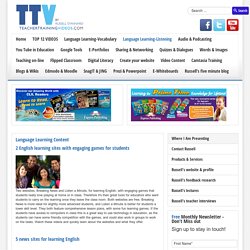
Therefore it's their great tools for educators who want students to carry on the learning once they leave the class room. Both websites are free. Breaking News is more ideal for slightly more advanced students, and Listen a Minute is better for students a lower skill level. They both feature comprehensive lesson plans, with some fun learning games. If the students have access to computers in class this is a great way to use technology in education, as the students can have some friendly competition with the games, and could also work in groups to work on the tasks. 5 useful websites that provide news in English material for English Language Learners.
Breaking News English is one of the largest sites for learning English. Lyrics Training is a great teacher technology tool. These videos show 9 different websites for learning with technology. Make-n-take.wikispaces.